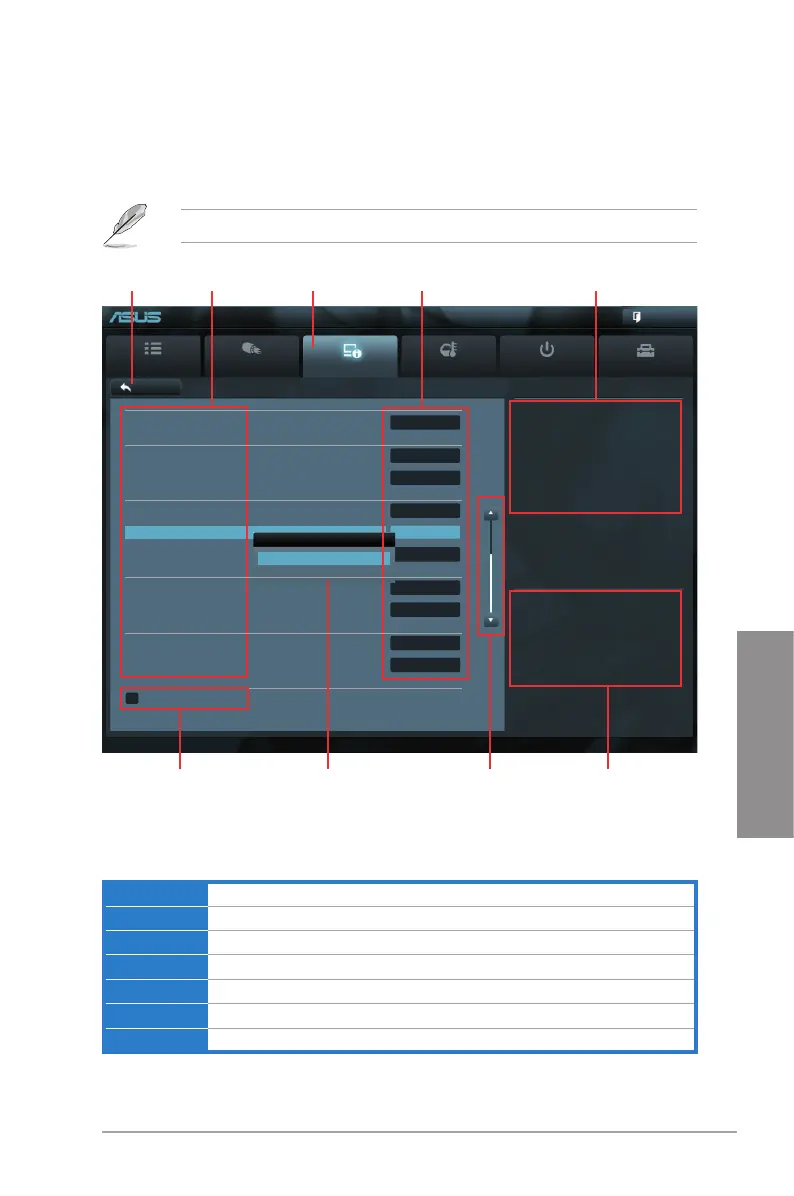ASUS P8H67-M EVO 3-3
Chapter 3
3.2.2 Advanced Mode
The Advanced Mode provides advanced options for experienced end-users to congure
the BIOS settings. The gure below shows an example of the Advanced Mode. Refer to the
following sections for the detailed congurations.
To access the EZ Mode, click Exit, then select ASUS EZ Mode.
Menu bar
The menu bar on top of the screen has the following main items:
Main For changing the basic system conguration
Ai Tweaker For changing the overclocking settings
Advanced For changing the advanced system settings
Monitor For displaying the system temperature, power status, and changing the fan settings.
Boot For changing the system boot conguration
Tool For conguring options for special functions
Exit For selecting the exit options and loading default settings
Main
Ai Tweaker
Advanced Monitor Boot Tool
Exit
Version 2.00.1201. Copyright (C) 2010 American Megatrends, Inc.
Enabled/Disabled JMB Storage OPROM
→←: Select Screen
↑↓: Select Item
Enter: Select
+/-: Change Opt.
F1: General Help
F2: Previous Values
F5: Optimized Defaults
F10: Save ESC: Exit
Back Advanced\ Onboard Devices Conguration >
EFI BIOS Utility - Advanced Mode
VIA 1394 Enabled
Marvell Storage Controller AHCI Mode
Marvell Storage OPROM Enabled
JMB Storage Controller Enabled
JMB Storage OPROM Enabled
Display OptionRom in POST Enabled
Realtek LAN Enabled
Realtek PXE OPROM Disabled
Intel LAN Enabled
Intel PXE OPROM Disabled
> Serial Port Conguration
Navigation keys
General help
Menu bar
Submenu item
Conguration elds
Menu items
Scroll bar
Pop-up window
JMB Storage OPROM
Disabled
Enabled
Back button
