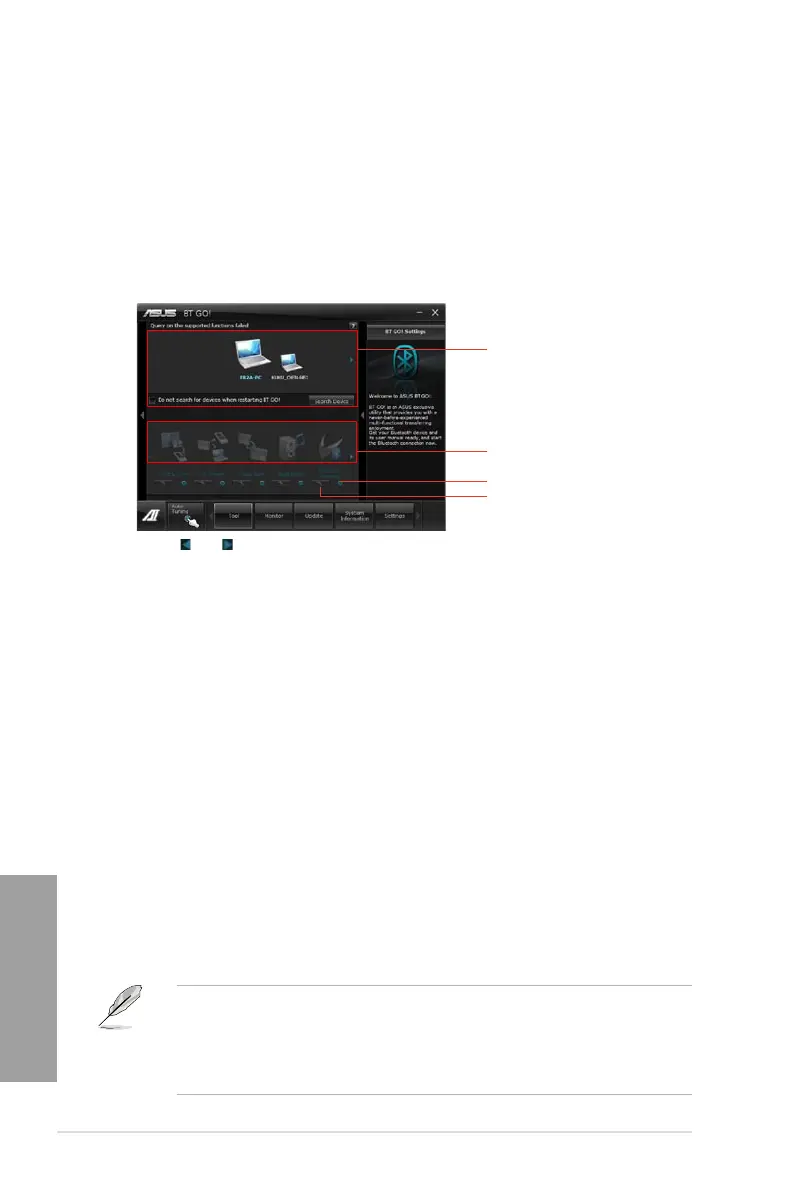4-14 Chapter 4: Software support
Chapter 4
4.3.8 BT GO!
ASUS BT GO! includes seven special functions, so users can sync and transfer les between
PC and mobile devices, and even use them as a remote control to play music and other
contents on PC.
Launching BT GO!
After installing AI Suite II from the motherboard support DVD, launch BT GO! by clicking
Tool > BT GO! on the AI Suite II main menu bar.
• Refer to the software manual in the support DVD or visit the ASUS website at
www.asus.com for detailed software conguration.
• The Bluetooth word mark and logos are owned by the Bluetooth SIG, Inc. and any
use of such marks by ASUSTek Computer Inc. is under license. Other trademarks and
trade names are those of their respective owners.
Function introduction
Shot & Send: allows you to snap and transfer the screenshot to the connected BT device.
BT Transfer: allows you to share the les stored in the host BT device to another
connected BT devices.
Folder Sync: allows you to sync or back up the selected folder between the selected BT
devices and the computer.
Personal Manager: allows you to synchronize the personal contacts and calendar
information between the BT device and the system.
BT to Net: allows the system to access the Internet via the network shared by the
Bluetooth device.
Music Player: allows you to play the selected music les in the BT device through the
computer’s speakers.
BT Turbo Remote: provides a user-friendly interface that allows you to use your smartphone
as the remote controller via the bluetooth connection for the BT Turbo Key, Pocket Media,
and Reset/Off functions.
• Click on and to scroll the device list and the function list.
• Click on any of the device icons to select the device as the connected BT device and BT
GO! will automatically search for the supported functions for the selected device.
• Click any of the device / function icons to connect the selected device and enable /
disable the selected function.
Using BT GO!
Device list
Function list
Click to show the corresponding setting
panel on the right side
Lights up when the function is enabled
