
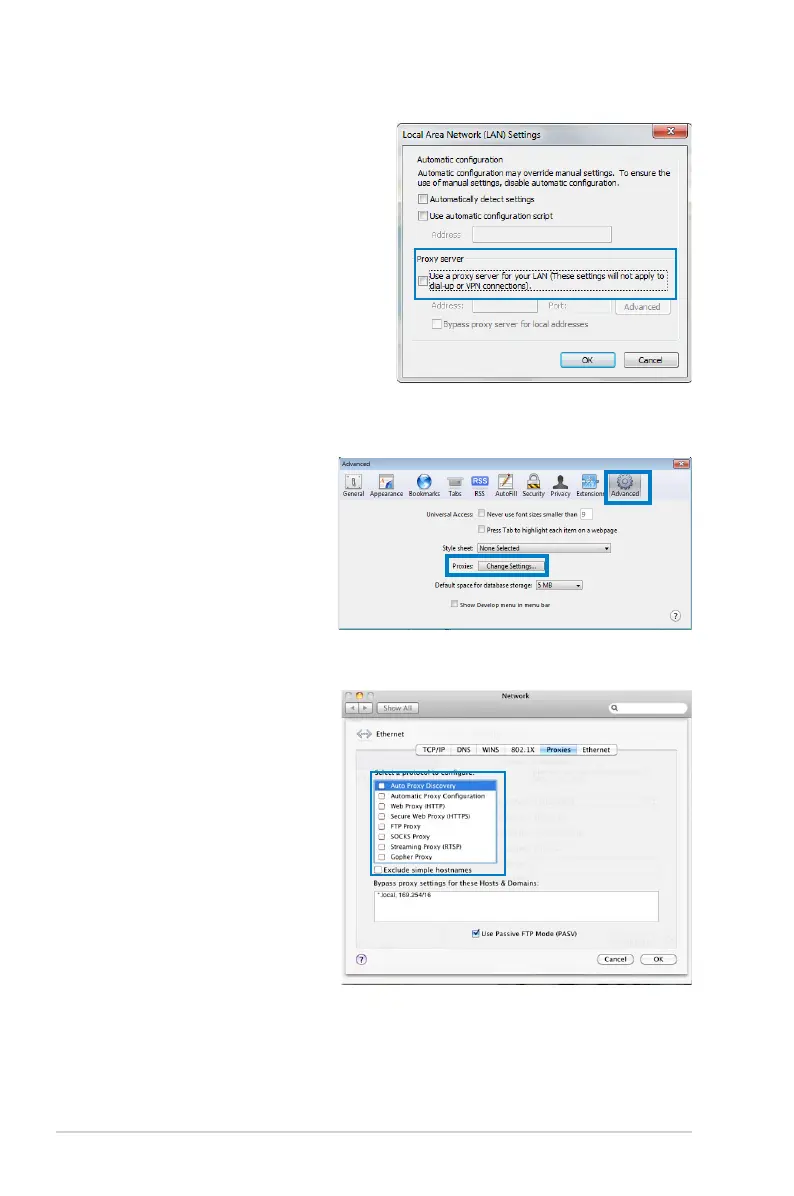 Loading...
Loading...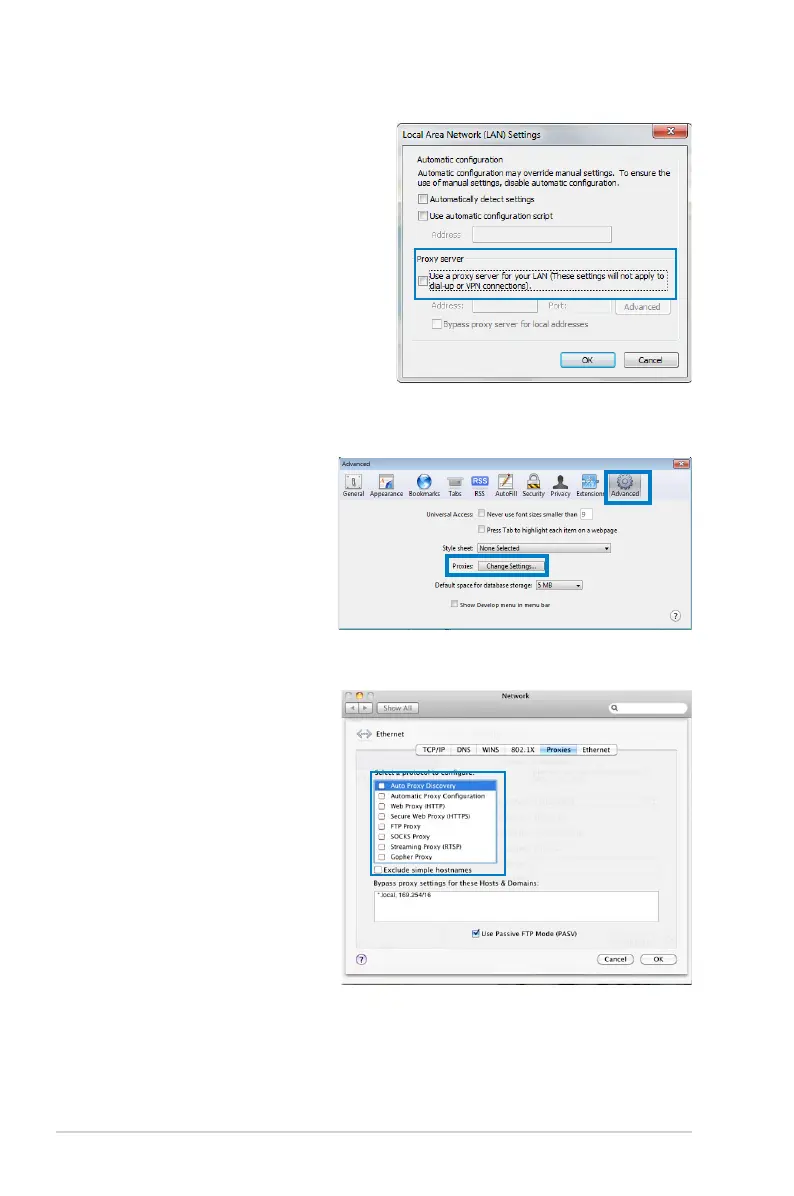
Do you have a question about the Asus RT-N14U and is the answer not in the manual?
| VPN support | IPSec Pass-Throuth\\r PPTP Pass-Through\\r L2TP Pass-Through |
|---|---|
| Ethernet LAN | Yes |
| Cabling technology | 10/100Base-T(X) |
| Networking standards | IEEE 802.11b, IEEE 802.11e, IEEE 802.11g, IEEE 802.11i, IEEE 802.11n, IEEE 802.3, IEEE 802.3u |
| Ethernet LAN data rates | 10, 100 Mbit/s |
| Ethernet LAN interface type | Fast Ethernet |
| Wi-Fi band | Dual-band (2.4 GHz / 5 GHz) |
| Wi-Fi standards | 802.11b, 802.11g, Wi-Fi 4 (802.11n) |
| Top Wi-Fi standard | Wi-Fi 4 (802.11n) |
| WLAN data transfer rate (max) | 300 Mbit/s |
| USB version | 2.0 |
| Input current | 1 A |
| Rack mounting | - |
| Frequency band | 2.4 GHz |
| Frequency range | 2.4 - 2.4835 GHz |
| USB ports quantity | 1 |
| Minimum system requirements | Windows® 8 , 32bit/64bit\\r Windows® 7 , 32bit/64bit\\r Windows® Vista , 32bit/64bit\\r Windows® XP , 32bit/64bit |
| WLAN data transfer rates supported | 1, 2, 5.5, 6, 9, 11, 12, 18, 24, 36, 48, 54, 300 Mbit/s |
| Ethernet LAN (RJ-45) ports | 5 |
| Security algorithms | 128-bit WEP, 64-bit WEP, WPA-PSK, WPA2-PSK, WPS |
| AC input voltage | 110 - 240 V |
| AC input frequency | 50 - 60 Hz |
| LED indicators | LAN, Power, USB, WLAN |
| Depth | 145 mm |
|---|---|
| Width | 187 mm |
| Height | 77 mm |
| Weight | 260 g |
Details the physical components and indicators on the front of the ASUS wireless router, including LEDs and their functions.
Offers recommendations for placing the ASUS router to achieve the best wireless network performance and coverage.
Explains how to establish a wired connection for setting up the wireless router, including necessary steps and cable connections.
Details the process and steps for setting up a wireless connection for the ASUS router, including network cable and adapter requirements.
Explains how to access the ASUS wireless router's web-based user interface by using a web browser and default credentials.
Guides users through the initial setup of the Internet connection, including resetting the router and using the Quick Internet Setup feature.
Details the QIS feature for automatically detecting and configuring the Internet connection, including steps for using a web browser.
Provides instructions on configuring wireless security settings to protect the network from unauthorized access, including WPA2-Personal and AES encryption.
Details the process of enabling and configuring QoS to prioritize network traffic and manage bandwidth for optimal performance.
Provides step-by-step instructions on how to download and upload the latest firmware to the ASUS wireless router via the web GUI.
Explains how to use the Firmware Restoration utility to recover the router after a failed firmware upgrade, including launching rescue mode.
Offers troubleshooting steps for wireless connection issues, covering range, authentication, and reset procedures.