
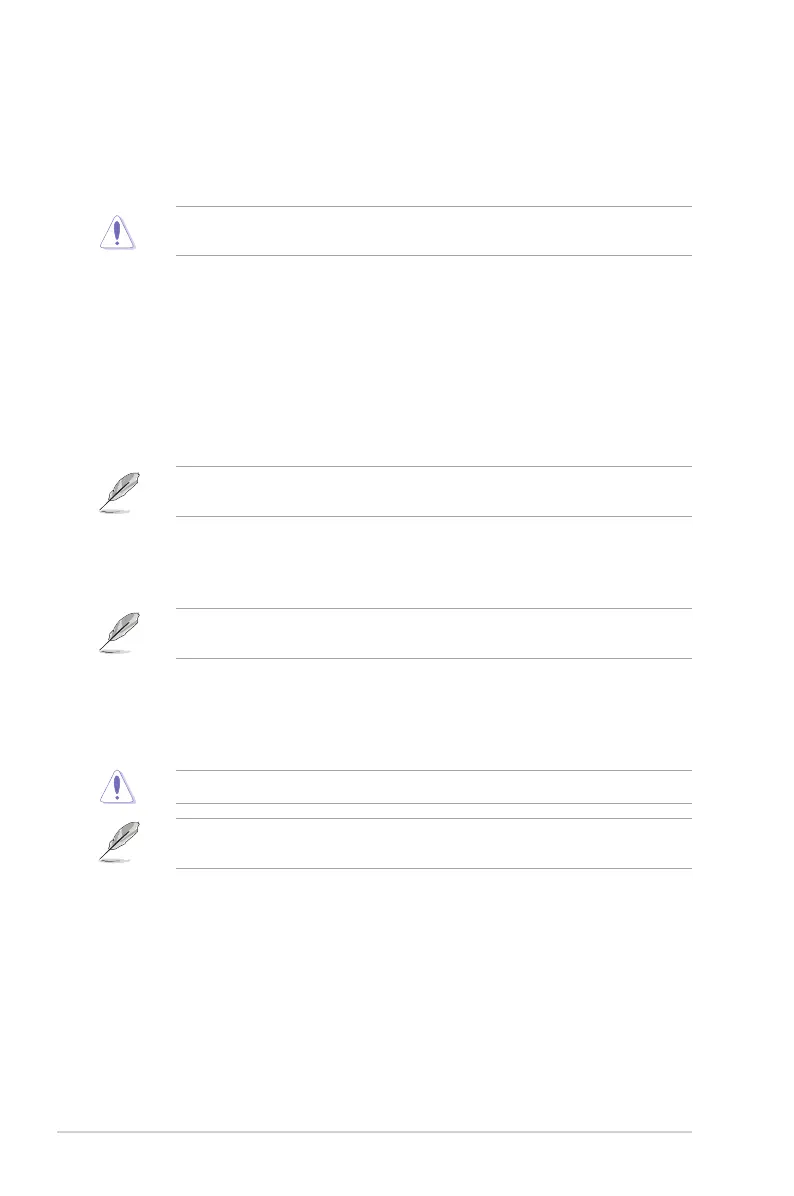 Loading...
Loading...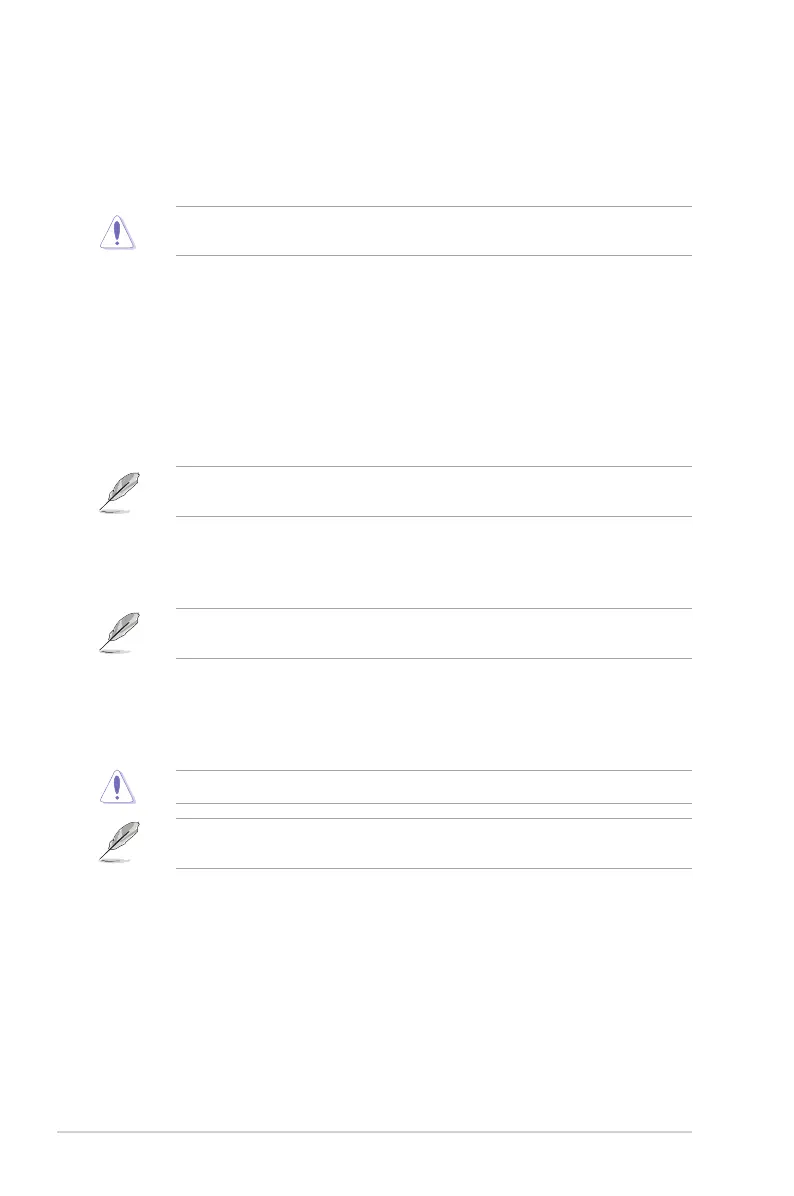
Do you have a question about the Asus Z170M-E D3 and is the answer not in the manual?
| Brand | Asus |
|---|---|
| Model | Z170M-E D3 |
| Category | Motherboard |
| Language | English |
Crucial safety guidelines for electrical and operational hazards.
Important precautions before installing components or changing motherboard settings.
Step-by-step instructions for installing the CPU into the LGA1151 socket.
Instructions for installing the CPU heatsink and fan assembly, including thermal paste application.
Step-by-step instructions for installing and removing DIMM memory modules.
How to clear the CMOS RTC RAM to reset BIOS settings.
How to manage and update the motherboard's BIOS using various utilities.
Using the EZ Update utility for automatic software, driver, and BIOS updates.
Instructions for updating the BIOS using the ASUS EZ Flash 3 utility.
Using CrashFree BIOS 3 for automatic BIOS recovery.
Overview of the EZ Mode interface for basic system information and settings.
Introduction to the Advanced Mode for detailed BIOS configuration options.
Step-by-step process for manually adjusting fan speed points.
Instructions for using the EZ RAID Setup Wizard to create RAID volumes.
Managing CPU core voltage, override, offset, and adaptive modes.
Adjusting CPU graphics voltage override, offset, and mode.
Settings for CPU cores, virtualization, cache, power management, and C-states.
Configuring CPU fan control in PWM or DC mode, speed limits, and profiles.
Configuring Windows Secure Boot settings and managing security keys.
Detailed management of Platform Key (PK), KEK, DB, and DBX.
Setting fan profiles and manually configuring fan speeds for CPU and chassis fans.
Using the wizard to tune system settings and create RAID.
Options for selecting BIOS language and setting system passwords.
BIOS settings related to CPU features and detection.











