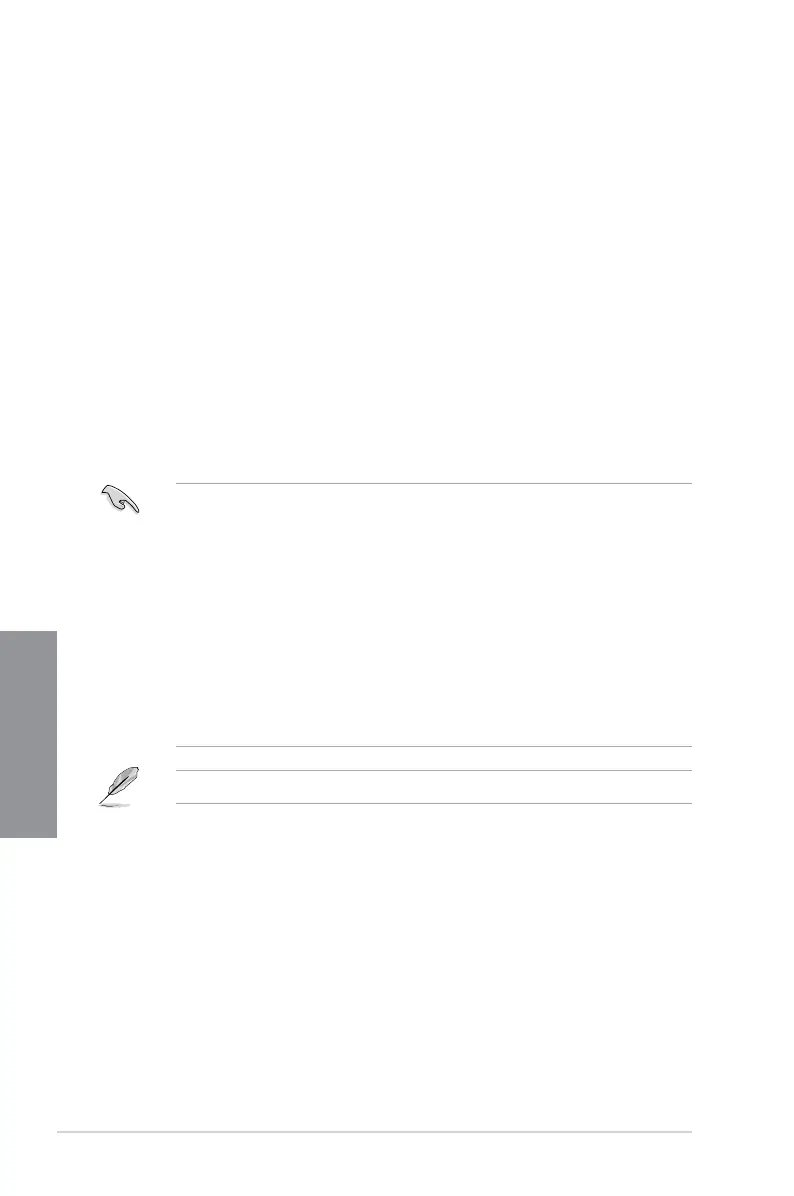3-2
Chapter 3: BIOS Setup
Chapter 3
TheBIOSsetupscreensshowninthissectionareforreferencepurposesonly,and
maynotexactlymatchwhatyouseeonyourscreen.
EnsurethataUSBmouseisconnectedtoyourmotherboardifyouwanttousethe
mousetocontroltheBIOSsetupprogram.
IfthesystembecomesunstableafterchanginganyBIOSsetting,loadthedefault
settingstoensuresystemcompatibilityandstability.SelecttheLoad Optimized
DefaultsitemundertheExitmenuorpresshotkey <F5>.Seesection3.10 Exit Menu
fordetails.
IfthesystemfailstobootafterchanginganyBIOSsetting,trytocleartheCMOSand
resetthemotherboardtothedefaultvalue.Seesection 1.1.6 Onboard buttons and
switches forinformationonhowtoerasetheRTCRAMviatheClearCMOSbutton.
TheBIOSsetupprogramdoesnotsupporttheBluetoothdevices.
PleasevisitASUSwebsiteforthedetailedBIOScontentmanual.
BIOS menu screen
TheBIOSSetupprogramcanbeusedundertwomodes:EZ Mode andAdvanced Mode.
YoucanchangemodesfromSetup Mode in Boot menuorbypressingthe<F7>hotkey.
3.2 BIOS setup program
UsetheBIOSSetuptoupdatetheBIOSorcongureitsparameters.TheBIOSscreen
includenavigationkeysandbriefonscreenhelptoguideyouinusingtheBIOSSetup
program.
Entering BIOS at startup
ToenterBIOSSetupatstartup,press<Delete>or<F2>duringthePower-OnSelfTest
(POST).Ifyoudonotpress<Delete>or<F2>,POSTcontinueswithitsroutines.
Entering BIOS Setup after POST
ToenterBIOSSetupafterPOST:
Press<Ctrl>+<Alt>+<Delete>simultaneously.
Presstheresetbuttononthesystemchassis.
Pressthepowerbuttontoturnthesystemoffthenbackon.Dothisoptiononlyifyou
failedtoenterBIOSSetupusingthersttwooptions.
Afterdoingeitherofthethreeoptions,press<Delete>keytoenterBIOS.