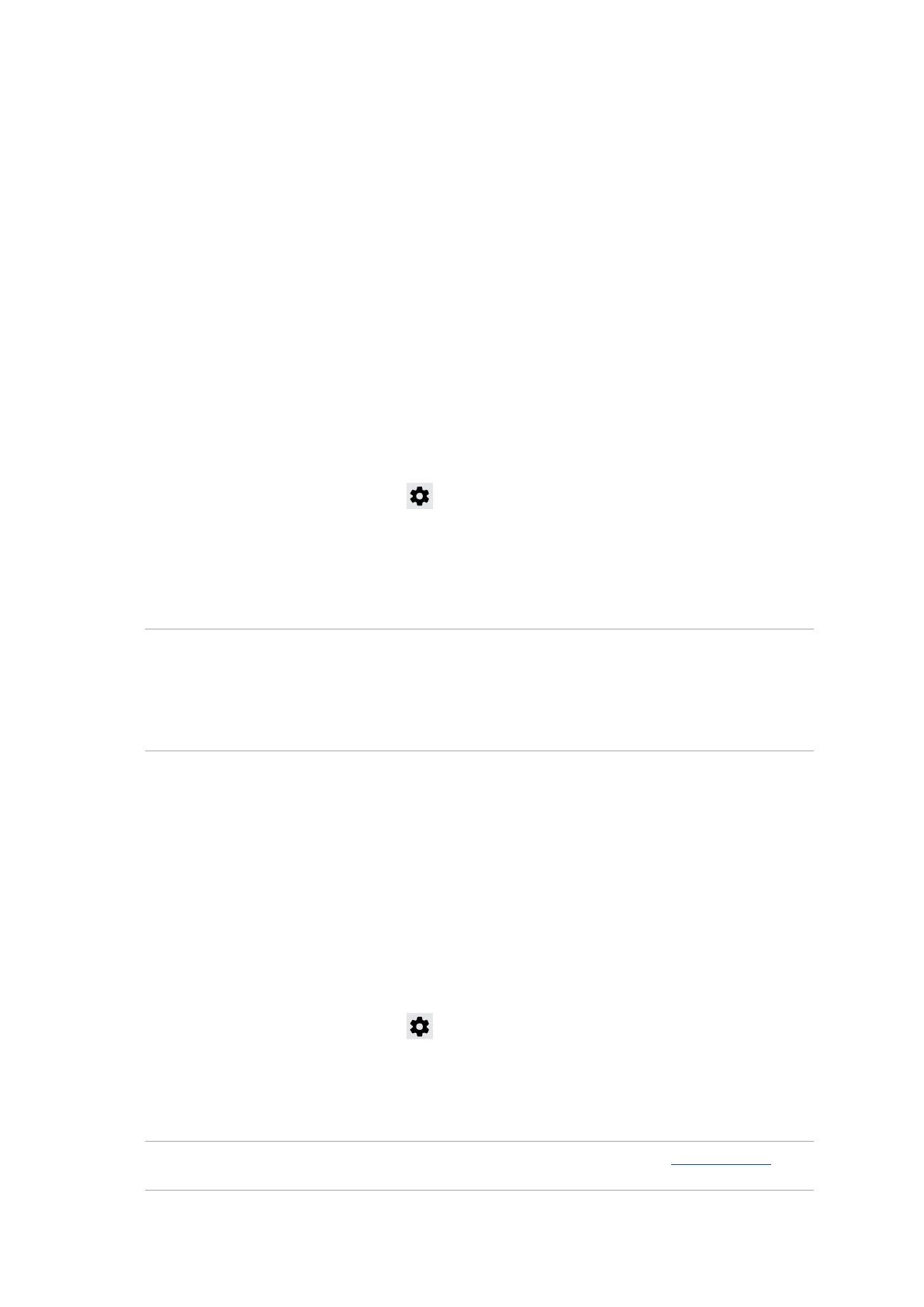53
Chapter 7: Staying connected
Staying connected
7
7 Staying connected
Mobile network
When there’s no available Wi-Fi network that you can connect to, you can enable your mobile
network’s data access for Internet connection.
Enabling the mobile network
1. DoanyofthefollowingtolaunchtheSettingsscreen:
• Launch Quick Settings then tap .
• Swipe up from the lower part of your Home screen then tap Settings.
2. Tap Network & Internet > Mobile network.
3. Slide Mobile data to ON, and congure the other mobile network settings, if necessary.
NOTES:
• IfyouaccesstheInternetviayourmobilenetwork,additionalchargeswillbeincurreddependingon
your data plan.
• Formoredetailsonyourmobilenetworkcharges/feesandsetttings,contactyourmobileservice
provider.
Wi-Fi
The Wi-Fi technology of your ASUS Phone gets you connected to the wireless world. Update your
social media accounts, browse the Internet, or exchange data and messages wirelessly from your
ASUS Phone.
Enabling Wi-Fi
1. LaunchtheSettingsscreenbydoinganyofthefollowing:
• Launch Quick Settings then tap > Network & Internet.
• Swipe up from the lower part of your Home screen then tap Settings > Network &
Internet.
2. Slide the Wi-Fi switch to the right to turn on the Wi-Fi.
NOTE: You can also enable the Wi-Fi from Quick Settings screen. Refer to section Quick Settings on
how to launch Quick Settings screen.
