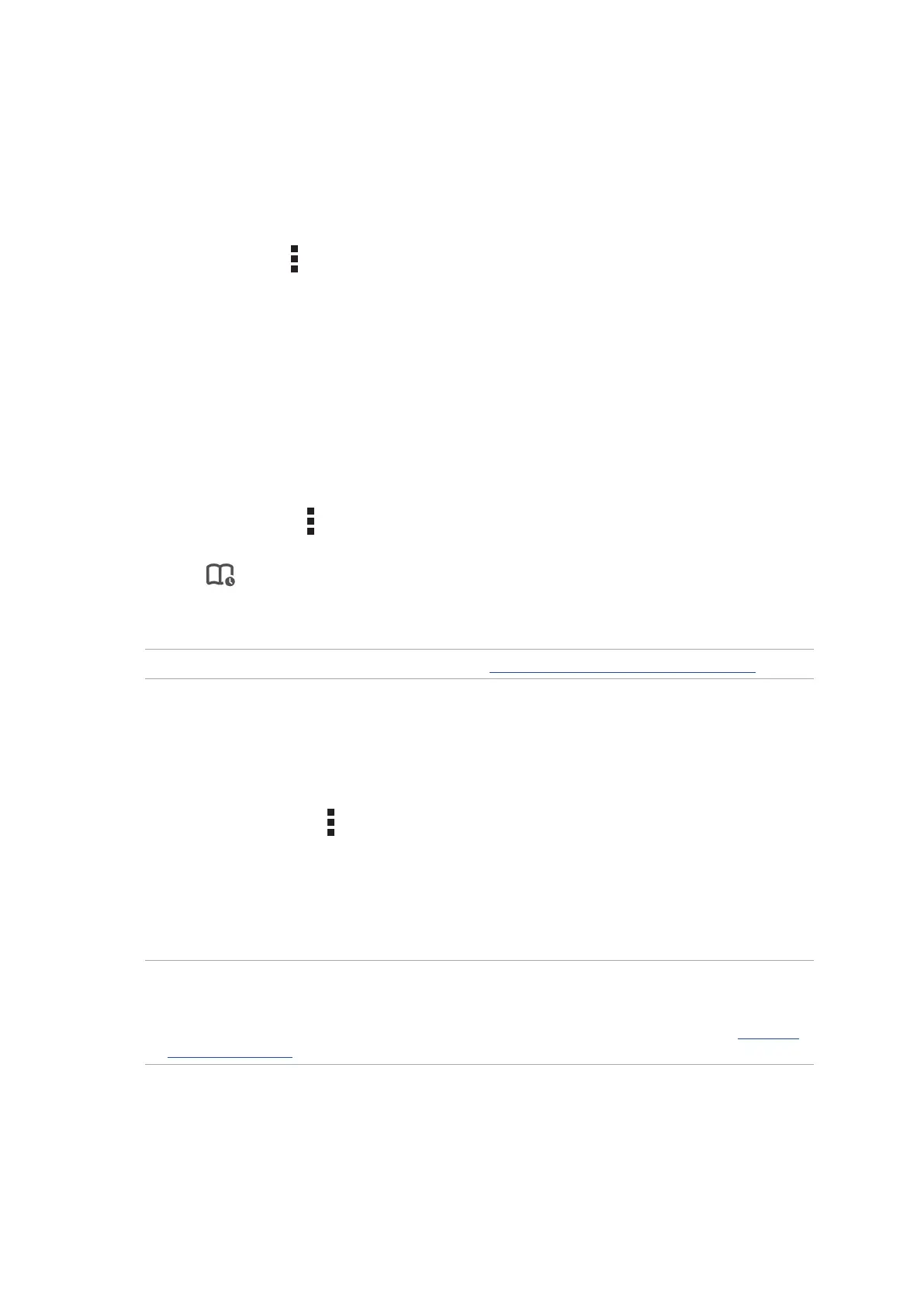36
Chapter 3: Work hard, play harder
Sharing pages
Share interesting pages from your ASUS Phone to others via an email account, cloud storage
account, Bluetooth, or other ASUS Phone apps.
1. Launch the browser.
2. From a web page, tap > Share link.
2. Tap the account or app that you want to use as medium in sharing the page.
Reading the pages later
When there’s an interesting piece of information online yet you don’t currently have the time to
read it, you can mark it as a read later task. You can retrieve and read this page at a convenient time
from the Do It Later app.
1. To mark as a read later task, do any of the following:
• Fromthepage,tap > Read later.
• Tap on the bottom of the page.
2. To retrieve the page, tap ASUS > Do It Later from the Home screen.
NOTE: For details on browsing read-later pages, see Catching up on my online reading now.
Adding a new tab
Hide the current website and open a new window to continue surfing or browsing another
website.
1. From the current page, tap > New tab.
2. Enter the URL address in the URL field and continue enjoying browsing the Internet from your
ASUS Phone.
3. If you want to do add another tab, follow step 1 again.
NOTES:
• Openingmanywebsitesinyourbrowserslowsdownitsloadingperformance.
• IfInternetconnectionslowsdown,tryclearingthecache.Fordetails,refertothesectionClearing
the browser cache.
