
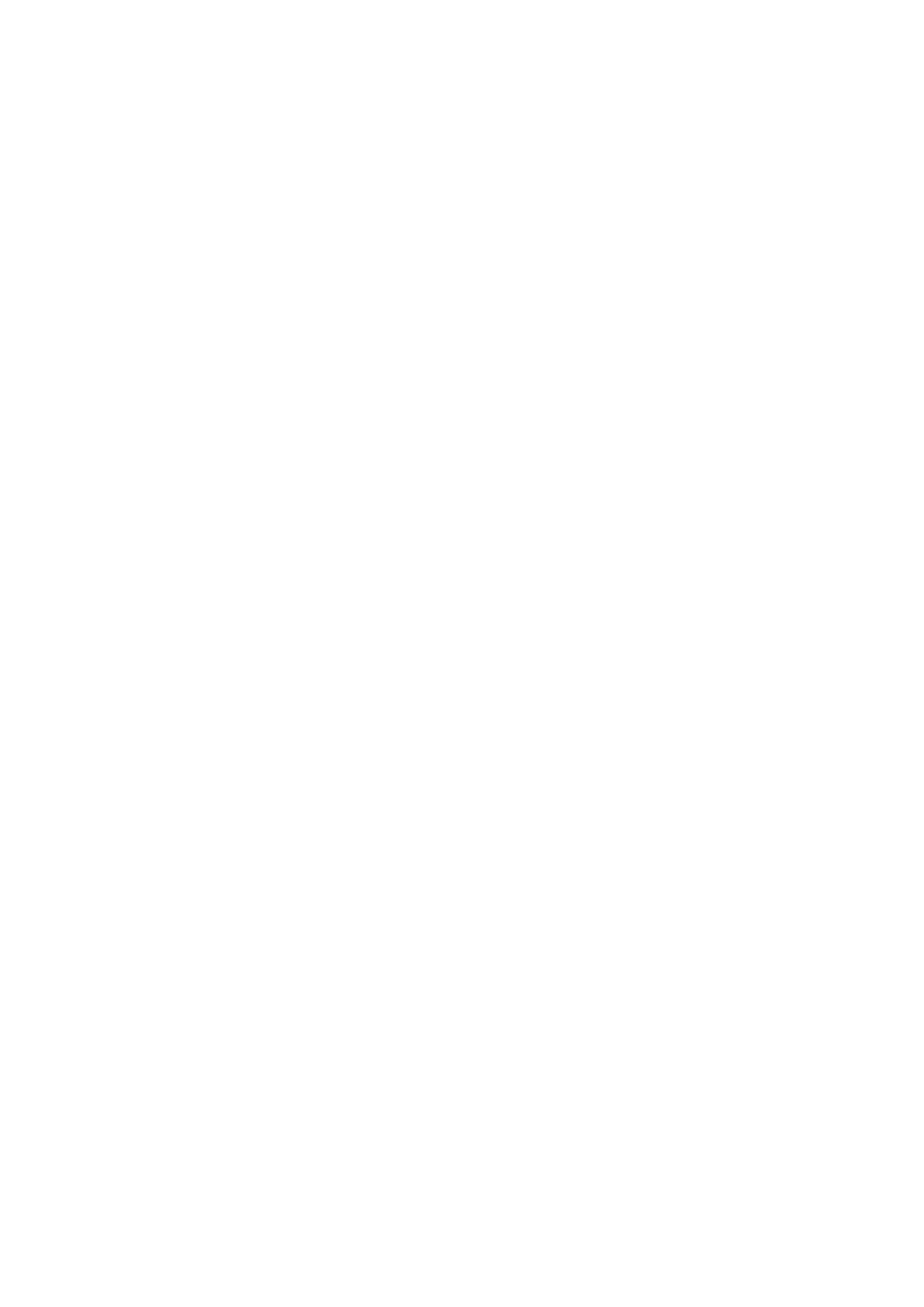 Loading...
Loading...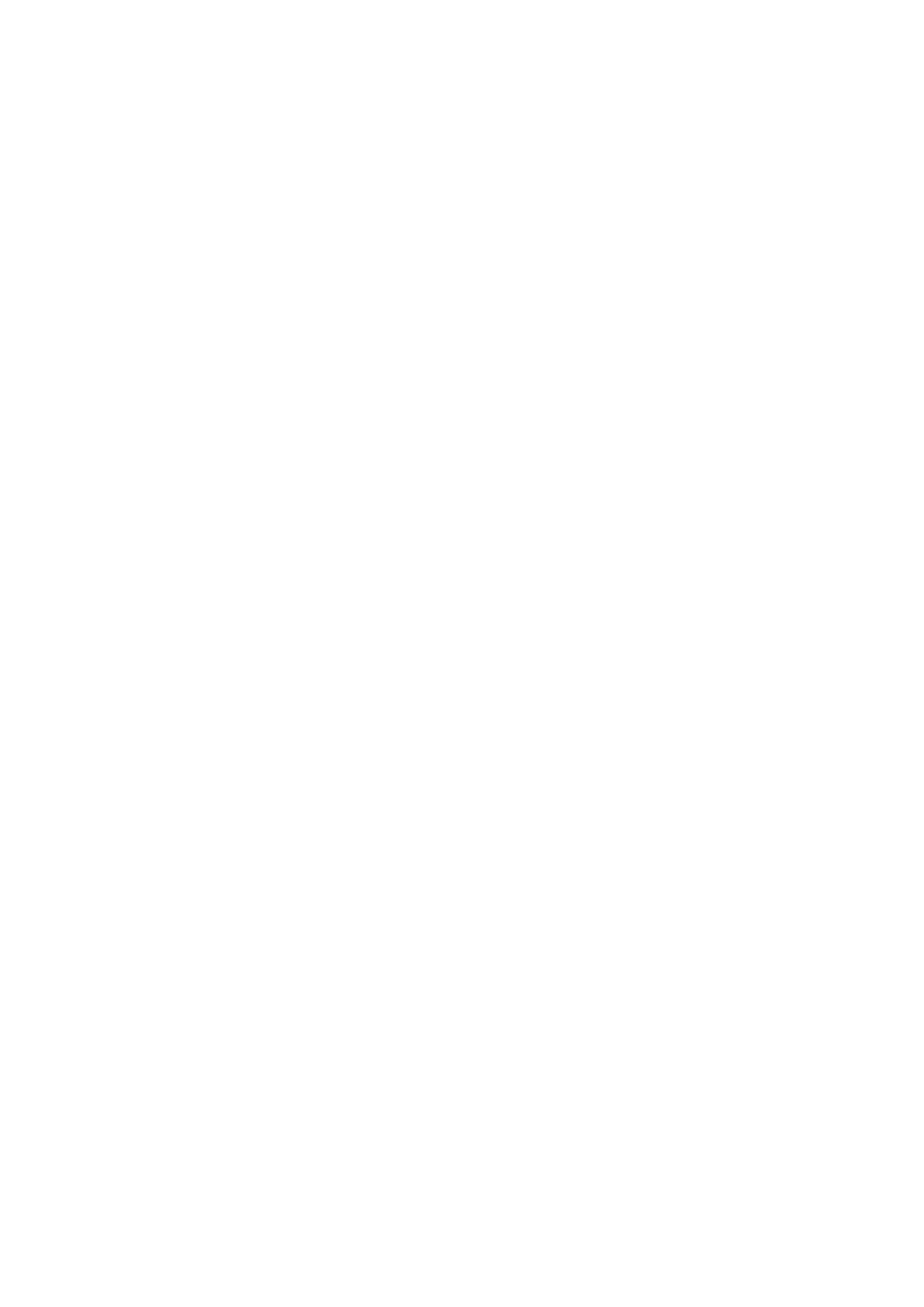
Do you have a question about the Asus ZENPAD and is the answer not in the manual?
| Operating System | Android |
|---|---|
| Display Type | IPS LCD |
| Expandable Storage | microSD |
| Rear Camera | 5 MP |
| Front Camera | 2 MP |
| Wi-Fi | Wi-Fi 802.11 b/g/n |
| Bluetooth | v4.0 |
| Display Size | 7.0 inches |
| Internal Storage | 8 GB |
Overview of the tablet's hardware components and ports.
Step-by-step guide to insert a microSD card into the tablet.
Important notices and steps for charging the tablet's battery.
Setup process for the tablet upon initial startup, including account configuration.
Information on the mobile dock's package contents, features, and setup.
Explains basic touch gestures for app navigation and interaction.
How to access reminders, updates, weather, and messages from the home screen.
Customizing wallpaper, adding app shortcuts, and widgets for personalization.
Accessing wireless features and settings via the Quick settings panel.
Overview of the lock screen functionality and customization options.
Changing lock screen security options like PIN, pattern, or password.
Using voice commands to search, launch apps, and get directions.
Organizing contacts, syncing with accounts, and managing contact information.
Step-by-step guide to add new contacts and their details.
Grouping contacts as VIPs for important event notifications.
Importing contact data from storage or email accounts.
Introduction to capturing images and recording videos with the camera.
Overview of camera interface, controls, and features like scene detection.
Exploring features like HDR, Beautification, Night mode, and Depth of Field.
Viewing, editing, sharing, and deleting image and video files.
Using built-in tools to enhance saved images.
Creating slideshow presentations from photo folders.
Connecting and using a headset for calls and audio playback.
Setting up and managing Gmail accounts for sending and receiving emails.
Managing to-do tasks, prioritizing, and deleting them.
Creating and organizing notes with multimedia, writing, and drawing tools.
Locating and managing data on internal and external storage.
Accessing FAQs and support resources for ZenUI apps.
Enabling, connecting to, and disabling Wi-Fi networks.
Overview of Bluetooth for file transfer and multimedia streaming.
Guide for pairing the tablet with Bluetooth-enabled devices.
Enabling and disabling airplane mode for wireless communication control.
Using the tablet as a modem or Wi-Fi hotspot.
Introduction to unique ASUS Zen tools and utilities.
Sharing files, apps, and media between Android devices via Wi-Fi hotspot.
Launching and using the built-in calculator application.
Taking notes, scribbling, or typing important reminders.
Recording audio files using the Sound Recorder app.
Customizing sound modes for clearer audio output.
Adjusting display settings and enriching screen colors with preset modes.
Maximizing battery life by customizing power settings.
Ensuring the tablet has the latest system updates and app features.
Checking for and installing system software updates.
Backing up data and resetting device settings.
Using security features to prevent unauthorized access to information.
Options for opening the tablet when the screen is locked.
Setting a numeric PIN for screen unlock.
Creating a custom pattern to unlock the device.
Setting an alphanumeric password for screen unlock.
Important regulatory and compliance information.
FCC compliance statement and interference guidelines.
Information on radio frequency exposure limits and SAR values.
Warnings and guidelines for safe battery handling and disposal.
Official declaration of product conformity with EU regulations.