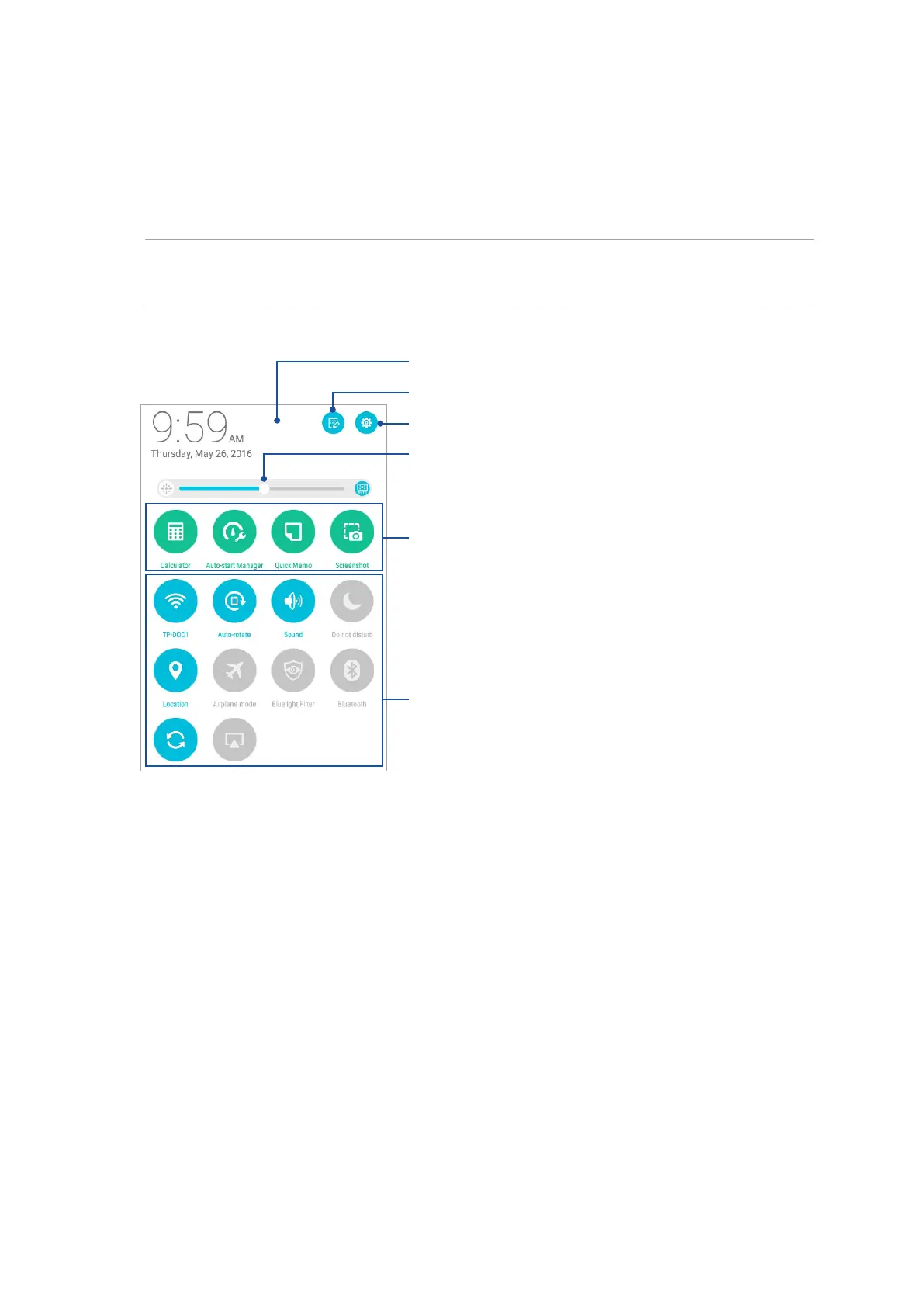42
Chapter 2: There’s no place like Home
Quick settings
The Quick settings panel provides a one-tap access to some of the wireless features and settings of
your ASUS Tablet. Each of these features is represented by a button.
To launch the Quick settings panel, swipe down from the top of your ASUS Tablet.
NOTE: A blue button indicates that the feature is currently enabled while a gray button indicates a
disabled feature. The green buttons refer to individual utilities that you can quickly access via the Quick
Settings Notication Panel.
Tap to open Settings
Tap these buttons to enable or disable their functions
Tap these buttons to quick-launch these utilities
Slide left or right to adjust the screen’s brightness
Tap on this area to switch to Quick settings panel
Tap to edit Quick settings