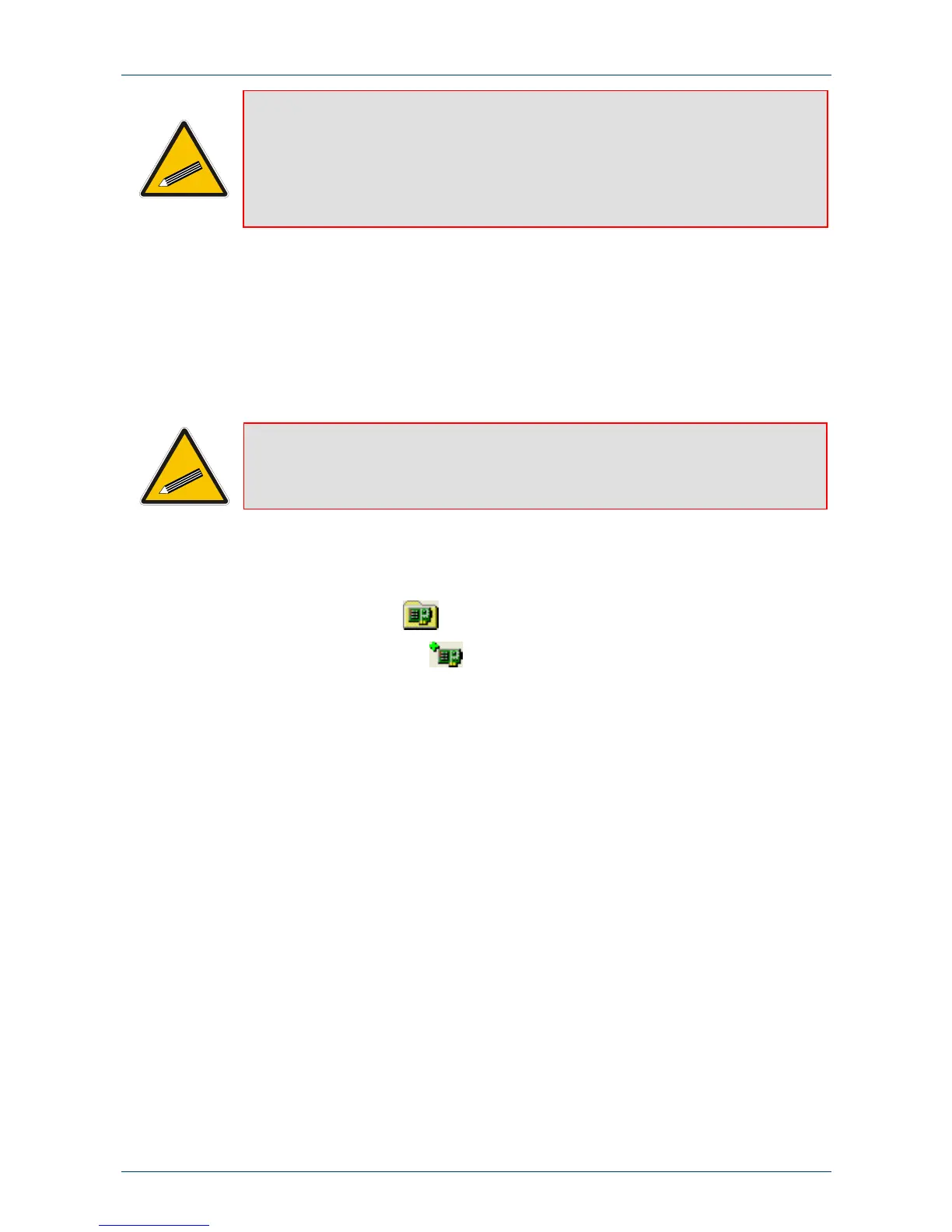Fast Track Guide 3. Configuring the Mediant 1000
Version 5.0 13 October 2006
Tip: Record and retain the IP address and subnet mask you assign the Mediant
1000. Do the same when defining new username or password. If the Embedded
Web Server is unavailable (for example, if you’ve lost your username and
password), use the BootP/TFTP configuration utility to access the device,
“reflash” the load and reset the password (refer to the digital Mediant 1000
User’s Manuals for detailed information on using a BootP/TFTP configuration
utility to access the device).
6. Disconnect your PC from the Mediant 1000 or from the hub / switch (depending on the
connection method you used in Step
1).
7. Reconnect the Mediant 1000 and your PC (if required) to the network.
8. Restore your PC’s IP address and subnet mask to their original settings. If necessary, restart
your PC and re-access the Mediant 1000 via the Embedded Web Server with its new
assigned IP address.
3.1.2 Assigning an IP Address Using BootP
Tip 1: BootP procedure can also be performed using any standard compatible BootP
server.
Tip 2: You can also use BootP to load the auxiliary files to the Mediant 1000 (refer to
the Mediant 1000 User’s Manual).
¾ To assign an IP address using BootP, take these 12 steps:
1. Open the BootP application (supplied with the Mediant 1000 software package).
2. Click the Edit Clients icon
;
the ‘Client Configuration’ screen is displayed.
3. Click the Add New Client icon
; a client with blank parameters is displayed (Figure
3-1 on page 14).
4. In the ‘Client MAC’ field, enter the MAC address of the gateway. The MAC address is printed
on a label located on the underside of the Mediant 1000.
5. Verify that the check box to the right of the ‘Client MAC’ field is selected. This enables the
particular client in the BootP tool (if the client is disabled, no replies are sent to BootP
requests).
6. In the ‘Client Name’ field, enter a descriptive name for this client so that it's easier to
remember to which gateway the record refers. For example, this name could refer to the
location of the gateway.
7. In the ‘IP’ field, enter the IP address you want to assign the gateway. Use the normal dotted
decimal format.
8. In the ‘Subnet’ field, enter the subnet mask you want to assign the gateway. Use the normal
dotted decimal format. Ensure that the subnet mask is correct. If the address is incorrect, the
gateway may not function until the entry is corrected and a BootP reset is applied.
9. In the ‘Gateway’ field, enter the IP address for the default gateway. If you don't know the IP
address of the default gateway, contact your network administrator.
10. Click Apply to save this entry to the list of clients.
11. Click OK; the ‘Client Configuration’ screen is closed.
12. Use the reset button (located on the Mediant 1000 CPU module) to physically reset the
gateway causing it to use BootP; the Mediant 1000 changes its network parameters to the
values provided by BootP.
