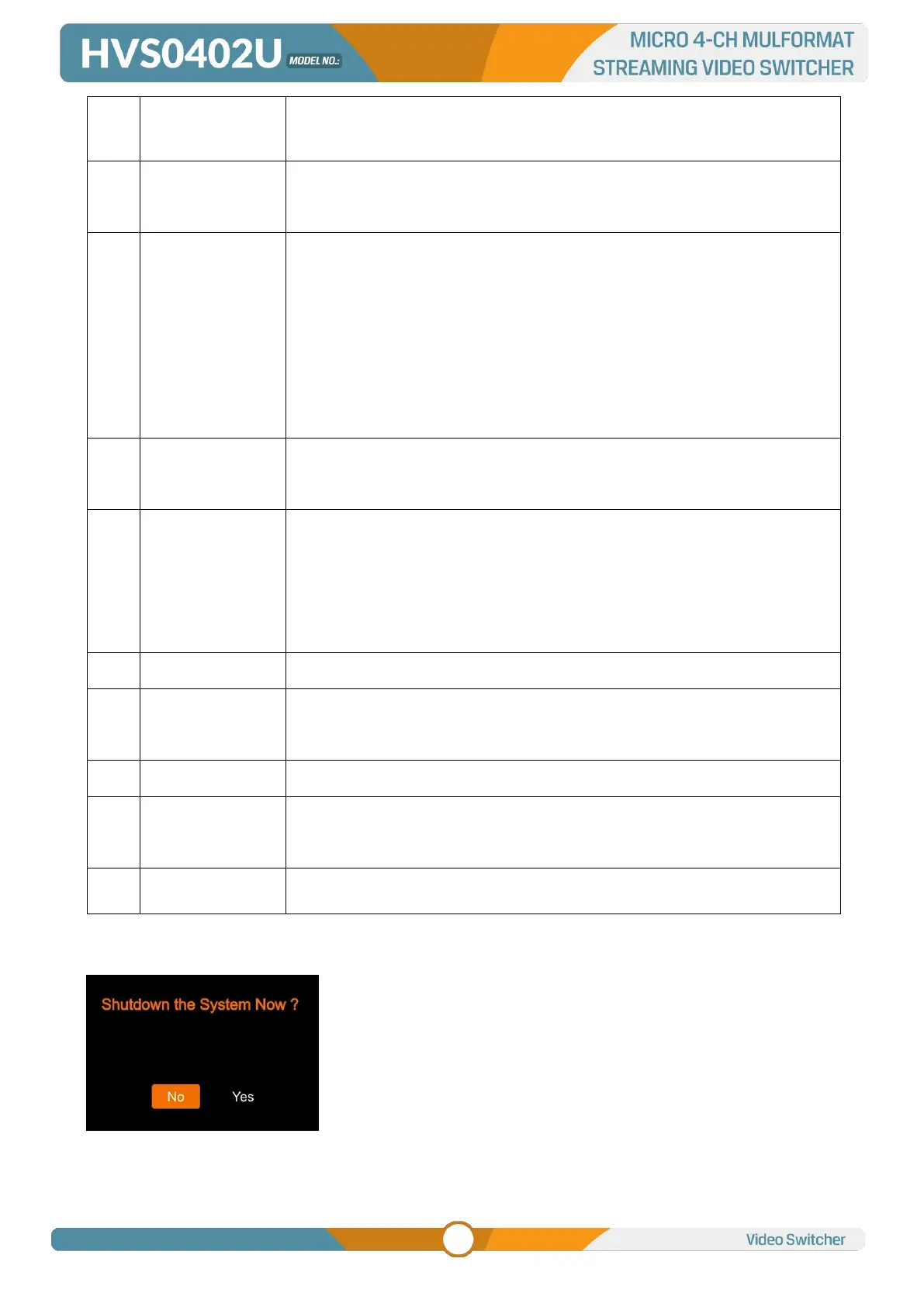5.
POWER ON/ OFF
Connect your video sources and the output devices, plug the power
adapter. Press the power button in the front panel to get the video
switcher start to work.
Press the power button for about 3 seconds when you want to power
off the switcher, select YES in the prompt box to shut down the system.
User can configure the audio of each channel in this area, including AFV or
audio mix mode, audio source selecting, adjust volume + & volume -
DSK: Enable the downstream key
ON AIR: make the DSK on air
CHROMA: Enable the Chroma Key
LUMA: Enable the Chroma Key
PIP1/PIP2: Enable two group of Picture in Picture. Size and position can be
set via Menu.
LOGO: Add logo bin from USB flash disk, enable the logo overlay
ON AIR: make the corresponding Chroma/Luma/PIP/Logo on air.
MV: quickly switch between Multiview and the configured multiview out
(Refers to Part 11.2)
WIPE: Transition from one source to another
INV: Invert the direction of selected wipe transition
MIX: Selects a basic A/B dissolve for the next transition
DIP: Gradual transition that transitions from one source to another.
MENU: For menu control, configure different parameter
CUT: Performs a simple immediate switch between Program and Preview.
AUTO: Performs an automated switch between Program and Preview.
Switch the PVW and PGM through T-Bar
MUTE: Mute the master audio
FTB: Fade to Black, used for emergency.
SPEED1-2: Control transition rate, speed can be configured on Menu.