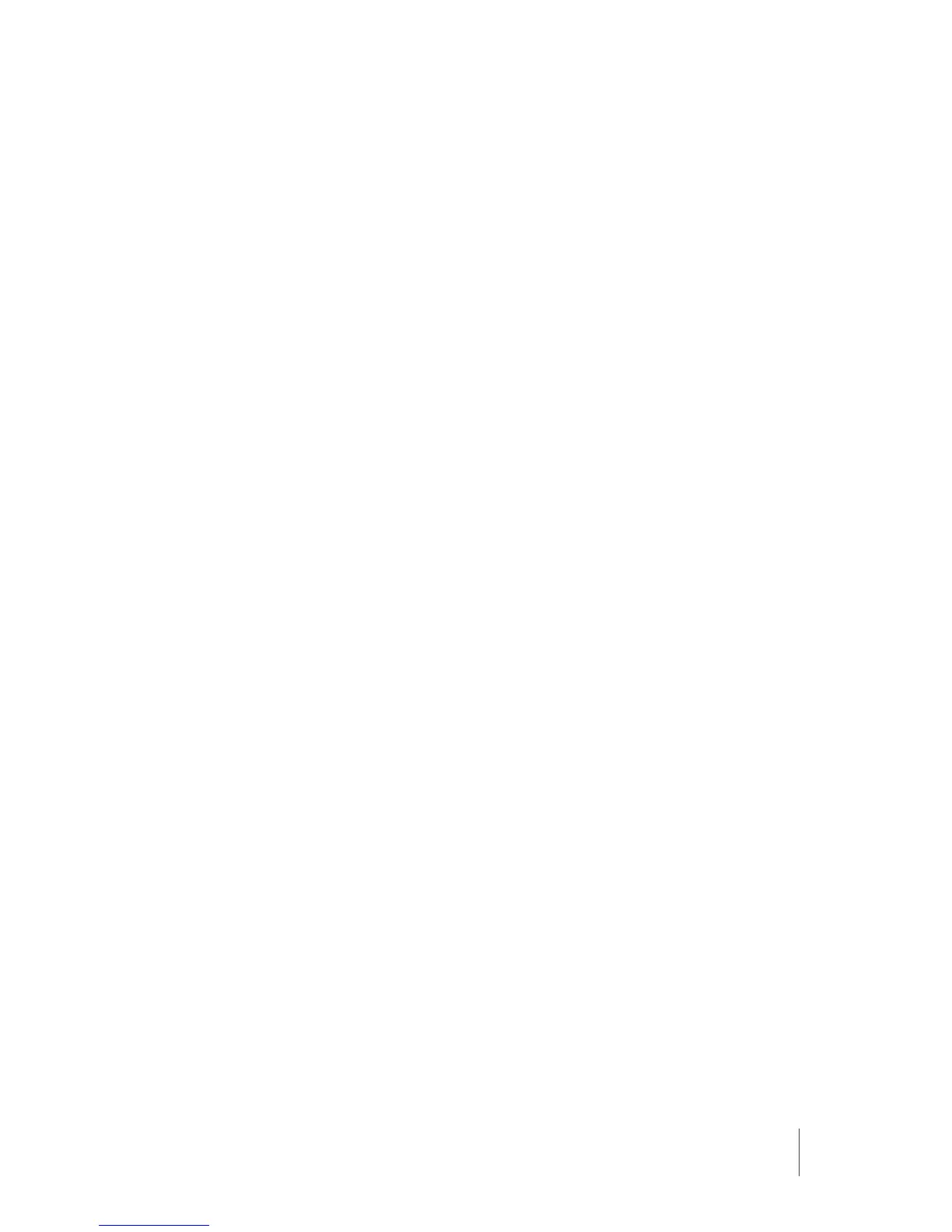15
Axon Flex 2 User Manual
Chapter 4: Recording with the Axon Flex 2 Camera
Adding Markers to Recorded Video
The Function button also can be used to add a marker to recorded video that will show when the
video is replayed on Evidence.com and documented in the audit trail for the device. Markers are
most useful for documenting a moment that you will want to jump to quickly at a later time when
re playing the video. If you want to add a marker to a video while you are recording:
• Press and release the Function button within 1 second.
Battery Status
Press the Battery Status button to determine the percentage remaining in the battery. See Chap-
ter 2: Getting to Know Your Axon Flex 2 Camera for details on the Battery LED functions.
Configuring Your Axon Camera
Adjusting the Audio Prompt Volume
1 Connect the Axon Flex 2 camera to the Evidence Sync application.
2 Select the device settings.
3 Select the desired volume settings for the audio beeps recorded by the device.
The volume has 4 settings. At each level, the camera beeps, providing you with a sample of
the volume:
• Low
• Medium
• High
• O
Turning o the Camera LEDs (Stealth Mode)
For some situations, you may wish to turn o the LED lights on your camera. You can turn o the
lights through the Axon View application, Evidence Sync software or by using the Battery button.
To turn the lights o using the Battery Status button:
• Press and hold the Battery button for 10 seconds.
To turn the lights back on:
• Press and hold the Battery Status button for 10 seconds.
To use Evidence Sync:
1 Connect the Axon Flex 2 camera to the Evidence Sync application.
2 Select the device settings.
3 Select the option to turn o the device LEDs.
• The Operation LED flashes red, yellow, and then green before shutting down the lights.
• Pressing the Battery button will momentarily light both the Operation LED and the Bat-
tery LED, displaying the current operating mode and battery level. For interpreting the
LED colors, see Chapter 2: Getting to Know Your Axon Flex 2 Camera.
