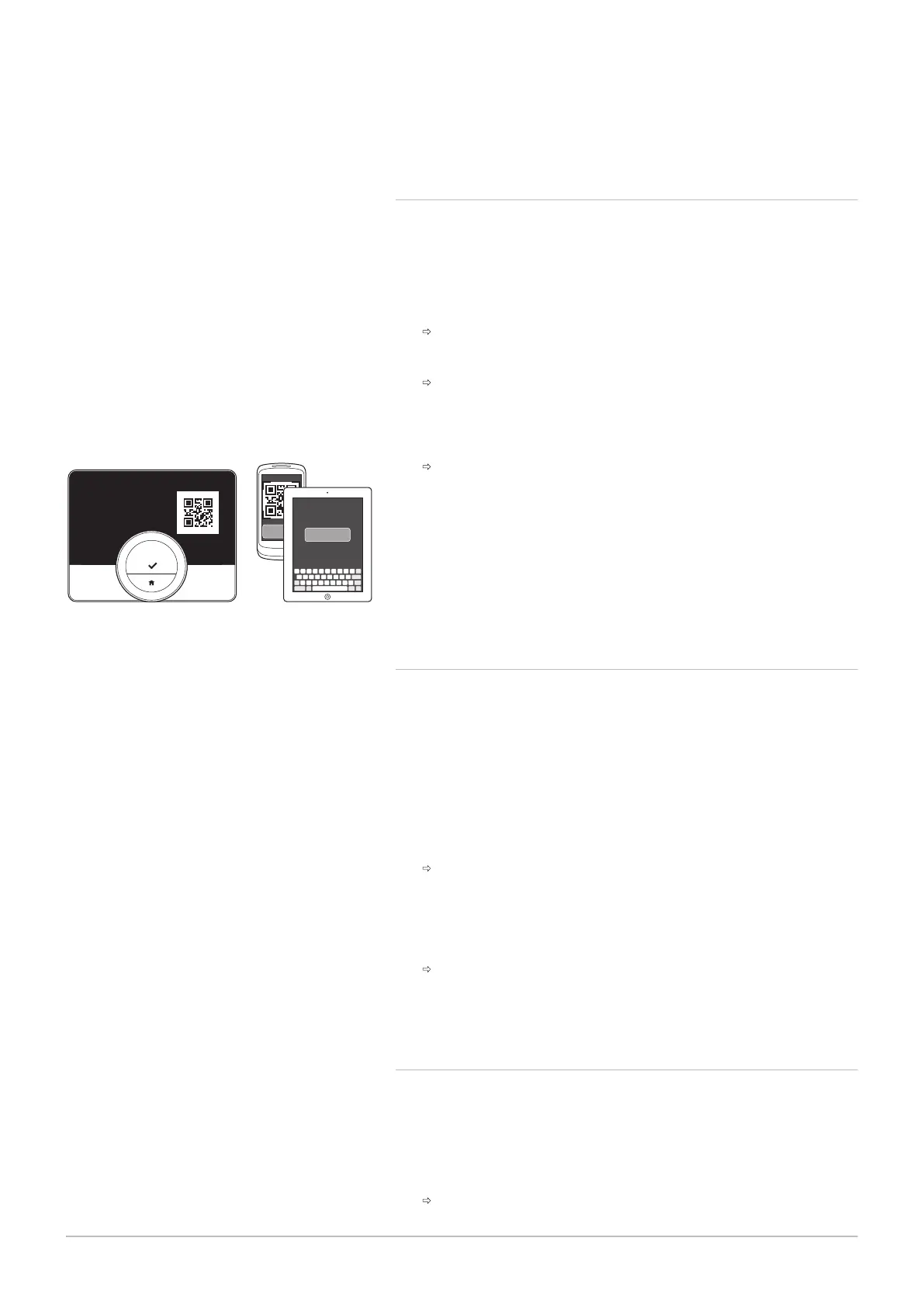1. Download the free app in the App Store or Google Play. Refer to the
information on the box of the thermostat.
2. Start the app and follow the instructions on your mobile device until
the app requests a registration code from the thermostat.
4.3.3 Connecting the app with the uSense
When you start up the thermostat for the first time, you enter automatically
the menu to register your app or home automation application. You need
an account based on your email address for the connection. During
normal operation of the thermostat you can decide to connect or reconnect
the app with the thermostat at a later moment.
1. Open the app and create an account in the settings menu.
If you create a new account, you will receive an email message for
confirmation.
2. Read the email message.
Check your spam folder if the email does not appear in your inbox.
3. Confirm your account on the website.
4. Enter the main menu of the thermostat.
5. Select Settings.
6. Select Register device or service.
The thermostat displays a registration code and QR code.
7. Enter the registration code in the app or scan the QR code with your
mobile device.
8. Complete the registration process.
4.3.4 Connecting your home automation application with the
uSense
When you start up the thermostat for the first time, you enter automatically
the menu to register your app or home automation application. If your
home automation application can communicate with the IFTTT protocol,
you can connect it with the thermostat. You need an account based on
your email address for the connection. During normal operation of the
thermostat you can decide to connect or reconnect the home automation
application with the thermostat at a later moment.
1. Open the home automation application and create an account for the
thermostat.
2. Read the email message.
Check your spam folder if the email does not appear in your inbox.
3. Confirm your account on the website of the manufacturer of the
thermostat.
4. Enter the main menu of the thermostat.
5. Select Settings.
6. Select Register device or service.
The thermostat displays a registration code and a QR-code.
7. Enter the registration code in the home automation application or scan
the QR-code with your mobile device.
8. Complete the registration process.
4.3.5 Registering installer access
If you want your installer to make any changes, you can allow the installer
to log in to your device.
1. Enter the main menu.
2. Select Settings.
3. Select Register installer access.
4. Confirm the installer access.
This gives your installer access for up to 72 hours.
Fig.39
SCAN
.?123
CODE...
....... .......
........ ........ ........ ........ ........ ........
........ ........
........ ........ : CODE
4 Customisation
28 7718216 - v.02 - 26042019
