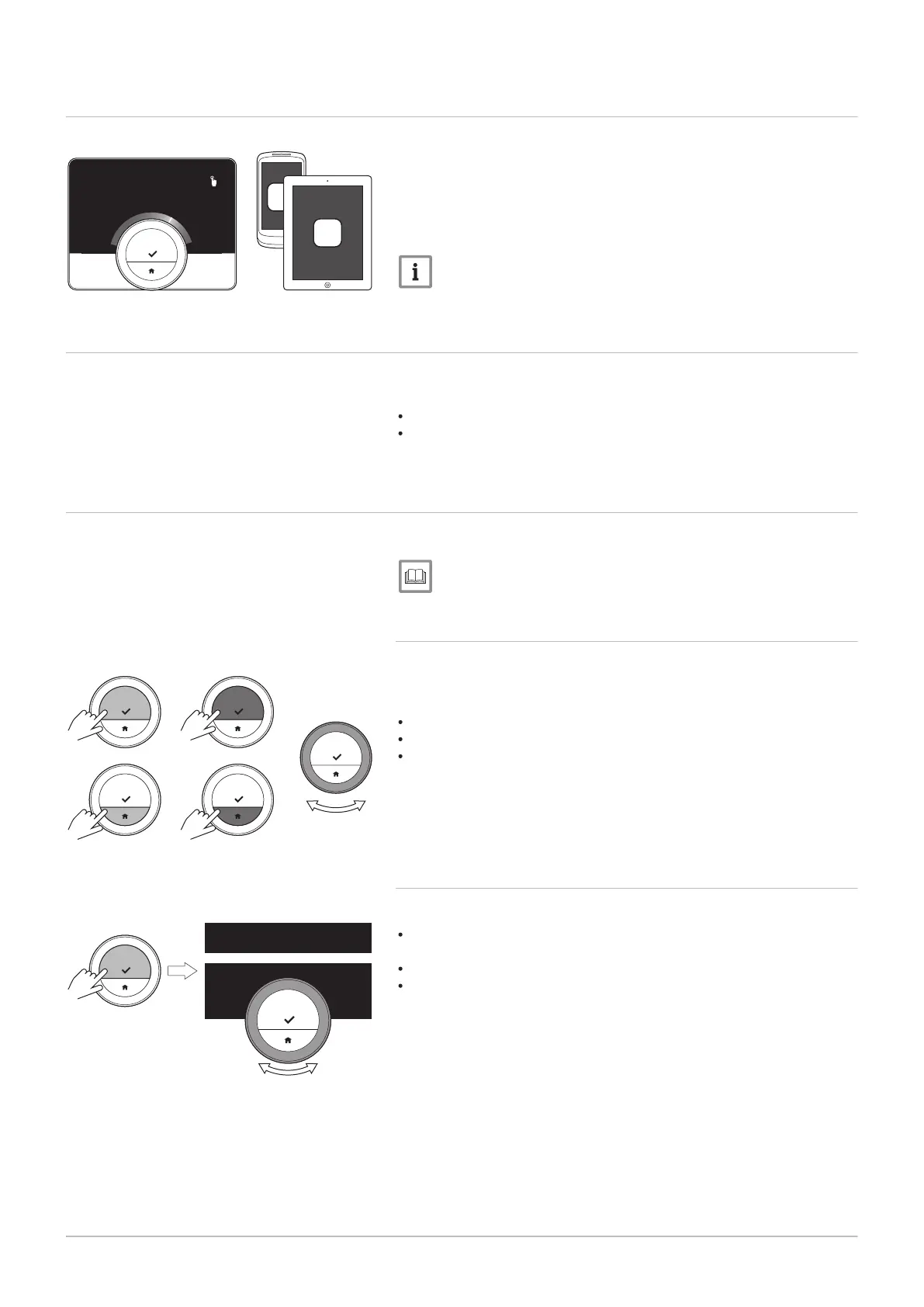2.3 The uSense and its app
The climate in your home contributes to your comfort; with the uSense you
can control the temperature in your home the way you want it.
If you prefer to control your climate with your mobile device (e.g.
smartphone or tablet) you can download the uSense app and connect it
with your thermostat. You can also connect your home automation
application with the thermostat.
Important
The thermostat needs a reliable connection with other devices
(e.g. appliance, wi-fi router) in your home.
2.4
What's new for the uSense
This document is based on software version 1.56 for the uSense which
contains two minor changes:
The zone function of the thermostat has changed.
Some language issues have been solved.
A cleaning instruction has been added to the manual.
2.5 How to use the uSense
Before you can use the thermostat, it first needs to be installed.
For more information, see
Installation, page 38
2.5.1
Using the rotary dial and buttons
The rotary dial has two buttons: the top button is the select button, the
bottom button is the home button. Pressing a button for a shorter or longer
time will start different actions, as shown in this manual.
Short button press: Press less than a second on the button (<1).
Long button press: Press longer than a second on the button (>1).
Rotary dial: Turn the rotary dial to choose and adjust menus, submenus
and settings.
2.5.2 Entering the main menu and menu items
The main menu gives you access to all submenus and settings.
Short-press the select button to enter the main menu from the home
screen.
Turn the rotary dial forward or backward to select a menu item.
Short-press the select button to confirm the selection.
Fig.8
Fig.9
Fig.10
<1
...
.....
.......
.........
2 Introduction
7718216 - v.02 - 26042019 7