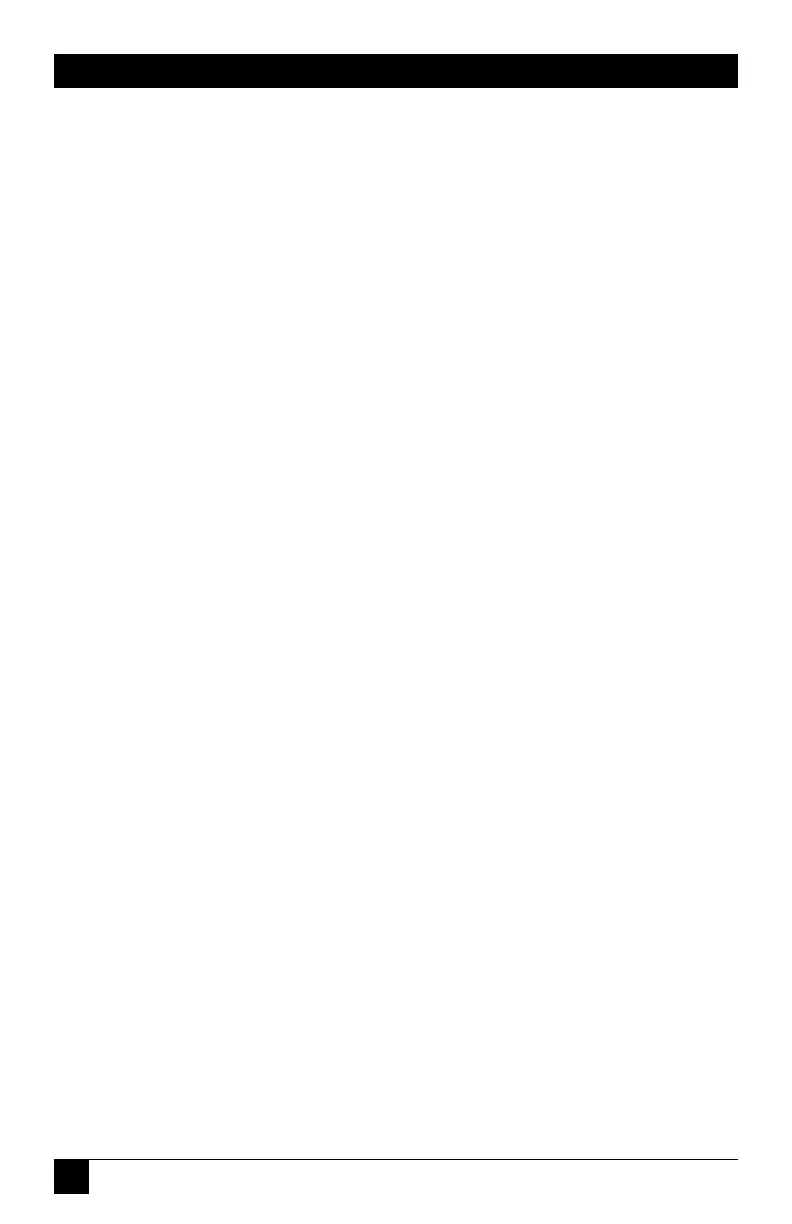20
SERVSWITCH™ JR.
4. Operation
The first part of this chapter, Section 4.1, gives you some guidelines that you
should follow to make sure your ServSwitch Jr. works properly with your
equipment. Section 4.2 summarizes the ServSwitch Jr.’s keyboard commands, and
Section 4.3 describes these commands in detail.
NOTES
To start any ServSwitch Jr. keyboard command, you must press and
release the left Control key ([Ctrl]). Pressing and releasing [Ctrl] cues
the Switch to expect command characters from the keyboard. You then
have two seconds in which to start entering a valid command. If no
command is begun within two seconds or if an invalid command is
entered, the Switch aborts the command.
When entering commands that contain numbers or math symbols, use
only the numeral keys located at the top of your alphanumeric keyboard.
Numbers and symbols entered from the numeric keypad to the right will
not be recognized as valid.
4.1 Guidelines for Using the ServSwitch Jr. with Your Equipment
4.1.1 CPU
S
Use only IBM PC/AT or PS/2 or 100% compatible machines. The ServSwitch Jr.
does not support IBM PC/XT™ or compatible machines. It also does not support
machines that output CGA or EGA video. SGI machines must output the current
type of SGI video on 13W3 connectors or standard VGA video on HD15
connectors.
4.1.2 M
OUSE AND
K
EYBOARD
When you power up your ServSwitch Jr. system, make sure that your CPUs, mouse,
and keyboard are properly cabled to the ServSwitch Jr. When you boot up the
CPUs, the ServSwitch Jr. should start operating automatically. Unless it’s absolutely
necessary, don’t disconnect and reconnect the mouse or keyboard from a
ServSwitch Jr. while the Switch is ON; if you have to do this, issue the Reset command
([Ctrl] R—see Section 4.3.4) after you reconnect the mouse or keyboard.
The mouse must be a 2-button PS/2 or RS-232 type mouse by Microsoft or
Logitech, or a 3-button or “wheel” PS/2 mouse such as the Microsoft
IntelliMouse.
Use an RS-232 mouse only if all of your CPUs have serial mouse ports;
if any of your
CPUs have PS/2 mouse ports, use a PS/2 type mouse. This is because the Switch
can do PS/2 to RS-232 translation if you send the Q command for each serial-
mouse computer (see Section 4.3.13), but it can’t translate RS-232 to PS/2.