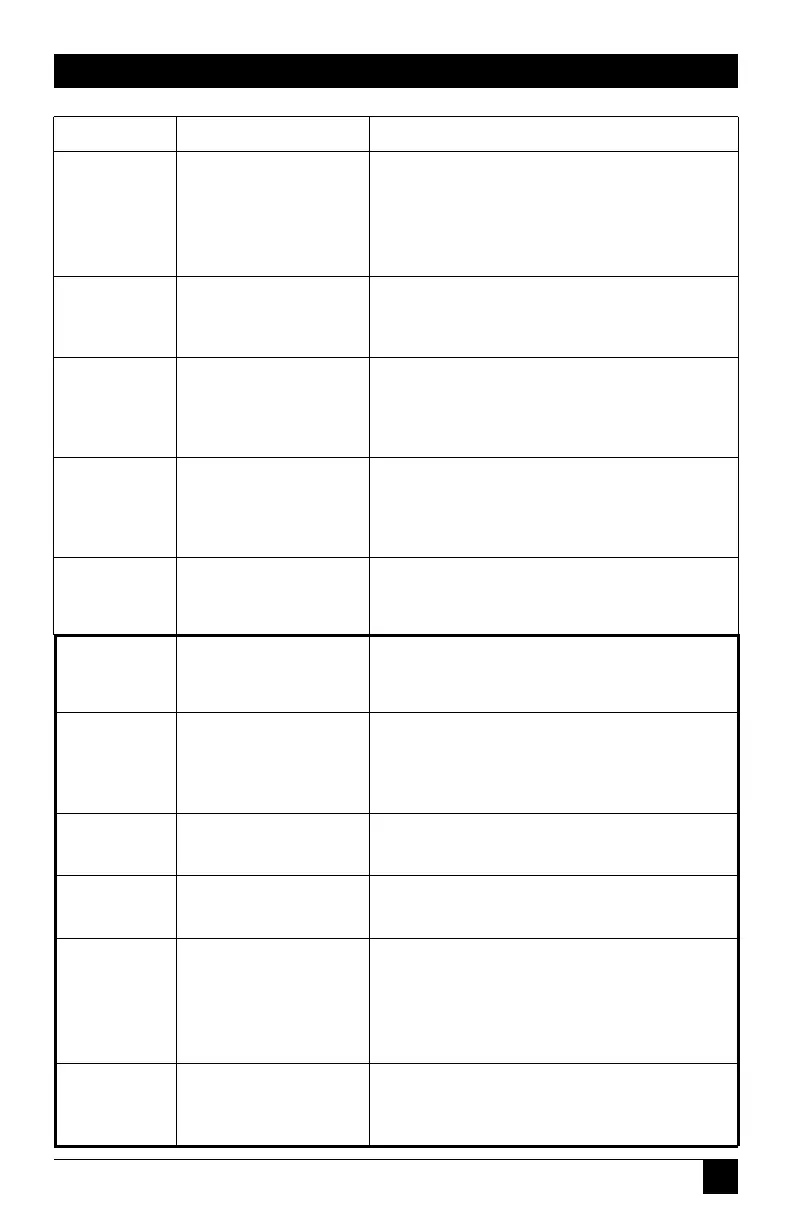25
CHAPTER 4: Operation
Q1 turns on PS/2 to RS-232 mouse translation for
the selected CPU. Q2 forces PS/2 wheel-mouse
output to the selected CPU. Q0 turns these off.
[Ctrl] Qx [ENTER]
(x = 0, 1, or 2)
Set Mouse
Mode
Sets the keyboard typematic (automatic key-
repeat) function of the currently selected CPU.
This command works only with CPUs that have
standard keyboards and CMOS that allows users
to program the typematic function.
[Ctrl] Axxx [ENTER]
(xxx = decimal value
from 0 to 127)
Set Keyboard
Typematic
Tells the ServSwitch Jr. the keyboard mode (1, 2,
or 3) of the currently selected CPU.
[Ctrl] Mx [ENTER]
(x = 1, 2, or 3)
Set Keyboard
Mode
Sets the time, in seconds, that the ServSwitch Jr.
will pause at each port when scanning.
[Ctrl] Txx [ENTER]
(xx = 1 to 15)
Set Scan-
Delay Time
SW622A-R2, SW629A-R2 only: Tells the Switch
the total number of ports to which devices are (or
will be) connected. Issue this command when
you’re not using all of your unit’s ports.
[Ctrl] Px [ENTER]
(x = 2 to 7)
Set Maximum
Number of
Ports
Enter this command after you enter any of the
five commands listed below (it saves new settings
to nonvolatile memory):
[Ctrl] K
Keep Settings
Causes the ServSwitch Jr. to report the version of
ROM it is using. Issue this command if you are
asked to do so by a technical-support person.
[Ctrl] I
Identify ROM
Sends a command to the currently selected CPU
that will cause a mouse-driver reset if the CPU is
running certain combinations of recent Windows
OS and recent mouse driver.
[Ctrl] O
Reset Recent
Windows
Mouse Driver
Causes the ServSwitch Jr. to send a null byte to
the CPU’s PS/2 mouse port. Issue this command
to correct the current CPU if it gets “out of sync”
with the PS/2 mouse (see Section 4.3.5).
[Ctrl] N
Send Null Byte
Resets and enables the keyboard and mouse.
Issue this command to correct your keyboard or
mouse if one of them malfunctions or gets stuck.
[Ctrl] R
Perform
Standard
Reset
Turns Scan mode OFF (the port being scanned at
the time the command is entered is given access
to the shared monitor, keyboard, and mouse).
Note: Scan can also be stopped by entering a
Select Port command.
[Ctrl] X
Stop Scanning
DescriptionKeystroke SequenceCommand