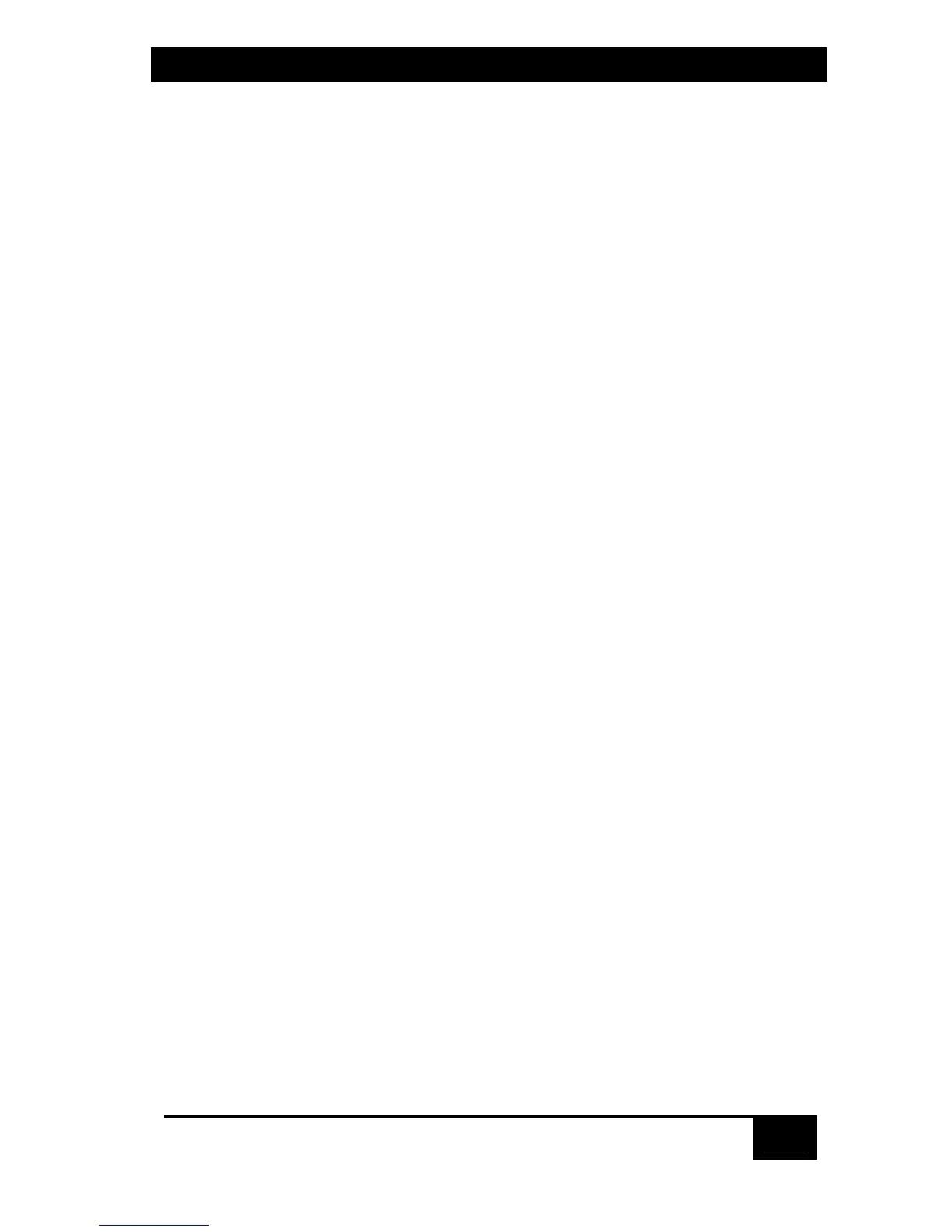Chapter 3: Installation
33
4.1.2 Mouse and keyboard
When you power up your ServSwitch system, make sure that your CPUs, mouse
(mice), and keyboard(s) are properly cabled to the Switch (or to the appropriate
master or submaster unit). When you boot up your CPUs, the master(s) and/or
submasters to which they are connected should already be ON. Unless it’s
absolutely necessary, don’t disconnect and reconnect a mouse or keyboard from a
ServSwitch while the Switch is ON; if you have to do this, issue the Reset command
([Ctrl] R—see Section 4.3.6) after you reconnect the mouse or keyboard.
Though the ServSwitch can convert any supported keyboard or mouse protocol
to any other, this is not enough to overcome all of the vast differences between
input devices. If all of your CPUs are of the same type, we recommend that you use
the corresponding type of keyboard and mouse.
Other concerns:
• The ServSwitch supports a variety of mice; for more details, see Section 5.2.2.
• Because the ServSwitch only supports “stream mode” (continuous) mouse
data but the IBM ThinkPad has to handle mouse data in “prompt mode”
(burst-on request), don’t try to attach any ThinkPad computers to the Switch,
either directly or through docking stations.
• Make sure that the CPUs use only the generic Microsoft mouse driver
MOUSE.COM, version 4.0 at least and preferably version 9.01 or higher
• When you first switch between CPUs, you might notice wide variations in
mouse sensitivity (how far or fast the mouse moves) from CPU to CPU. This
is normal. There are ways to adjust the CPUs’ mouse sensitivity; this is
usually handled through some kind of control panel, but the specifics vary
depending on the operating system and the mouse driver. To optimize mouse
movement, adjust the sensitivity on each CPU according to your individual
preference.
• Although the ServSwitch resists minor transient surges that can be caused by
rapidly cycling power, certain keyboards are sensitive to such transients.
Because your shared keyboard’s power is provided by the ServSwitch, wait at
least three seconds after powering down the Switch before powering it up
again, or the keyboard might not reset correctly.
• The ServSwitch is designed to support 101-, 102-, 104-, or 105-key keyboards
and keyboard-scan modes 1, 2, and 3; it’s also designed to work with PC-type
CPUs/keyboards that use 5-pin DIN or 6-pin mini-DIN keyboard connectors.
The Switch will try to pass through keyboard codes that it doesn’t recognize
without altering them, which allows it to support the DEC™ LK461 keyboard
(see Appendix D for the key mappings), Japanese 106- and 109-key
keyboards, and certain other keyboards that use special or proprietary keys.