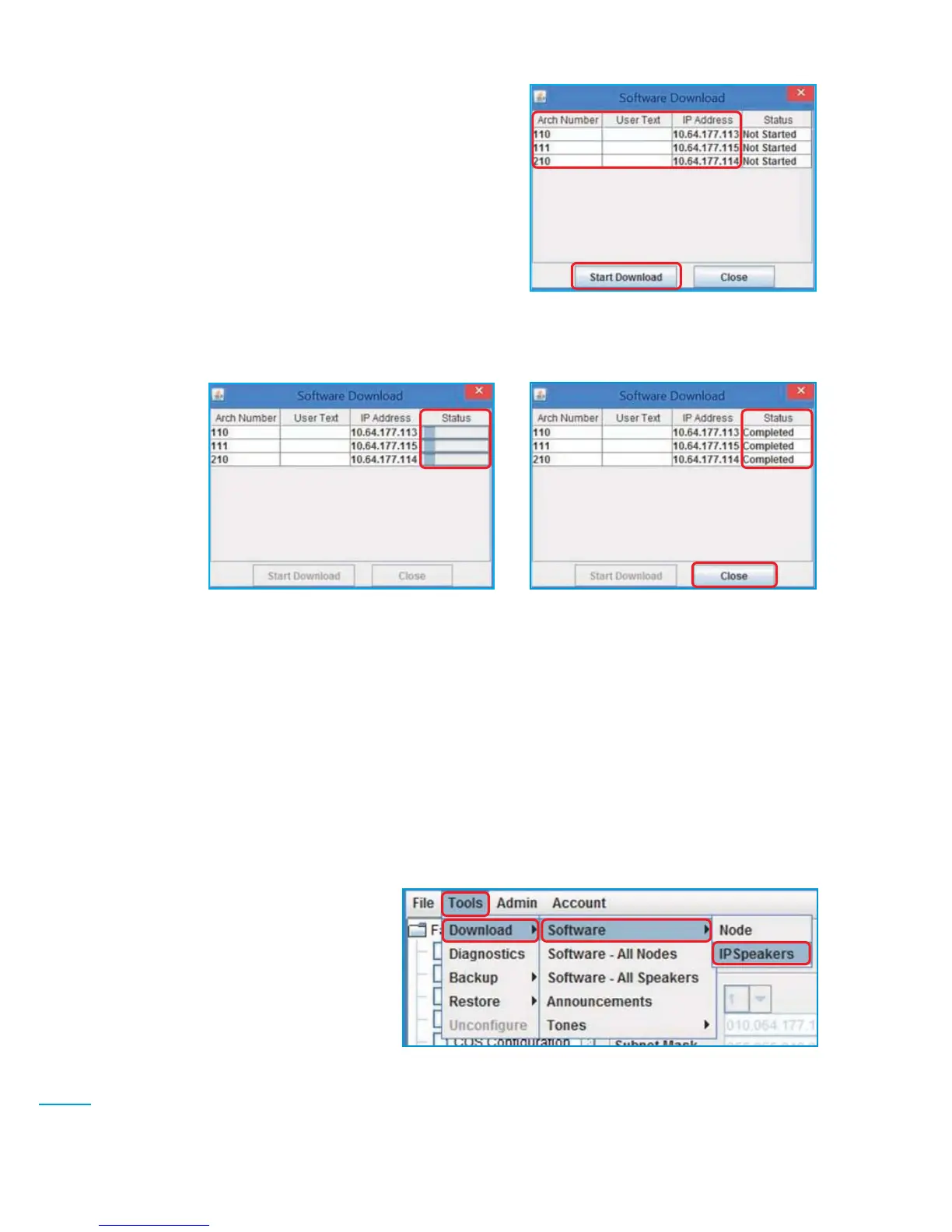8-14
Software Updates
6. The Software Download dialog box will display
a list of VoIP Speakers to be updated. Click Start
Download
(Figure 5-5)
to start the download.
7. The Software Download screen
(Figure 5-6)
will display status bars in the Status column
while downloading to each speaker:
8. After the Status has been updated (Completed) for all speakers, click Close
(Figure 5-7)
.
NOTE: If any VoIP Speakers were unavailable for download, a list of those speakers will be
displayed.
9. After the software download is complete, reboot all VoIP Speakers that received the down-
load, either by power cycling the speakers, or by using the VoIP Speaker Configuration tool
on each speaker to initiate a reboot. The VoIP Speakers will install the new software during
reboot. (See
Section 4.0, How to Reboot a VoIP Speaker.
)
NOTE: To upload new software to the VoIP Speakers attached to a single selected Quantum
Node, refer to step 2, select Tools/> Download/> Software /> IP Speakers, then follow these
steps (Figure 5-8).
(Fig. 5-5)
(Fig. 5-7)
(Fig. 5-6)
(Fig. 5-8)
✍
✍