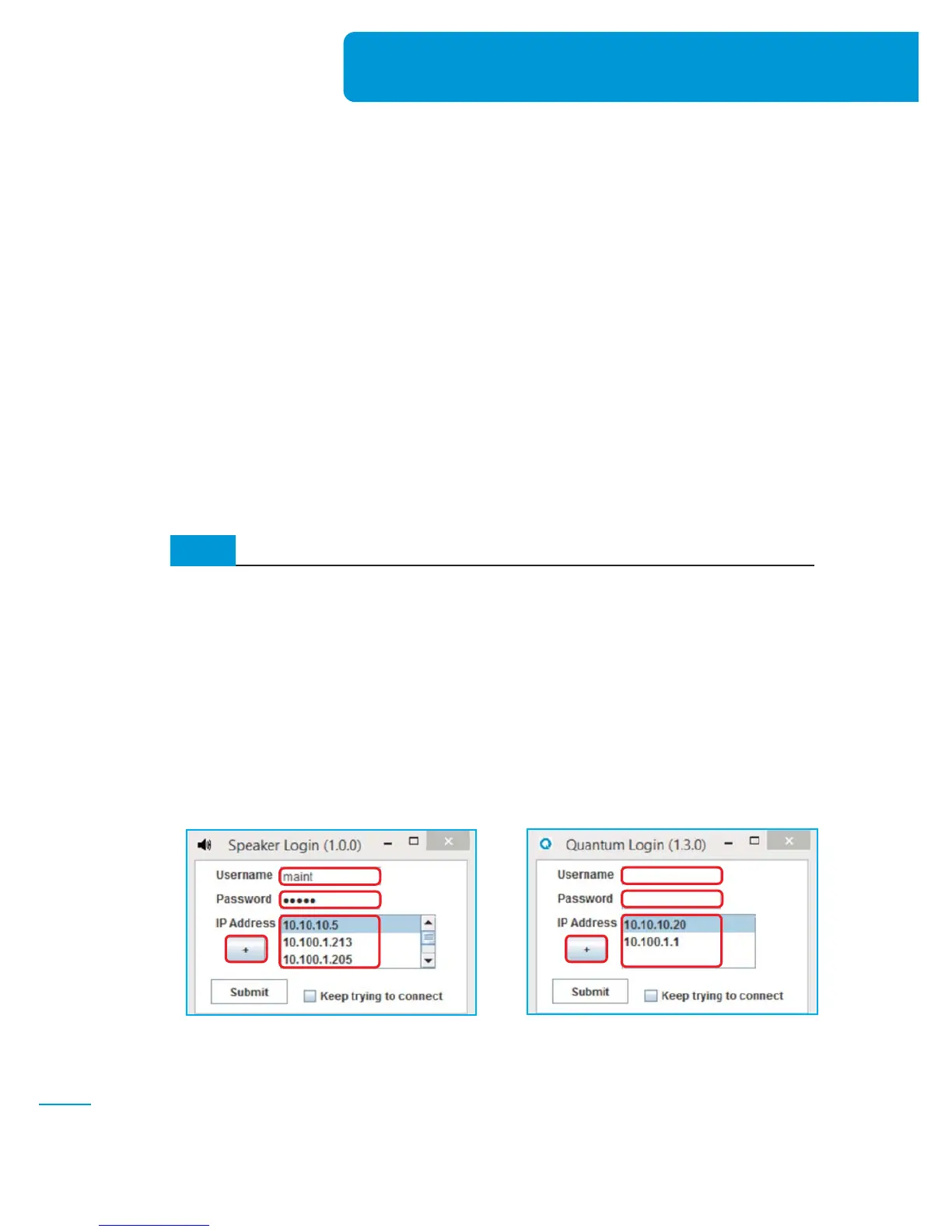Appendix
7
With Quantum release 1.3.0, two standalone Java applications are
included. The standalone “Speaker Configuration” Java application can
be used instead of the web-browser based Speaker Configuration Java
applet. The standalone “Quantum Commander” Java application can
be used instead of of the web-browser based Quantum Commander
Java applet.
Standalone Java applications for Quantum
Commander & VoIP Configuration
7.1
Install and Run Java Applications
NOTE: Several web browser vendors (e.g. Google Chrome, Mozilla Firefox) have dropped
support for Java applets. This directly affects the availability of Bogen’s web-browser based
“Speaker Configuration” and “Quantum Commander” Java applets, making them
inaccessible via some web browsers. Bogen is now providing these two applications to our
customers as standalone Java applications (SpeakerConfig.jar and QuantumCommander.jar).
These standalone Java applications can be used instead of web-browser based applications.
8-20
Appendix
1. Ensure that you have Java installed on your Microsoft Windows computer. Java can be down-
loaded from: https://java.com/
2. Copy SpeakerConfig.jar and QuantumCommander.jar to your desktop (or any other folder
of your choice).
3. To run the Java applications, double-click on the application’s icon located on the desktop.
4. The application chosen, either Speaker Configuration (Figure 7-1) or Quantum Commander
(Figure 7-2) will display a login window.
(Fig. 7-1)
(Fig. 7-2)
5. Enter a valid Username, Password, and IP Address of VoIP Speaker(s) or Quantum Node(s).
Click Submit.
✍
Follow these steps to install and run the new standalone Java applications for Speaker Configuration
and Quantum Commander.