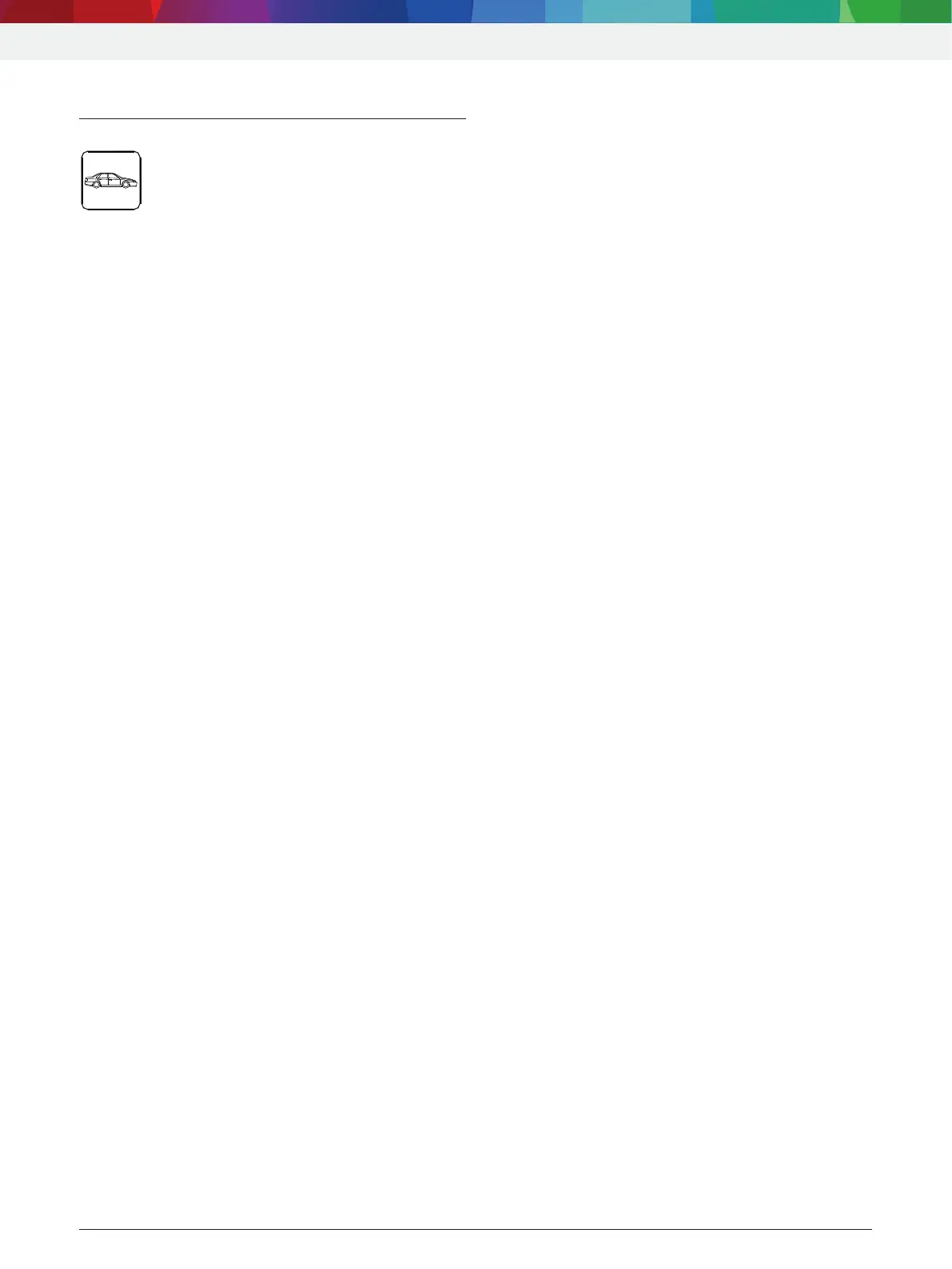Operation | ACS 810 | 51 | en
1 689 989 601 2020-12-01| Robert Bosch GmbH
9. Operation
9.1 Database
<DATA BASE> key
9.1.1 Vehicle database
i In this menu, you can select the vehicles included
in the vehicle database, along with all relevant
data.
i The vehicle database can be updated annually
using a PS2 stick. Please contact your authorized
dealer.
i The filling data can be taken directly from the
vehicle database and printed.
! Follow the additional ACS 810 menu prompting.
1. Call up the start screen.
2. Press <DATABASE>.
3. Select "STANDARD SPECS" with o u and confirm
with E.
4. Select "EUROPEAN" and confirm with E.
5. Select vehicle (manufacturer) with o u and confirm
with E.
6. Select type (model) with o u and confirm with E.
7. <1>, <2> Apply data or display.
" Vehicle is selected.
i Return with <Stop>.
9.1.2 Personal database
i In this menu, you can manage a personal database
with vehicles you enter yourself.
i There are 4 lines with 20 characters for the vehicle
description, and 1 line with 20 characters each for
the refrigerant quantity, oil quantity and oil type
available.
i Not all 4 lines need to be filled out. Navigate the
cursor to the next line with E. In this case, the
previous line will remain empty.
! Follow the additional ACS 810 menu prompting.
1. Press <DATABASE>.
2. Select "USER SPECS" with o u and confirm with
E.
3. Enter data with <A – Z>,<0 – 9> and confirm with
E.
i <MENU> deletes character to left of cursor.
Navigate the cursor to the next line with E.
Navigate inside the window with o u, z or v.
9.1.3 Customer and vehicle database
i In this menu, vehicle and customer data can be
included which are also then contained in the
printout.
! Follow the additional ACS 810 menu prompting.
1. Call up the start screen.
2. Press <DATABASE>.
3. Select "VEHICLE DATAS" with o u and confirm
with E.
4. Enter data with <A – Z>,<0 – 9> and confirm with
E.
i <MENU> deletes character to left of cursor.
i Return with <Stop>.