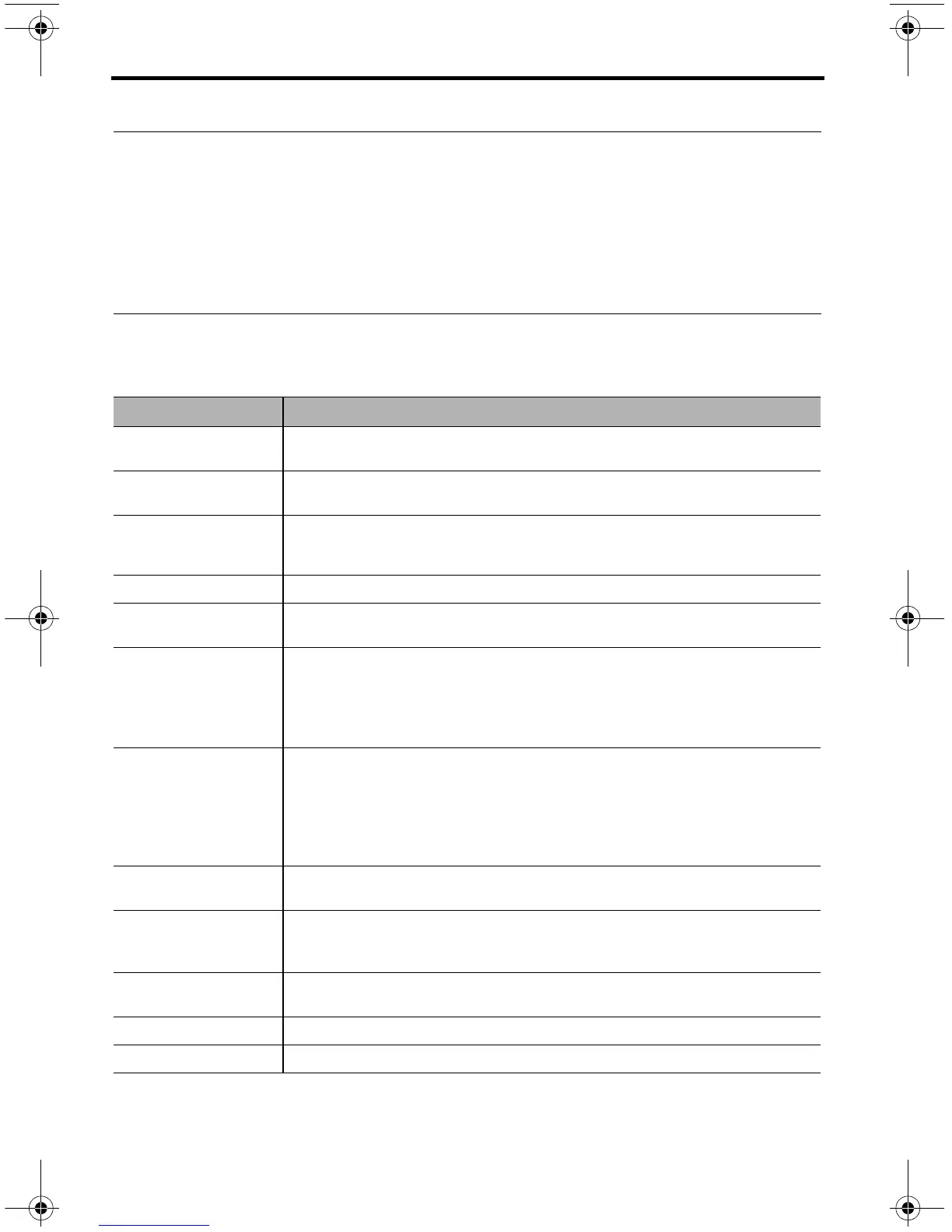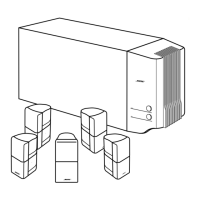22 – English
CHANGING YOUR SYSTEM SETUP
UNIFY
®
system overview
The UNIFY intelligent integration system guides you through the initial process of setting
up and configuring your system. It helps you choose the right cables and inputs, and
program the Bose
®
remote to operate your connected devices.
After completing the initial setup, you can use the UNIFY system at any time to change
your system setup and configuration.
Using the UNIFY menu
To display the UNIFY menu on your TV, press the Setup button on the front of the control
console. Using the navigation buttons on the remote, select the function you want and
follow the instructions on the screen.
Menu item What you can do
Resume initial setup If your initial setup is incomplete, you can return to the UNIFY setup
process at the last completed event.
Restart initial setup If your initial setup is incomplete, you can start the UNIFY setup process
from the beginning.
Reconnect
Acoustimass
®
(135 systems only)
Follow the onscreen instructions to reconnect the speaker array with the
Acoustimass module.
Language Change the language of the onscreen display.
ADAPTiQ
®
Start the ADAPTiQ audio calibration process. After ADAPTiQ has been
run, this menu item allows you to disable or enable ADAPTiQ.
TV setup After your TV is connected to the console, you can:
• Program the LIFESTYLE
®
remote to control your TV
• Manually enter remote control IR device codes
• Replace your TV
• Add, change, or remove the TV audio connection
Source setup For sources connected to Input 1-5 of the control console, you can:
• Change the name of the device
• Program your remote to control the device and add the IR emitter
• Manually enter remote control IR device codes
• Remove the device
• Add or change the type of audio or video connection
Add a new device After your initial setup is complete, you can add another device or
accessory to your system.
Homewide
(135/235 and V25/V35
systems only)
This menu item allows you change house and room codes if you are
expanding your system to deliver sound in other rooms of your home. See
“Adding Sound to Another Room (235/135/V35/V25 only)” on page 23.
Update Used to perform a system software update (see “Performing a system
software update” on page 26 for more information).
Teach mode This item is used to send IR codes to program a learning remote.
Exit UNIFY Closes the UNIFY menu and returns you to the last source selected.
Defender OpG.book Page 22 Thursday, November 10, 2011 11:44 AM
