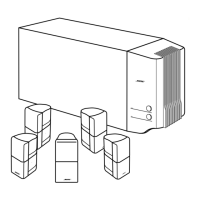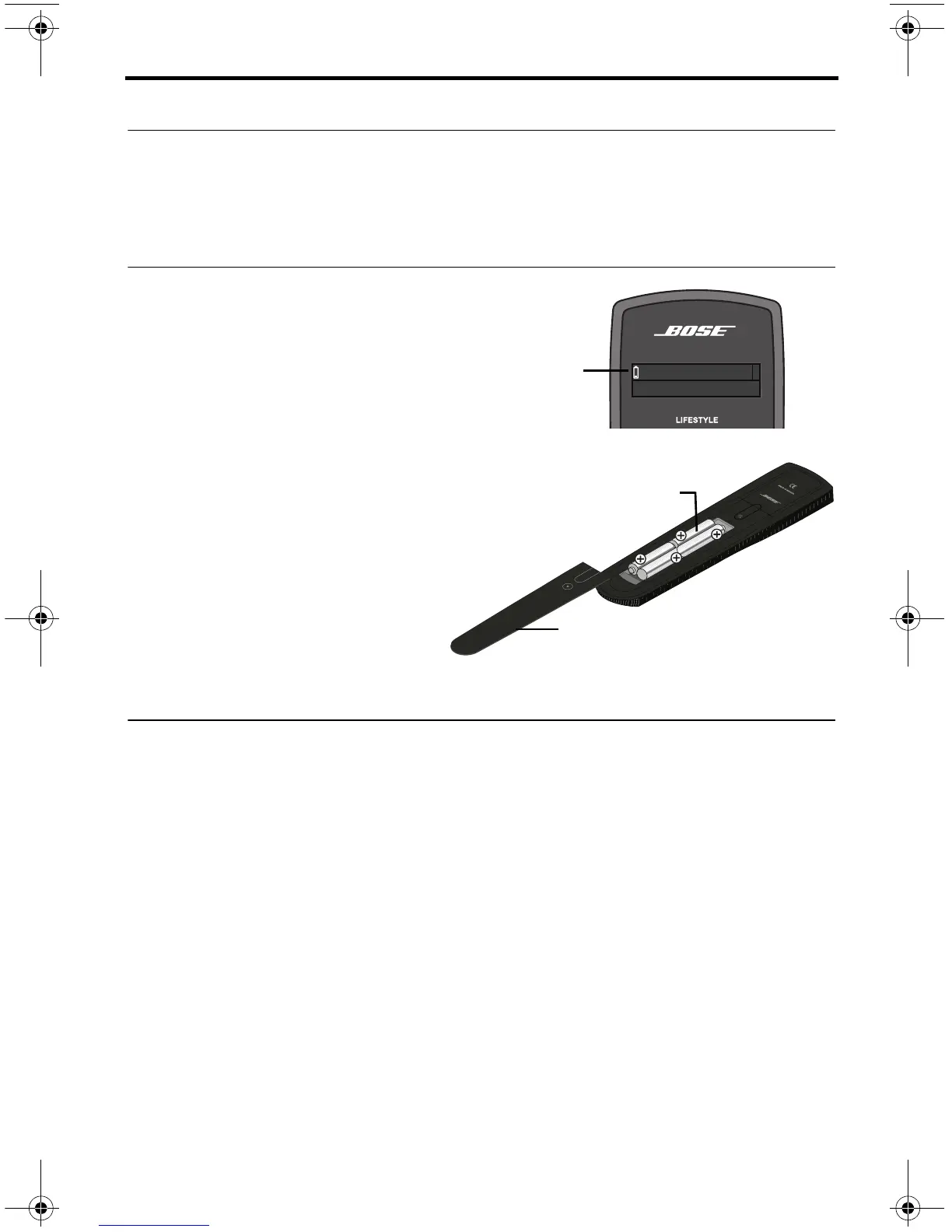 Loading...
Loading...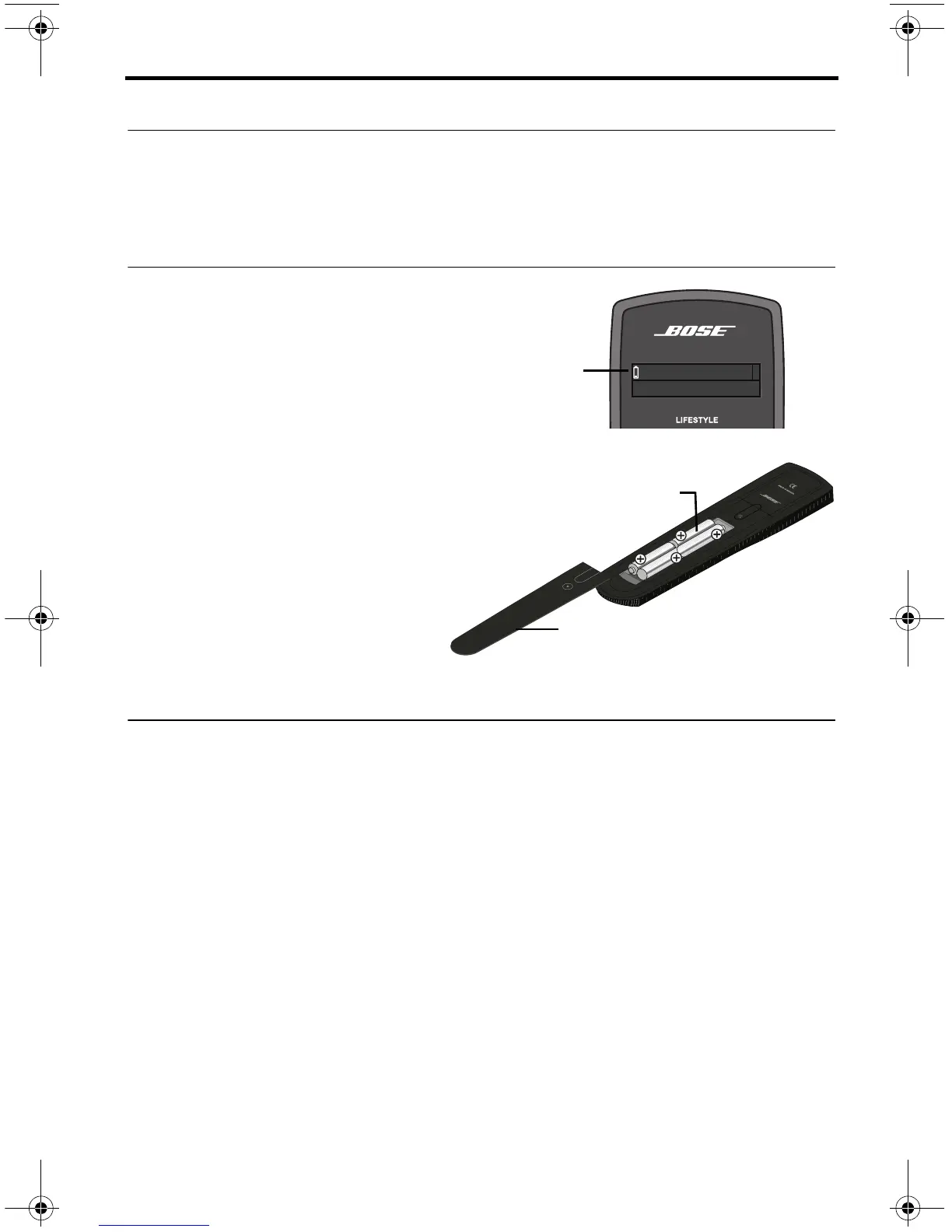
Do you have a question about the Bose Lifestyle 235 and is the answer not in the manual?
| Built-in storage media | No |
|---|---|
| Power LED | Yes |
| Connectivity technology | Wired |
| Audio (L/R) in | 5 |
| Composite video in | 1 |
| HDMI ports quantity | 4 |
| USB 2.0 ports quantity | USB 2.0 ports have a data transmission speed of 480 Mbps, and are backwards compatible with USB 1.1 ports. You can connect all kinds of peripheral devices to them. |
| Audio output channels | 2.1 channels |
| Product color | White |
| Supported radio bands | AM, FM |
| Image formats supported | JPG |
| Speakers | 2 |
| Package weight | 25860 g |
| Cables included | AC, HDMI |
| Depth | 236.2 mm |
|---|---|
| Width | 421.6 mm |
| Height | 76.2 mm |
| Weight | 3400 g |
Lists warnings and cautions regarding fire, electrical shock, choking hazards, and modifications.
Details the functions and layout of the advanced RF remote control.
Explains how to use the remote control for system operations.
Describes the navigation buttons on the remote and their functions.
Explains the playback controls on the remote for media playback.
Describes the front panel of the control console and its components.
Explains the meaning of the power light indicators on the control console.
Explains the function of the control buttons on the console.
Instructions on how to start the LIFESTYLE system.
Procedures for shutting down the LIFESTYLE system.
How to select and navigate through connected devices in the SOURCE menu.
Guides on watching TV content via set-top box or TV tuner.
Steps to select and tune to a station using a set-top box.
Instructions for using the TV's built-in tuner for programs.
Methods for tuning into TV stations using the remote.
How to operate connected audio/video devices using the remote.
How to play audio and video from iPod or iPhone devices.
Details on using front console inputs for various devices.
Used for temporarily connecting an HDMI device such as a video camera.
Used for temporarily connecting an HDMI device such as a video camera.
How to use front analog A/V inputs for devices without Bose remote control.
Details the front HDMI input for connecting video devices and remote control limitations.
How to select the FM or AM radio source.
Methods for tuning to radio stations using the remote.
Instructions for saving radio stations as presets.