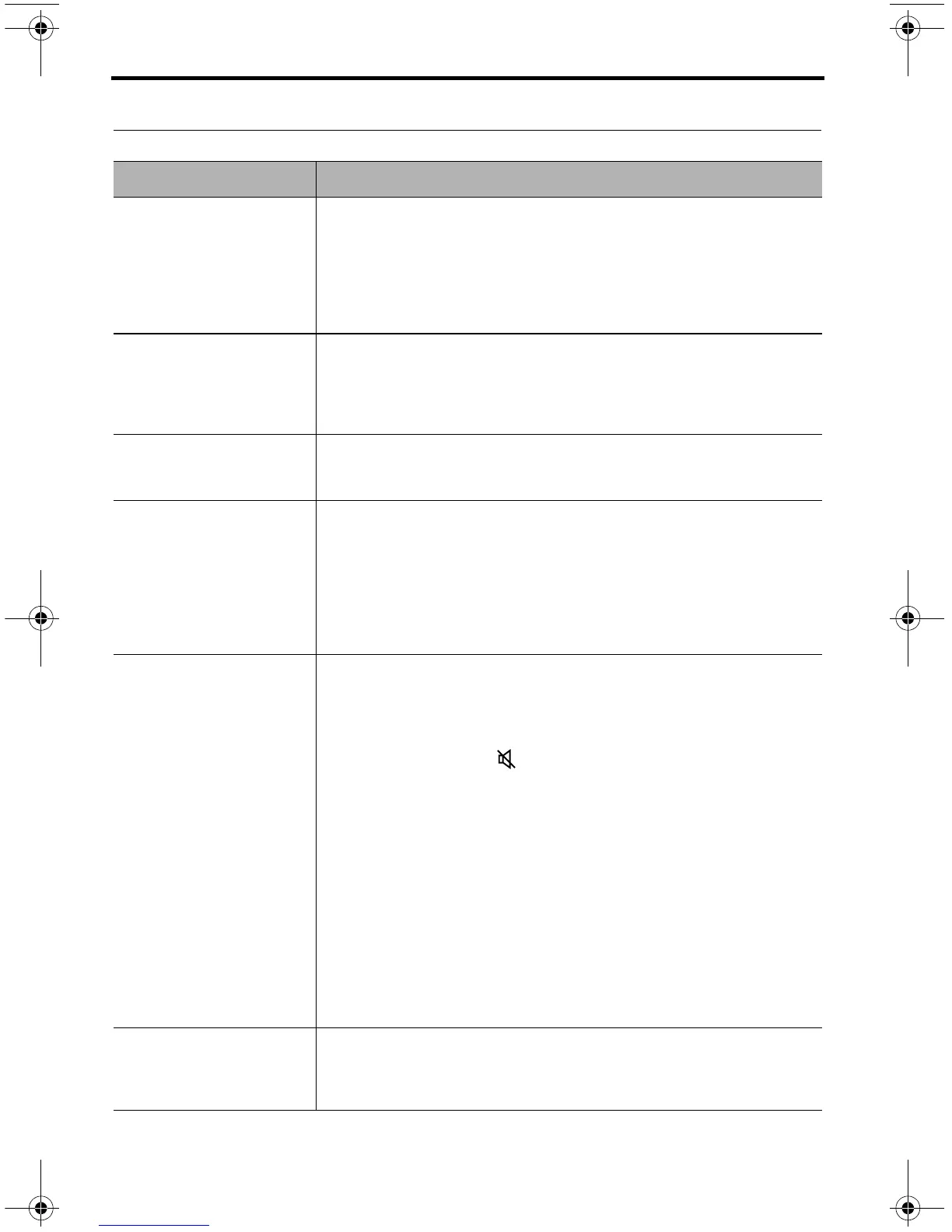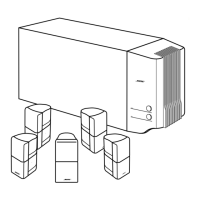24 – English
CARE AND MAINTENANCE
Troubleshooting
Problem What to do
The system is not respond-
ing to initial operation of
my Bose
®
remote
• Make sure the control console is turned on.
• Check to see if the remote batteries are installed correctly or need
replacement. See “Replacing the batteries” on page 27.
• Reset the system. See “Resetting the system” on page 26.
• Press any remote key and watch the power light on the control
console. It should blink with each press. If not, see “Pairing the remote
with the console” on page 26 and follow the procedure.
The Bose remote does not
control a device I added
during the initial setup
• Try setting up the device again. Press the Setup button on the control
console. Select the device options and follow the onscreen instruc-
tions to set up the device again.
• Your system may need a software update. See “Performing a system
software update” on page 26.
The video connection from
a connected source is less
than optimum
• To change a video connection, press the Setup button on the control
console and select the device setup options. Follow the onscreen
instructions.
System doesn’t do
anything
• Make sure the AC power cord is inserted securely into the power
supply.
• Make sure the Acoustimass
®
module and the power supply are fully
plugged into a live AC (mains) outlet.
• (135 systems only) Make sure the speaker array is plugged into a live
AC (mains) outlet.
• Select a connected device from the SOURCE menu.
• Reset the system. See “Resetting the system” on page 26.
No sound • Make sure the Acoustimass module is plugged into a live AC (mains)
outlet.
• (135 systems only) Make sure the speaker array is plugged into a live
AC (mains) outlet.
• Increase the volume.
• Press the Mute button ( ) and make sure your system is not muted.
• Check the input connections on the control console. Make sure that
you have selected the right source.
• Make sure that the audio input cable is firmly plugged into the Audio
Out connector (not Bose
®
link) on the control console and the other
end is firmly seated into the Media Center connector on the
Acoustimass module.
• (135 systems only) Make sure that the audio input cable is firmly
plugged into the Audio Out connector (not Bose
®
link) on the control
console and the other end is firmly seated into the Audio In connector
on the speaker array.
• (135 systems only) Try moving any possible sources of wireless inter-
ference, such as a wireless computer network router, another wireless
device, or a microwave oven, further away from the system.
• For radio operation, connect the FM and AM antennas.
• Reset the system. See “Resetting the system” on page 26.
Sound quality has changed
and speaker array status
indicator is blinking orange
(135 systems only)
• Press the Setup button on the control console and select the “Recon-
nect Acoustimass” menu item. Follow the onscreen instructions.
Defender OpG.book Page 24 Thursday, November 10, 2011 11:44 AM