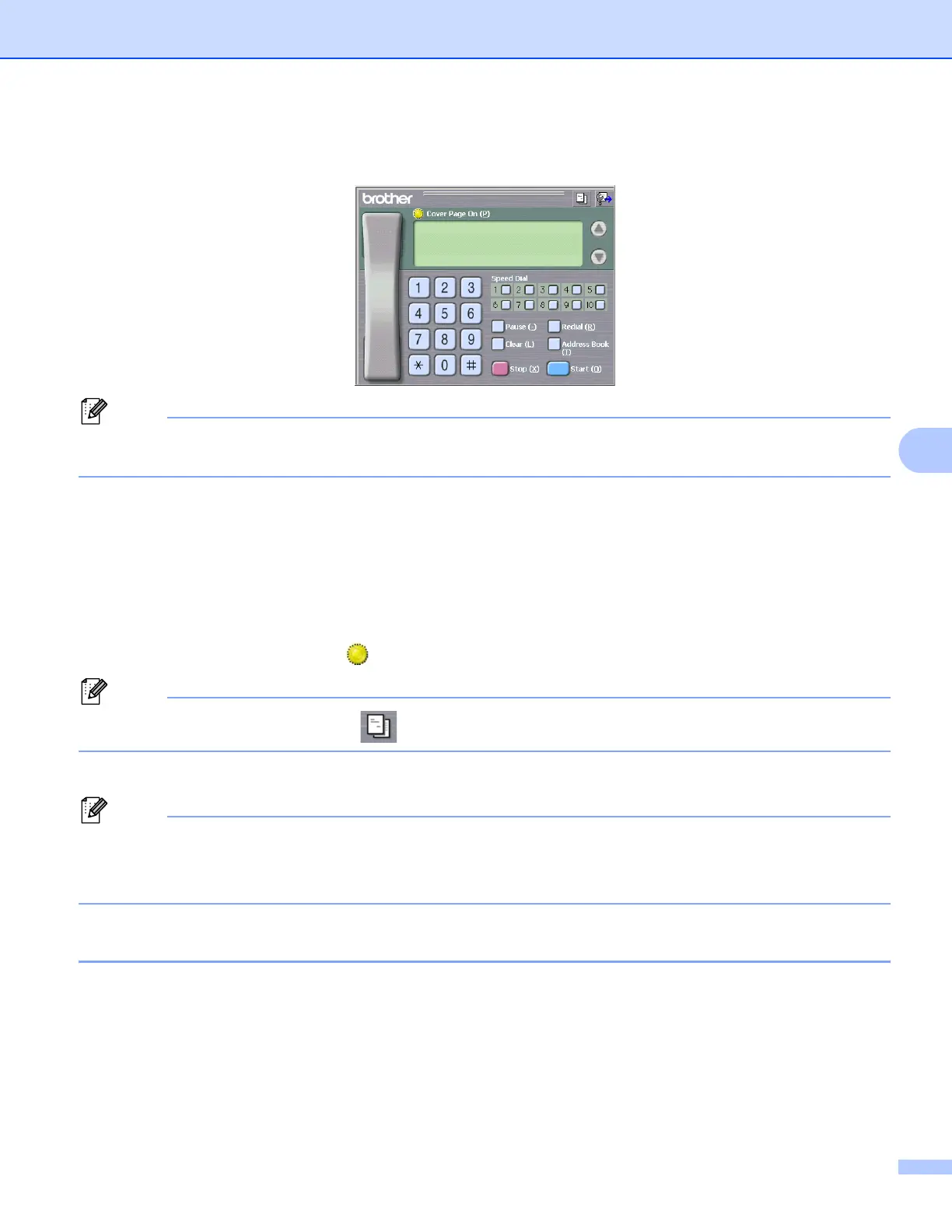Brother PC-FAX Software (MFC models only)
107
6
c Choose Brother PC-FAX v.2 as your printer, and then click Print.
The Facsimile style user interface appears:
Note
If the Simple style user interface appears, change the user interface selection setting. (See Sending setup
on page 104.)
d Enter a fax number using any of the following methods:
Use the dial pad to enter the number.
Click any of the 10 Speed-Dial buttons.
Click the Address Book button, and then choose a member or group from the Address Book.
If you make a mistake, click Clear to delete all the entries.
e To include a cover page, click Cover Page On.
Note
You can also click the cover page icon to create or edit a cover page.
f Click Start to send the fax.
Note
• If you want to cancel the fax, click Stop.
• If you want to redial a number, click Redial to scroll through the last five fax numbers, choose a number,
and then click Start.
Sending a file as a PC-FAX using the Simple style user interface 6
a Create a file in any application on your PC.
