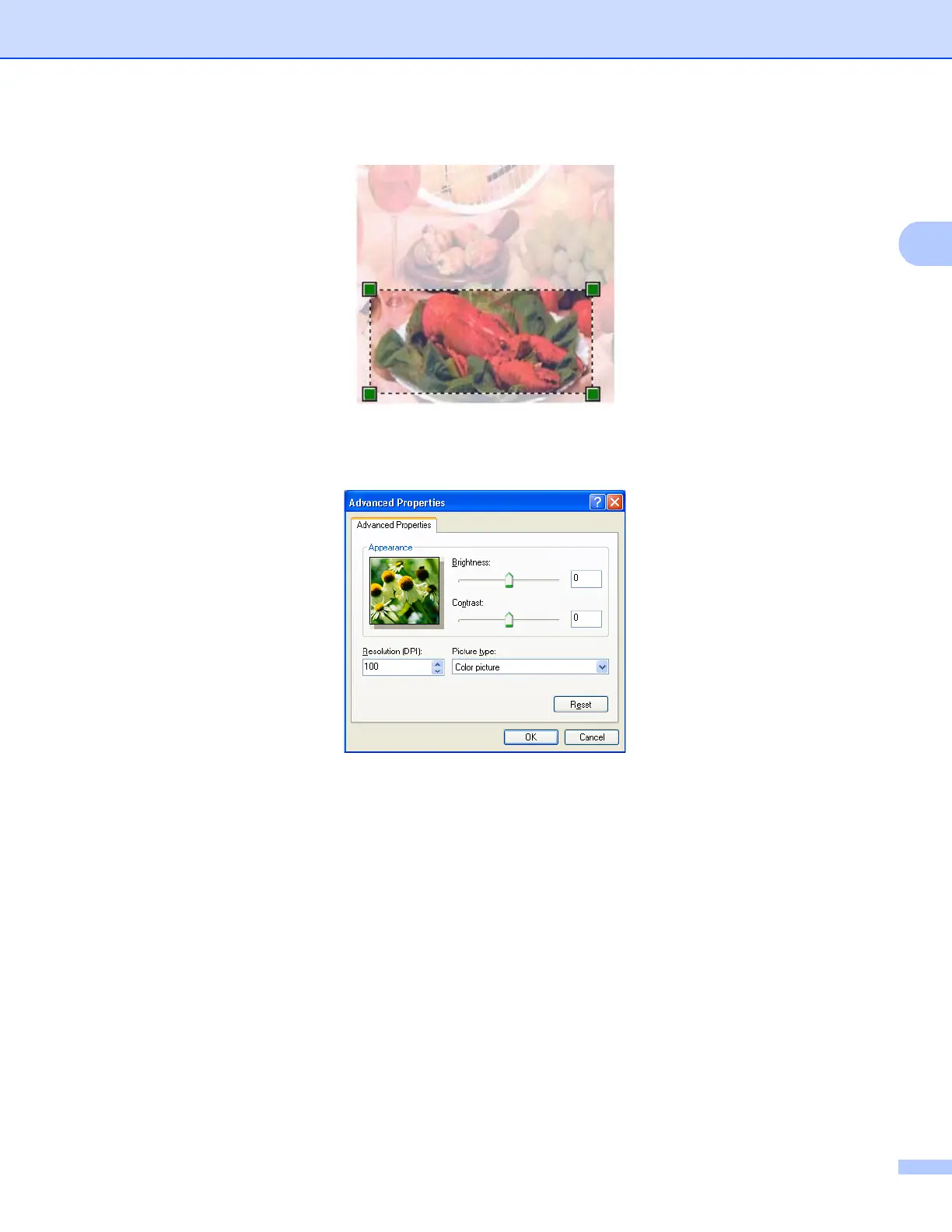Scanning
43
2
e Press and hold down the left mouse button and drag it over the portion you want to scan.
f If you need advanced settings, click Adjust the quality of the scanned picture (3). You can choose
Brightness, Contrast, Resolution and Picture type from Advanced Properties. Click OK after you
choose a setting.
g Click the Scan button in the Scan dialog box.
The machine starts scanning the document.
This time only the chosen area of the document appears in the PaperPort™ 11SE window (or your
application window).
Scanner Utility 2
The Scanner Utility is used for configuring the WIA scanner driver for resolutions greater than 1200 dpi and
for changing the paper size. If you want to set Legal size as the default size, use this utility to change the
setting. You must restart your PC for the new settings to take effect.
