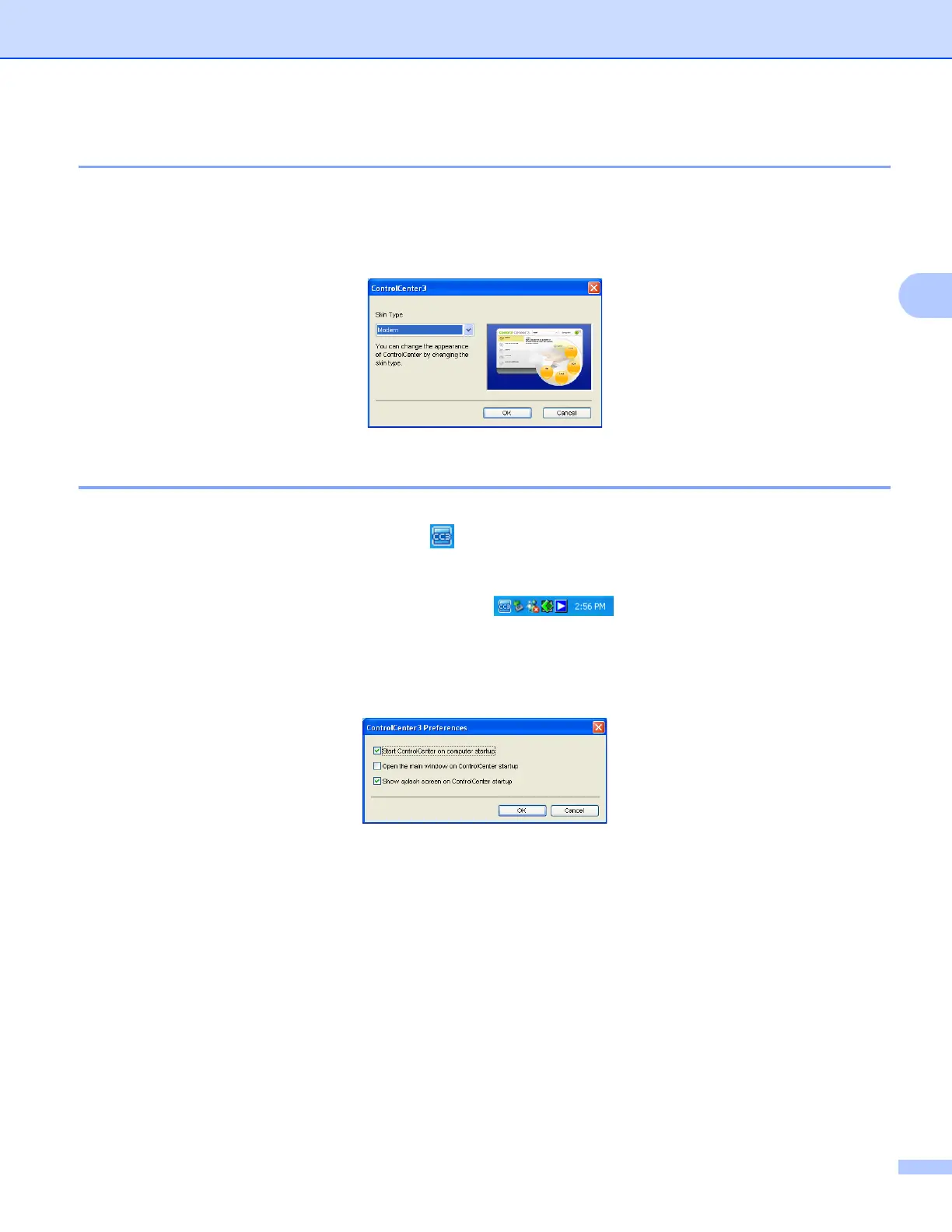ControlCenter3
61
3
Switching the user interface 3
You can choose the Modern or Classic user interface for ControlCenter3.
a To switch the user interface, click Configuration button and select SETUP then SKIN SELECT.
b From the SKIN SELECT dialog, you can choose your preferred user interface.
Turning the Auto Load feature off 3
Once you start ControlCenter3 from the Start menu, the icon will appear on the tasktray. You can open the
ControlCenter3 window by double-clicking the icon.
If you do not want ControlCenter3 to run automatically each time you start your PC:
a Right-click the ControlCenter3 icon in the tasktray , and choose Preferences.
The ControlCenter3 preference window appears.
b Uncheck Start ControlCenter on computer startup.
c Click OK to close the window.
