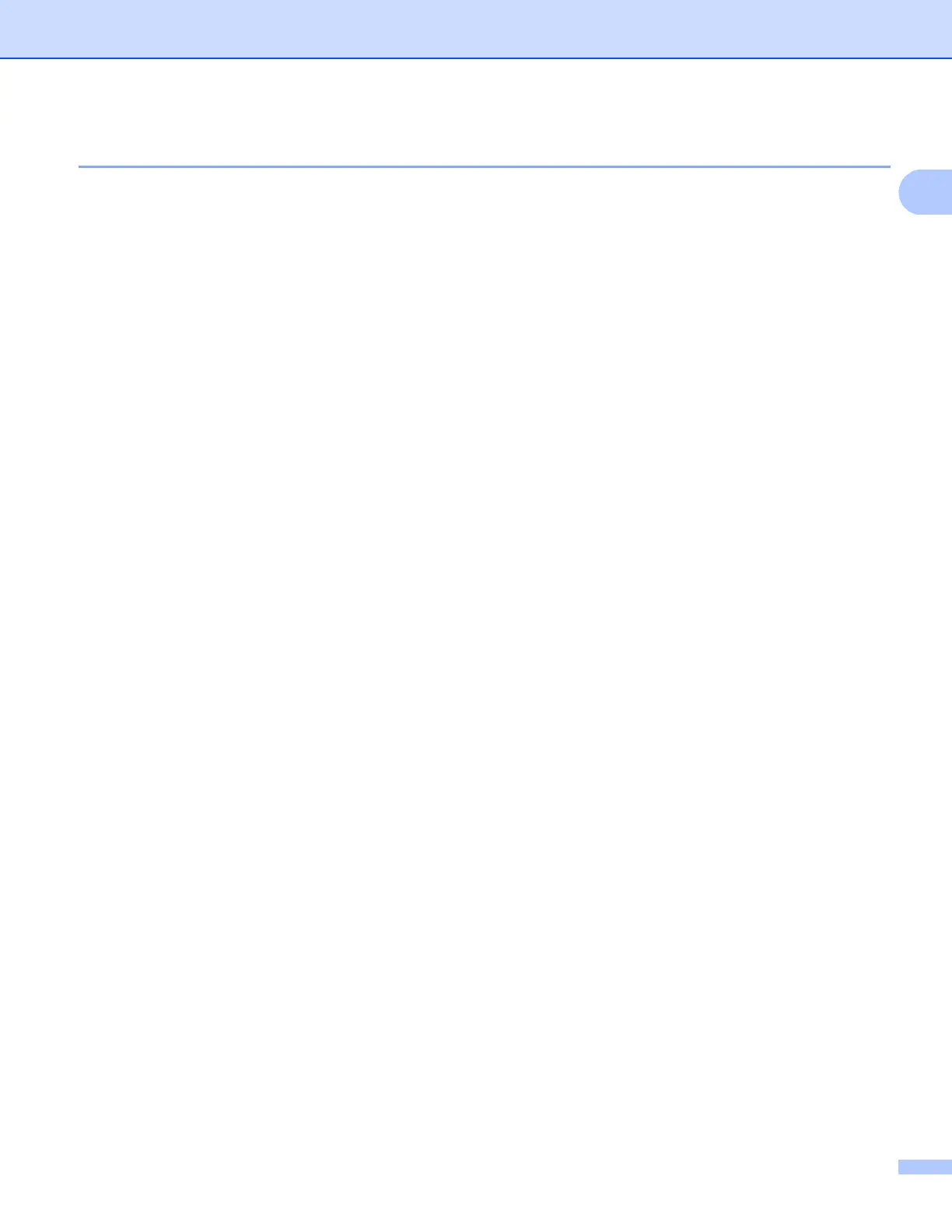Printing
14
1
Duplex / Booklet 1
a Put paper in the paper tray or MP tray.
b (Windows printer driver)
1 Open the Properties dialog box in the printer driver.
2 From the General tab, click the Printing Preferences icon.
3 From the Duplex/Booklet dropdown list in the Basic tab, choose Duplex.
4 Click Duplex Settings....
5 Make sure that Use Duplex Unit has been chosen.
6 Click OK. The printer will print on both sides of the paper automatically.
(BR-Script printer driver)
1 Open the Properties dialog box in the printer driver.
2 From the General tab, click the Printing Preferences icon.
3 From the Layout tab, choose Orientation, PrintonBothSides and Page Order.
4 Click OK. The printer will print on both sides of the paper automatically.
None
Disable duplex printing.
