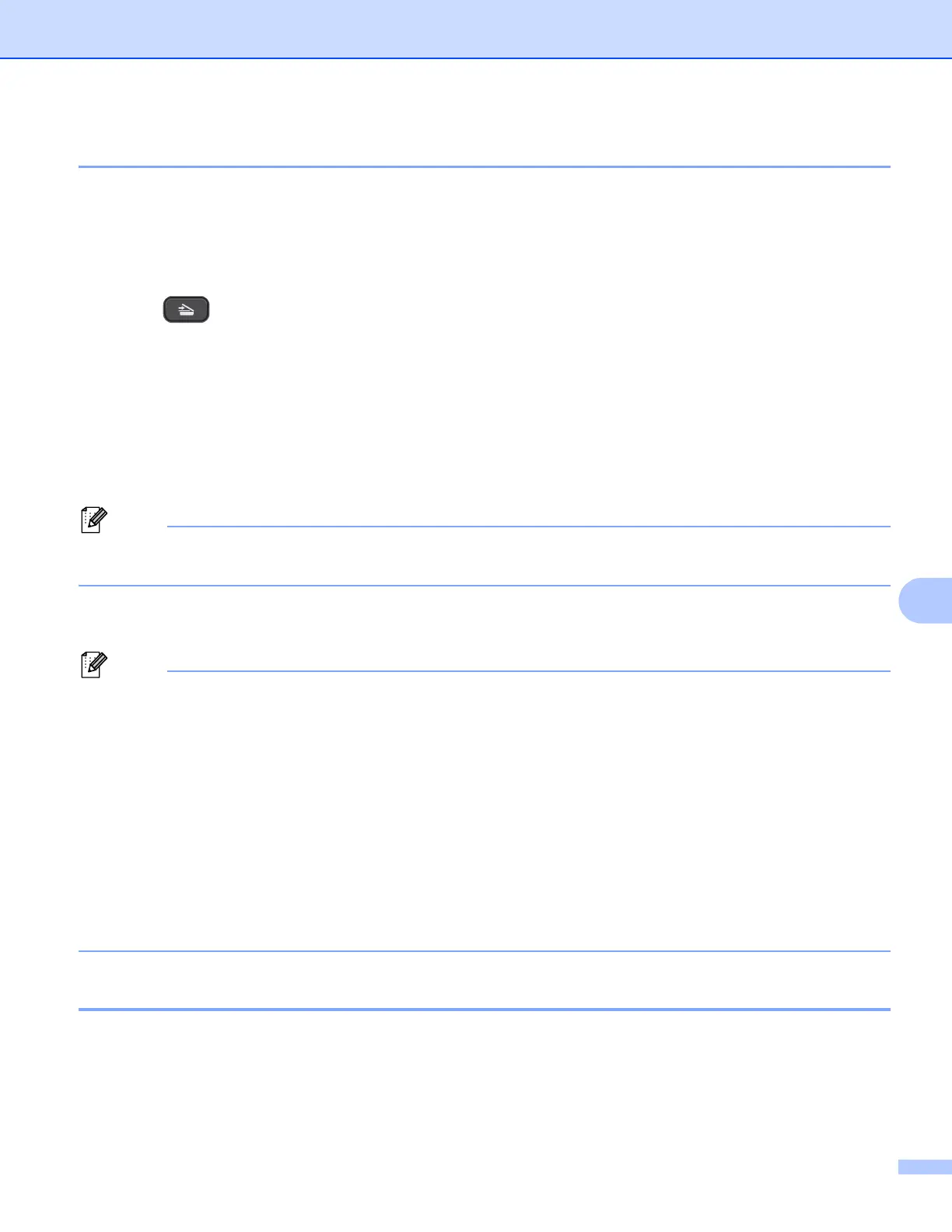Network Scanning
151
9
Scan to Image 9
When you choose Scan to Image, your document will be scanned and sent directly to the computer you
selected on your network. The ControlCenter software will launch the default graphics application on the
designated computer.
a Load your document.
b Press (SCAN).
c Press a or b to choose Scan to Image.
Press OK.
d Press a or b to display the destination computer you want to send to.
Press OK.
If the LCD prompts you to enter a PIN number, enter the 4-digit PIN number for the destination computer
as explained in the Note below.
Press OK.
Press a or b to select the first digit of the PIN number. Press OK to move the cursor, then use a or b to
select the second digit. Repeat until you have entered all four digits of the PIN number.
e Press Black Start or Color Start.
The machine starts the scanning process.
(Windows
®
) 9
The scan type depends on the settings of the Device Scan Settings screen in ControlCenter4.
Black Start or Color Start does not change the settings.
If you want to change between color and black and white scanning, click Help in ControlCenter4.
(Macintosh)
9
The scan type depends on the settings of the Device Button tab in ControlCenter2. Black Start or
Color Start does not change the settings.
If you want to change between color and black and white scanning, choose color or black and white in
the scan type option on the Device Button tab in the ControlCenter2 configuration screen. (See SCAN
uu page 123.)
Scan to OCR 9
When you choose Scan to OCR, your document will be scanned and sent directly to the computer you
designated on your network. The ControlCenter software will launch the Nuance™ PaperPort™12SE with
OCR software or Presto! PageManager and convert your document into text that can be viewed and edited
from a word processing application on the designated computer.
