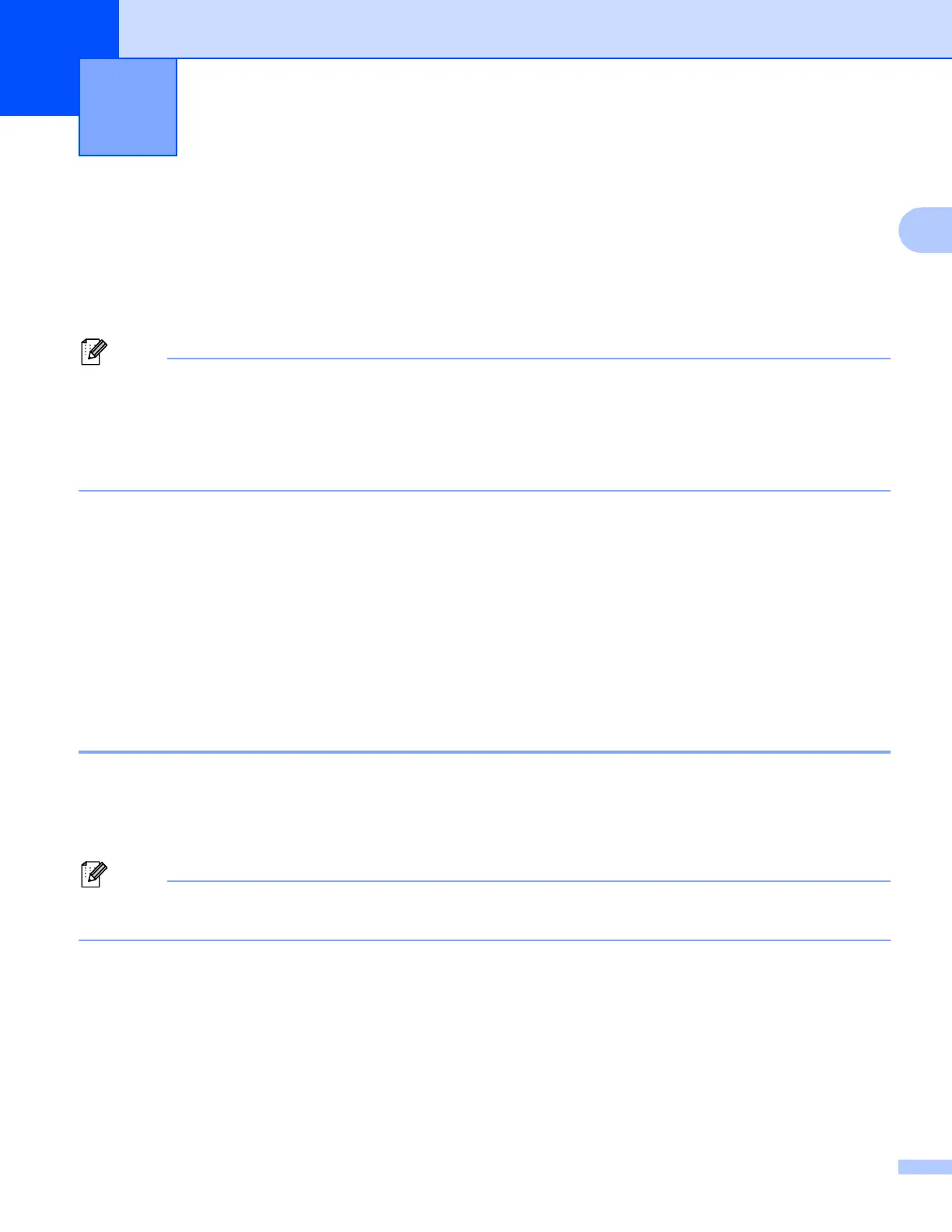35
2
2
The scanning operations and the drivers used will be different depending on your operating system or the
scanning application used.
Two scanner drivers are installed. A TWAIN compliant scanner driver (See Scanning a document using the
TWAIN driver uu page 35) and a Windows
®
Imaging Acquisition (WIA) driver (See Scanning a document
using the WIA driver uu page 42).
Windows
®
XP/Windows Vista
®
/Windows
®
7 users can select either driver when scanning documents.
• For Nuance™ PaperPort™12SE, see Using Nuance™ PaperPort™12SE uu page 50.
• If your computer is protected by a firewall and is unable to network scan, you may need to configure the
firewall settings to allow communication through port number 54925 and 137. If you are using Windows
®
Firewall and you installed MFL-Pro Suite from the CD-ROM, the necessary Firewall settings have already
been made. For more information, see Firewall settings (For Network users) uu page 85.
Scanning a document using the TWAIN driver 2
The Brother MFL-Pro Suite software includes a TWAIN compliant scanner driver. TWAIN drivers meet the
standard universal protocol for communicating between scanners and applications. This means that you can
not only scan images directly into the PaperPort™12SE viewer that Brother included with your machine, but
you can also scan images directly into hundreds of other software applications that support TWAIN
scanning.These applications include popular programs like Adobe
®
Photoshop
®
, CorelDRAW
®
and many
more.
Scanning a document into the computer 2
a Load your document.
b Start the Nuance™ PaperPort™12SE software that was installed during the MFL-Pro Suite installation
to scan a document.
The instructions for scanning in this guide are for when you use Nuance™ PaperPort™12SE. The
scanning steps may vary when using other software applications.
c Click Scan Settings from the Desktop tab on the ribbon.
The Scan or Get Photo panel appears on the left side of the screen.
d Click Select.
e Choose TWAIN: TW-Brother DCP-XXXX or TWAIN: TW-Brother DCP-XXXX LAN from the
Available Scanners list. Click OK.
(Where XXXX is your model name.)
Scanning 2
