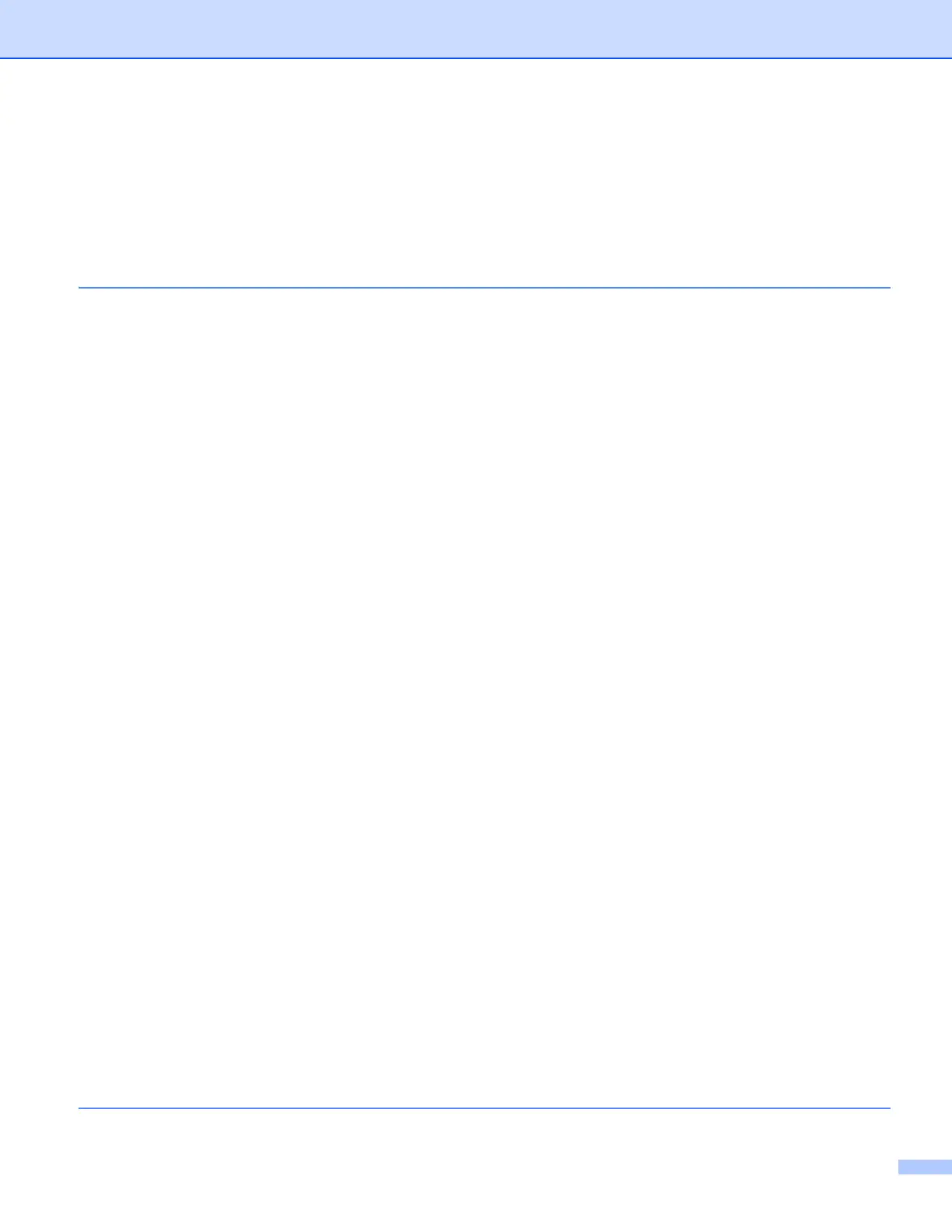ii
Table of Contents
Section I Windows
®
1Printing 2
Using the Brother printer driver..................................................................................................................2
Features ....................................................................................................................................................2
Choosing the right type of paper................................................................................................................3
Simultaneous printing and scanning..........................................................................................................3
Clearing data from the memory .................................................................................................................3
Status Monitor............................................................................................................................................4
Monitoring the machine’s status..........................................................................................................4
Turning off the Status Monitor .............................................................................................................5
Printer driver settings.................................................................................................................................6
Accessing the printer driver settings..........................................................................................................6
Basic tab....................................................................................................................................................7
Media Type..........................................................................................................................................8
Print Quality.........................................................................................................................................8
Paper Size ...........................................................................................................................................9
Color Mode........................................................................................................................................10
Orientation.........................................................................................................................................10
Copies ...............................................................................................................................................10
Multiple Page.....................................................................................................................................11
Advanced tab...........................................................................................................................................12
Color/Grayscale.................................................................................................................................13
Color Settings....................................................................................................................................13
Use Watermark..................................................................................................................................14
Watermark Settings...........................................................................................................................15
Header-Footer Print...........................................................................................................................17
Other Print Options............................................................................................................................18
Manual Duplex...................................................................................................................................21
Print Profiles tab ......................................................................................................................................23
Add Profile.........................................................................................................................................24
Delete Profile.....................................................................................................................................24
Support ....................................................................................................................................................25
Trial Photo Print.......................................................................................................................................26
Using FaceFilter Studio for photo printing by REALLUSION...................................................................27
Starting FaceFilter Studio with your Brother machine turned On ......................................................28
Starting FaceFilter Studio when your Brother machine is turned Off ................................................29
Printing an image...............................................................................................................................30
Smart Portrait ....................................................................................................................................32
Red Eye Reduction............................................................................................................................32
Print Expression List..........................................................................................................................33
Uninstalling FaceFilter Studio............................................................................................................33
Using Homepage Print 2 by Corpus ........................................................................................................34
Installing Homepage Print 2 ..............................................................................................................34
2Scanning 35
