
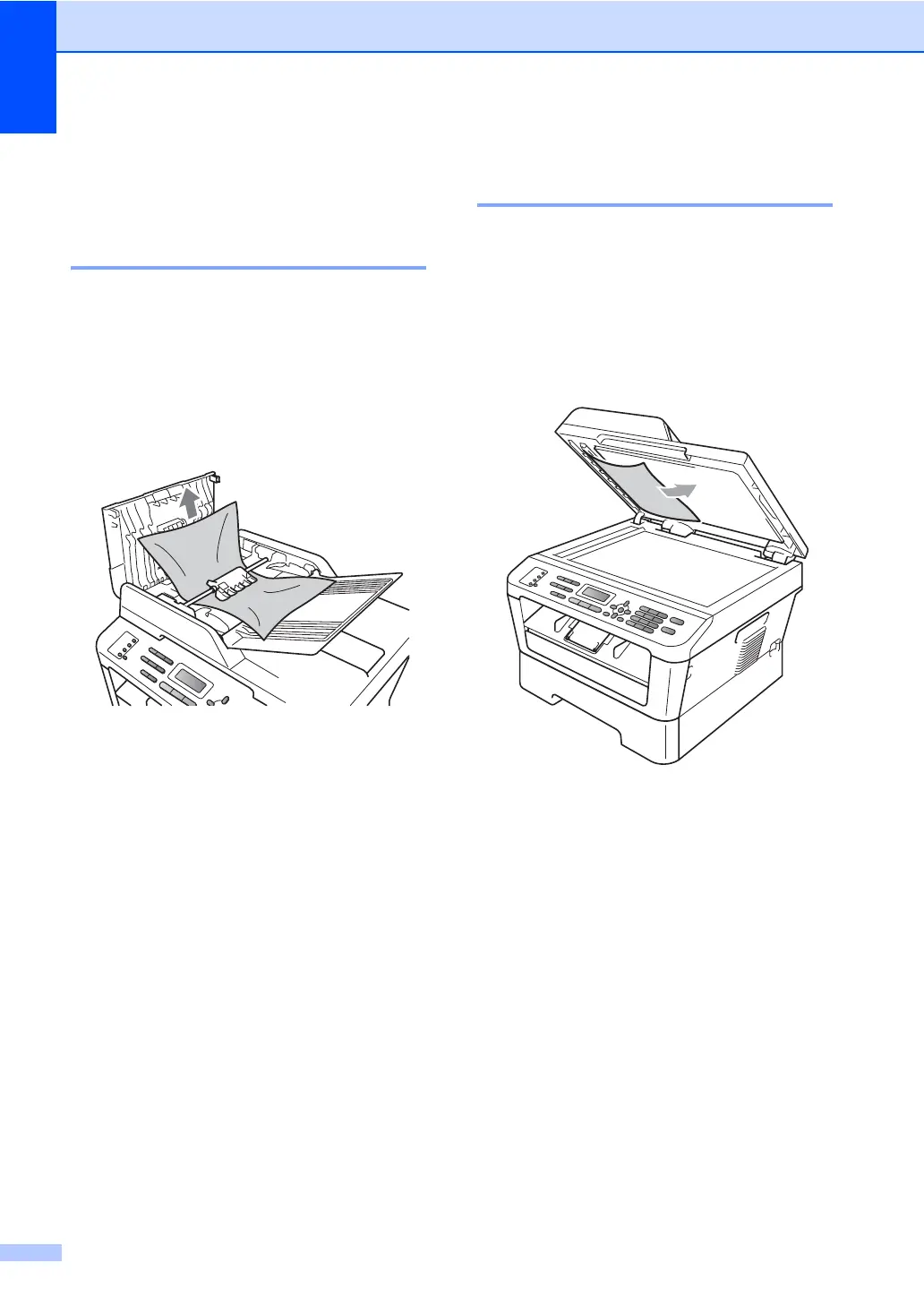 Loading...
Loading...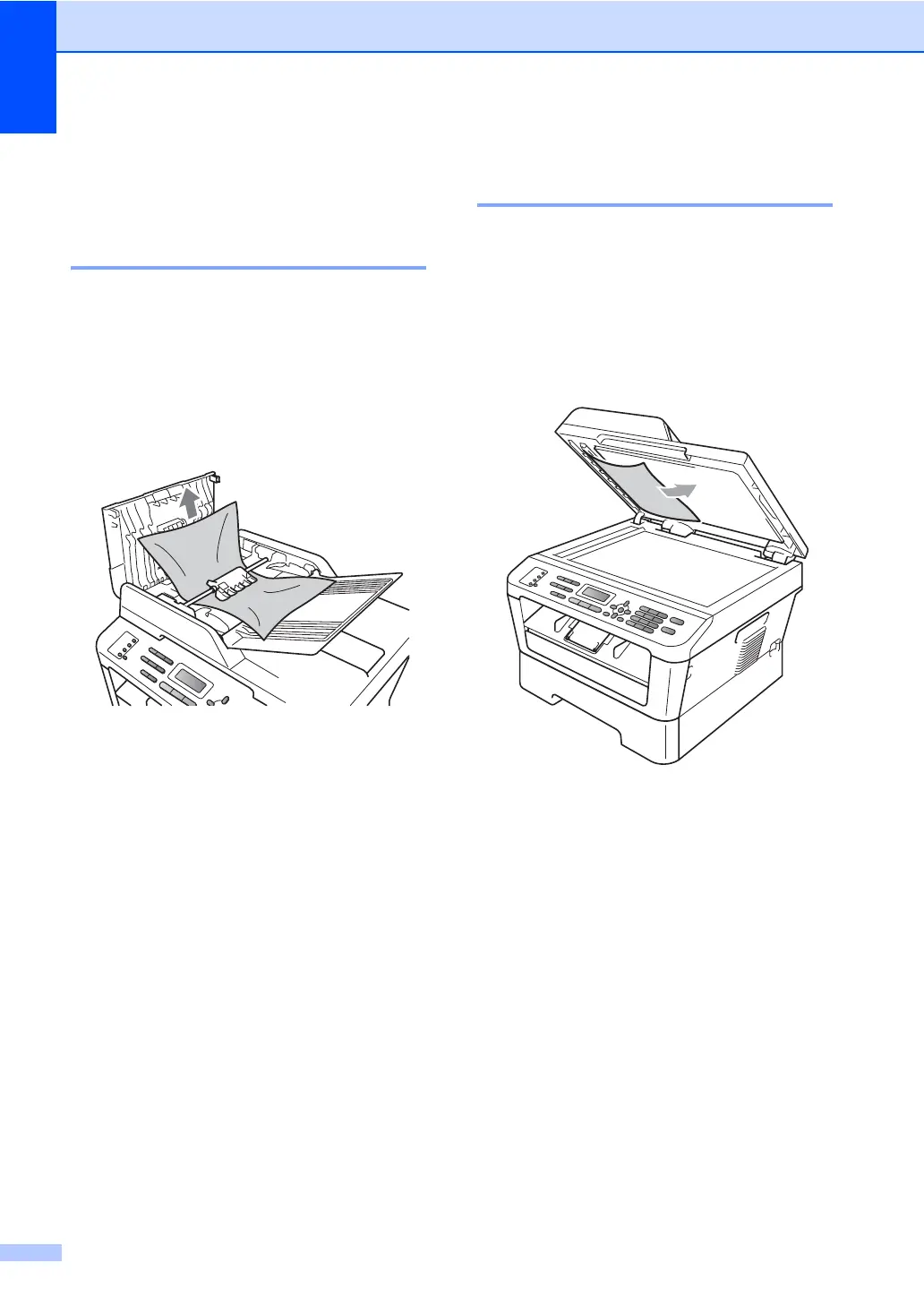
Do you have a question about the Brother HL-2240 and is the answer not in the manual?
| Color | No |
|---|---|
| Maximum resolution | 2400 x 600 DPI |
| Economical printing | Yes |
| Time to first page (black, normal) | 8.5 s |
| Print speed (black, normal quality, A4/US Letter) | 24 ppm |
| Maximum internal memory | - MB |
| Sound power level (standby) | 31 dB |
| Sound pressure level (printing) | 53 dB |
| Total input capacity | 250 sheets |
| Total output capacity | 100 sheets |
| Total number of input trays | 1 |
| Custom media width | 76.2 - 216 mm |
| Maximum print size | 216 x 356 mm |
| Custom media length | 116 - 406.4 mm |
| Paper tray media types | Bond paper, Plain paper, Recycled paper |
| Paper tray media weight | 60 - 105 g/m² |
| ISO A-series sizes (A0...A9) | A4, A5, A6 |
| ISO B-series sizes (B0...B9) | B5, B6 |
| Multi-purpose tray media types | Bond paper, Envelopes, Heavyweight paper, Labels, Plain paper, Transparencies |
| Maximum ISO A-series paper size | A4 |
| Multi-Purpose Tray media weight | 60 - 163 g/m² |
| AC input voltage | 220 - 240 V |
| AC input frequency | 50 - 60 Hz |
| Power consumption (standby) | 65 W |
| Power consumption (printing) | 495 W |
| Power consumption (PowerSave) | 0.9 W |
| Maximum duty cycle | - pages per month |
| Page description languages | GDI |
| Sustainability certificates | ENERGY STAR |
| Package weight | 8000 g |
| Standard interfaces | USB 2.0 |
| Mac operating systems supported | Mac OS X 10.4 Tiger, Mac OS X 10.5 Leopard, Mac OS X 10.6 Snow Leopard, Mac OS X 10.7 Lion |
| Windows operating systems supported | Windows 2000, Windows 2000 Professional, Windows 7 Home Premium, Windows 7 Professional, Windows 7 Professional x64, Windows 7 Starter, Windows 7 Starter x64, Windows 7 Ultimate, Windows 7 Ultimate x64, Windows Vista Business, Windows Vista Business x64, Windows Vista Home Basic, Windows Vista Home Basic x64, Windows Vista Home Premium, Windows Vista Home Premium x64, Windows Vista Ultimate, Windows Vista Ultimate x64, Windows XP Home, Windows XP Home x64, Windows XP Professional, Windows XP Professional x64 |
| Product color | Black |
| Dimensions (WxDxH) | 368 x 360 x 183 mm |
|---|
Covers safety precautions, legal information, and product limitations.
Details fundamental operations like Fax, Copy, Scan, and consumables.
Explains advanced functions like Fax, Copy, security, reports, and maintenance.
Details safety measures regarding flammable substances and toner handling.
Covers safe usage and placement of power cords and cables.
Lists paper types that may cause damage or poor performance.
Instructions for loading documents into the ADF for scanning/copying.
Step-by-step guide for sending faxes using the machine.
Explains different modes for receiving faxes based on line setup.
Automatically forwards received faxes to another machine.
Stores received faxes in memory and sends them to your PC.
Instructions for storing and using one-touch dial numbers.
Basic steps for making copies using the machine.
Instructions for printing documents from a computer.
Information on when and how to replace toner and drum units.
Instructions for cleaning the corona wire to resolve print quality issues.
Lists common error messages and their causes/actions.
Procedure to remove documents jammed in the top of the ADF.
Steps to clear paper jams from the standard paper tray.
Addresses issues related to print quality and fax reception problems.
Restricts unauthorized access to machine functions for specific models.
Guidance on cleaning the internal and external parts of the machine.