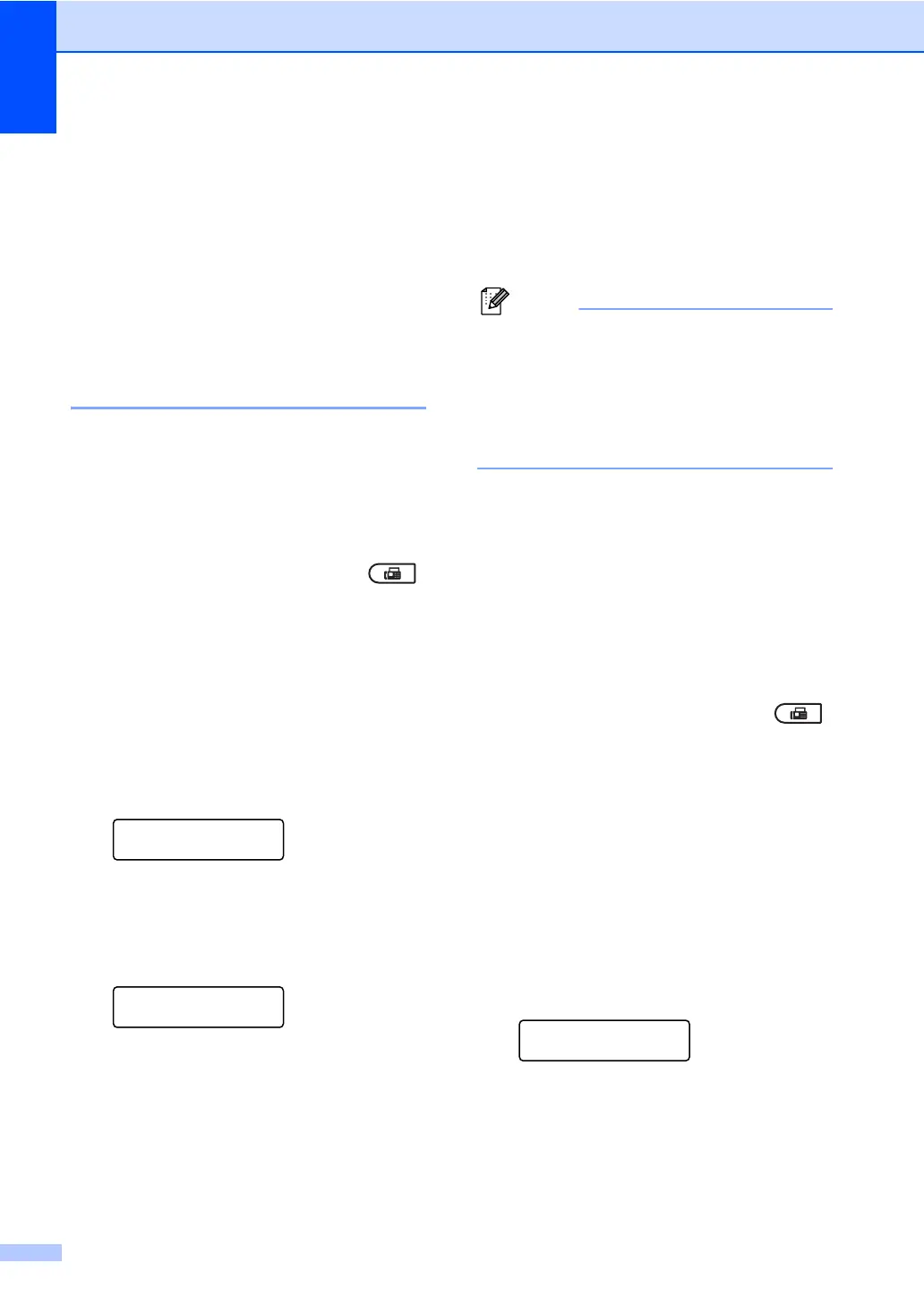Chapter 3
18
Polling overview 3
Polling lets you set up your machine so other
people can receive faxes from you, but they
pay for the call. It also lets you call somebody
else’s fax machine and receive a fax from it,
so you pay for the call. The polling feature
needs to be set up on both machines for this
to work. Not all fax machines support polling.
Polled transmit 3
Polled transmit lets you set up your machine
to wait with a document so another fax
machine can call and retrieve it.
Setup for polled transmit 3
a Make sure you are in Fax mode .
b Load your document.
c Press Menu, 2, 2, 6.
d Press a or b to choose Standard.
Press OK.
e Press 2 to choose 2.No if you do not
want to enter more settings when the
LCD asks you the following message:
Next
1.Yes 2.No
f Press Start.
g If you are using the scanner glass, the
LCD will prompt you to choose one of
the options below:
Next Page?
1.Yes 2.No(Send)
Press 1 to send another page.
Go to step h.
Press 2 or Start to send the
document.
h Place the next page on the scanner
glass, press OK. Repeat steps f and
g for each additional page.
The document will be stored in memory
and wait to be polled.
The document will be stored and can be
retrieved from any other fax machine until
you delete the fax from memory.
To delete the fax from memory, press
Menu, 2, 7. (See Checking and cancelling
waiting jobs on page 16.)
Setup for polled transmit with a secure
code
3
Secure polling lets you restrict who can get
the documents you set up to be polled.
Secure polling only works with Brother fax
machines. If another person wants to retrieve
a fax from your machine they will have to
enter the secure code.
a Make sure you are in Fax mode .
b Load your document.
c Press Menu, 2, 2, 6.
d Press a or b to choose Secure.
Press OK.
e Enter a four-digit number.
Press OK.
f Press 2 to choose 2.No if you do not
want to enter more settings when the
LCD asks you the following message:
Next
1.Yes 2.No
g Press Start.
