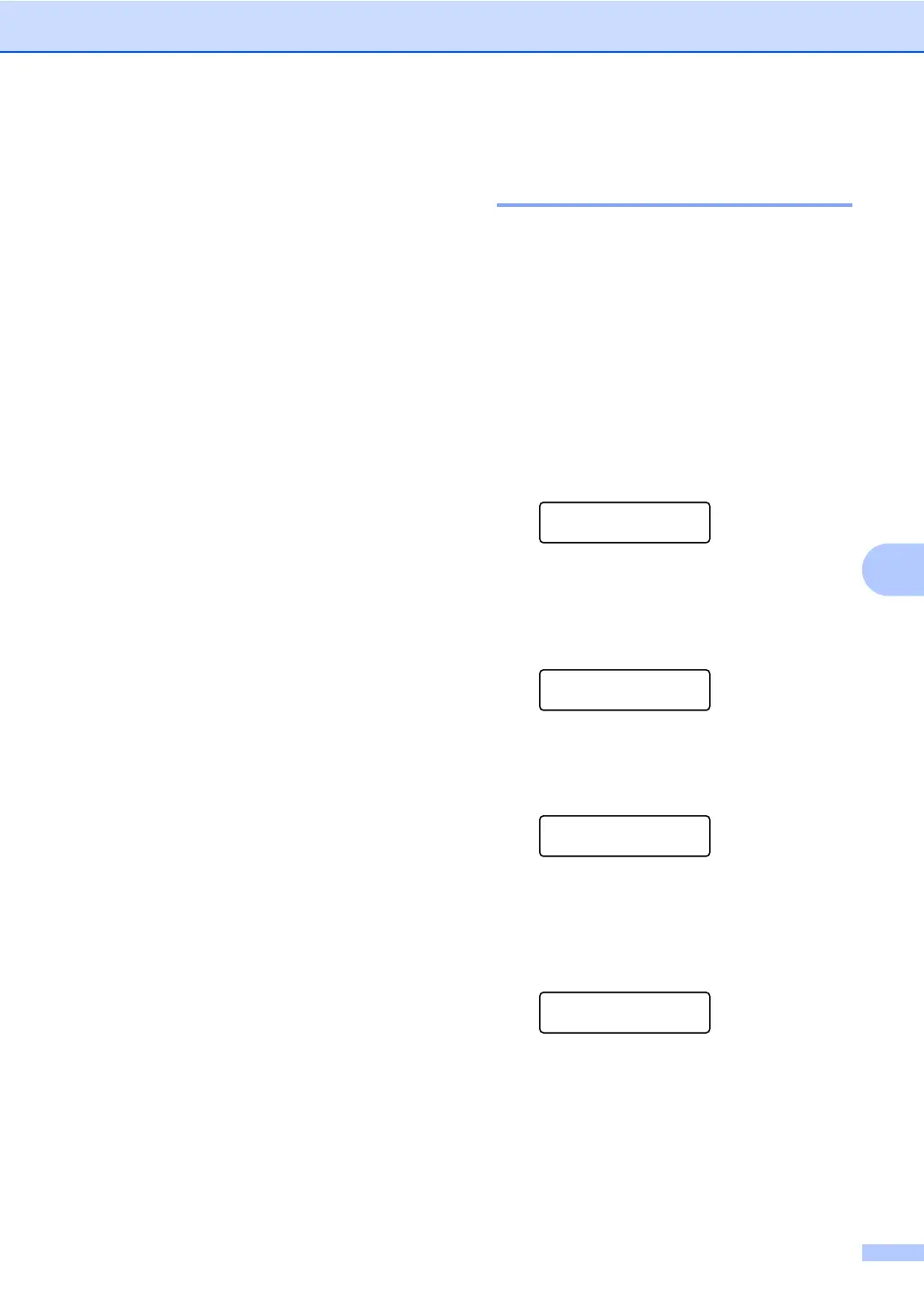Dialling and storing numbers
45
7
c Press a or b to select one of the
following:
Fax/Tel
IFAX
Email Color PDF
Email Color JPG
Email Color XPS
Email Gray PDF
Email Gray JPG
Email Gray XPS
Email B&W PDF
Email B&W TIFF
Press OK.
d Press d or c to position the cursor under
the character you want to change, and
then press Clear to delete it. Repeat for
each character you want to delete.
Enter a new number or character.
Press OK.
e Follow the directions beginning in step
d in Storing One-Touch dial numbers
and Storing Speed-Dial numbers. (See
Storing One Touch Dial numbers
on page 40 and Storing Speed Dial
numbers on page 42.)
f Press Stop/Exit.
Deleting One Touch and
Speed Dial numbers 7
If you try to delete an existing One Touch or
Speed Dial number, the LCD will show the
name or number already stored there. If the
existing One Touch or Speed Dial number
you are trying to change has a schedule job
or has been set to a fax forwarding number,
the LCD will ask you if you want to change the
name or number.
a Do one of the following:
To delete a stored One Touch
number, press Menu, 2, 3, 1.
Address Book
1.One Touch Dial
Press the One Touch key number
you want to delete.
To delete a stored Speed Dial
number, press Menu, 2, 3, 2.
Address Book
2.Speed Dial
Enter the Speed Dial number you
want to delete then press OK.
b To delete the stored data, press 2.
#005:MIKE
1.Change 2.Clear
c Do one of the following:
To delete the stored data, press 1.
To exit without deleting the stored
data, press 2.
Erase This Data?
1.Yes 2.No
d Press Stop/Exit.
