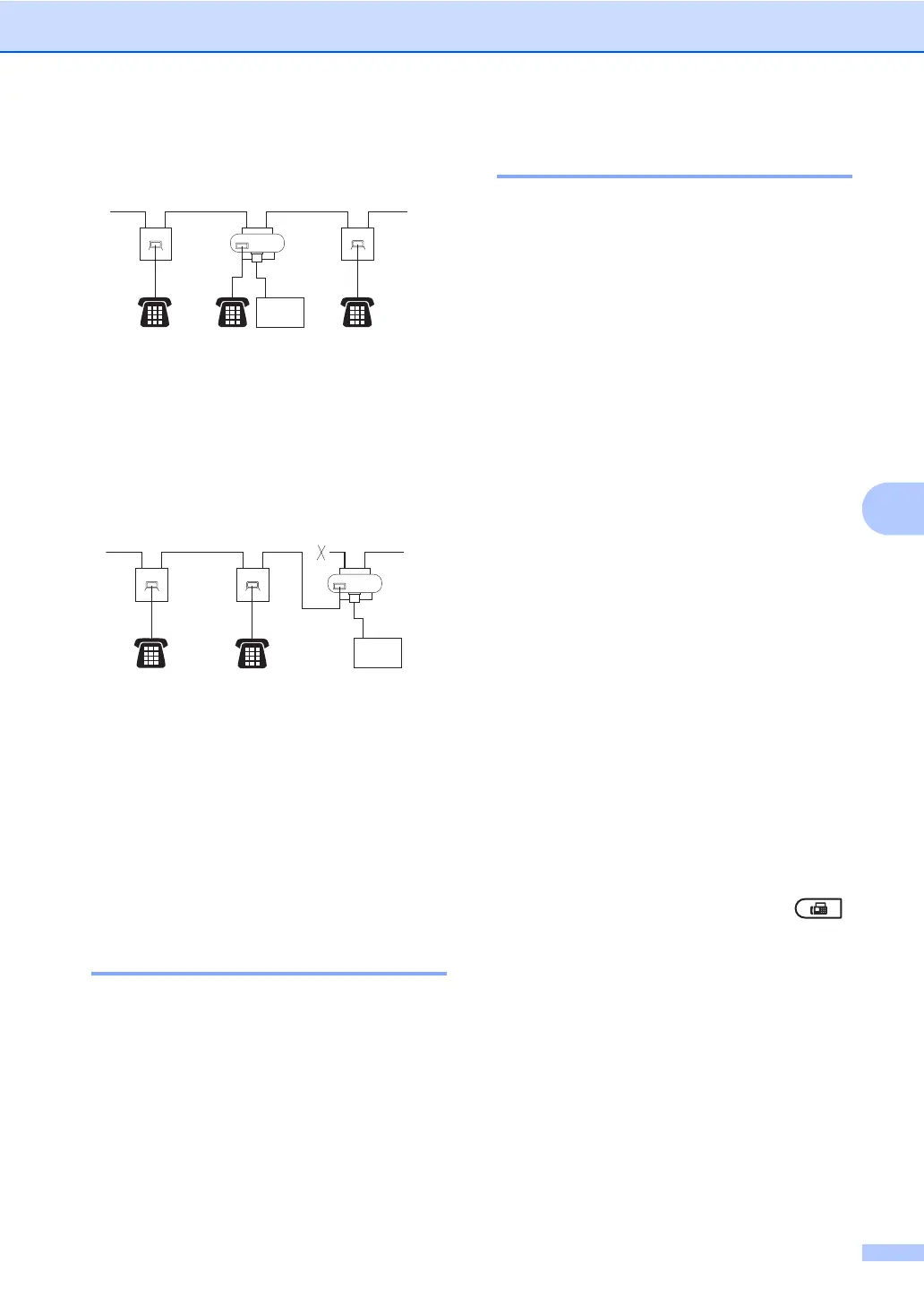Telephone and external devices
35
6
Figure 1: 6
1 Extension socket
2 Master socket
3 Incoming line
Figure 2: Recommended connection of
extension sockets
6
1 Extension socket
2 Master socket
3 Incoming line
These phones are now connected as external
devices as shown on page 33, because they
are connected to the fax machine via the
T-connector.
Using a non-Brother cordless
external handset 6
If your non-Brother cordless telephone is
connected to the telephone line cord (see
Connecting an external or extension
telephone on page 33) and you typically carry
the cordless handset elsewhere, it is easier to
answer calls during the Ring Delay.
If you let the machine answer first, you will
have to go to the machine so you can press
Tel/R to transfer the call to the cordless
handset.
Using Remote Codes 6
Remote Activation Code 6
If you answer a fax call on an external or
extension telephone, you can tell your
machine to receive it by pressing the Remote
Activation Code l51. Wait for the chirping
sounds then replace the handset. (See Fax
Detect on page 30.) Your caller will have to
press start to send the fax.
If you answer a fax call at the external
telephone, you can make the machine
receive the fax by pressing Start.
Remote Deactivation Code 6
If you receive a voice call and the machine is
in F/T mode, it will start to sound the F/T
(double-ring) after the initial ring delay. If you
pick up the call on an extension telephone
you can turn the F/T ring off by pressing #51
(make sure you press this between the rings).
If the machine answers a voice call and
fast/double-rings for you to take over, you can
take the call at the external telephone by
pressing Tel/R.
Turning on the Remote Codes 6
You need to turn the Remote Codes setting to
on to use the Fax Receive Code and
Telephone Answer Code.
a Make sure you are in Fax mode .
b Press Menu 2, 1, 4.
c Press a or b to choose On.
Press OK.
d If you do not want to change the Remote
Activation Code, press OK.
e If you do not want to change the Remote
Deactivation Code, press OK.
f Press Stop/Exit.
FAX
12
3
1
(Example for U.K.)
FAX
12
3
1
(Example for U.K.)
