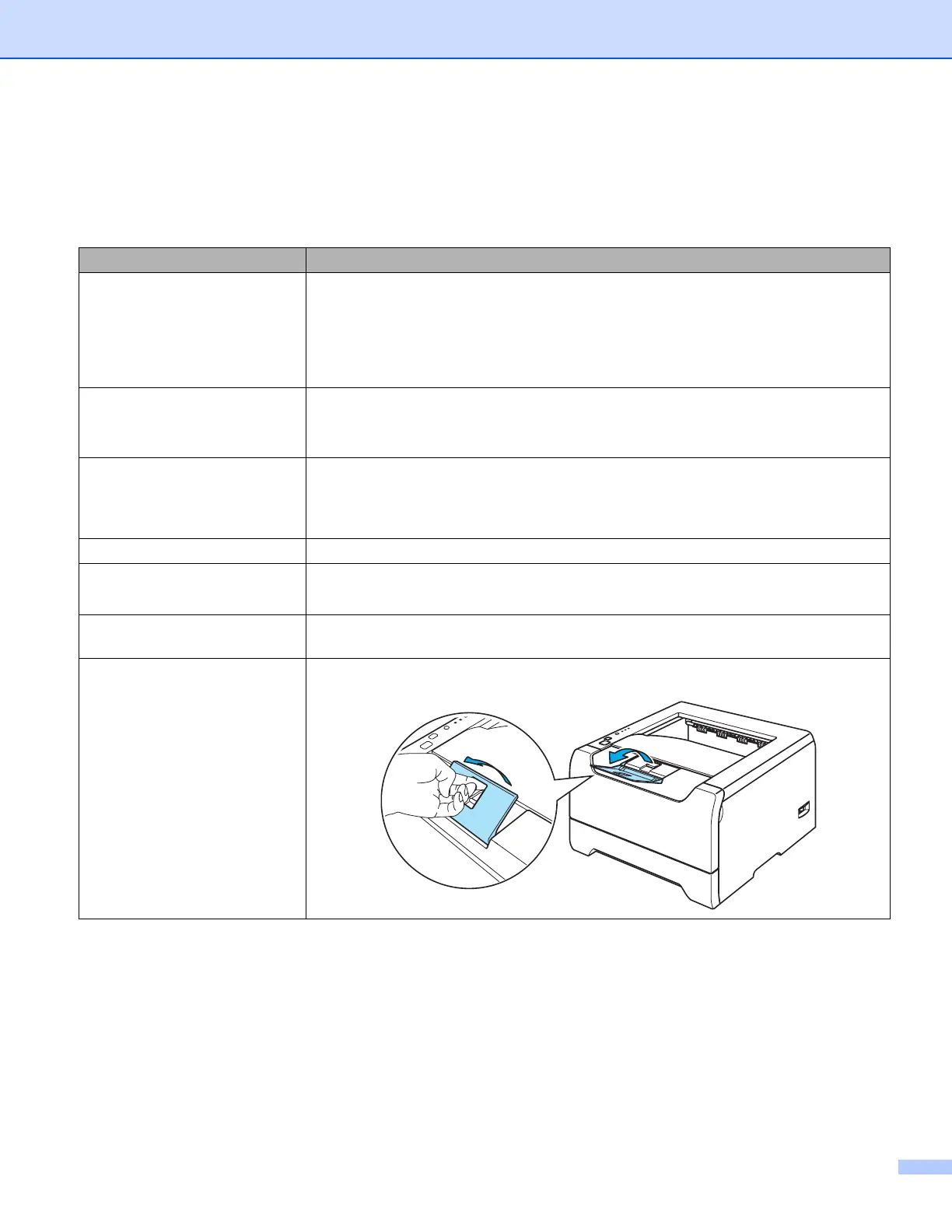7. Troubleshooting
83
Paper handling
First, make sure that you are using paper that meets Brother recommended paper specifications. See About
paper on page 5.
Problem Recommendation
The printer does not feed
paper.
If there is paper in the paper tray, make sure it is straight. If the paper is curled,
straighten it before printing. Sometimes it is helpful to remove the paper. Turn the
stack over and put it back in the paper tray.
Cut the amount of paper in the paper tray, and then try again.
Make sure that manual feed mode is not chosen in the printer driver.
The printer does not feed paper
from the MP tray.
Fan the paper well and put it back in firmly.
Make sure that you have chosen the MP Tray in the Paper Source of the printer
driver.
The printer does not feed
envelopes.
The printer can feed envelopes from the multi-purpose tray. You must set up your
application to print on the size of envelopes you are using. This is usually done in
the page setup or document setup menu of your software. See your application
manual.
A paper jam has occurred. Clear the jammed paper. See Paper jams and how to clear them on page 84.
The printer does not print. Make sure that the cable is connected to the printer.
Make sure that you have chosen the proper printer driver.
When printing on normal paper,
it creases.
Change the printer driver setting in Media Type to a thin setting.
When printing on Legal size
paper or longer sized paper,
the paper slides off the top
output tray.
Pull out and lift up the output tray support flap.