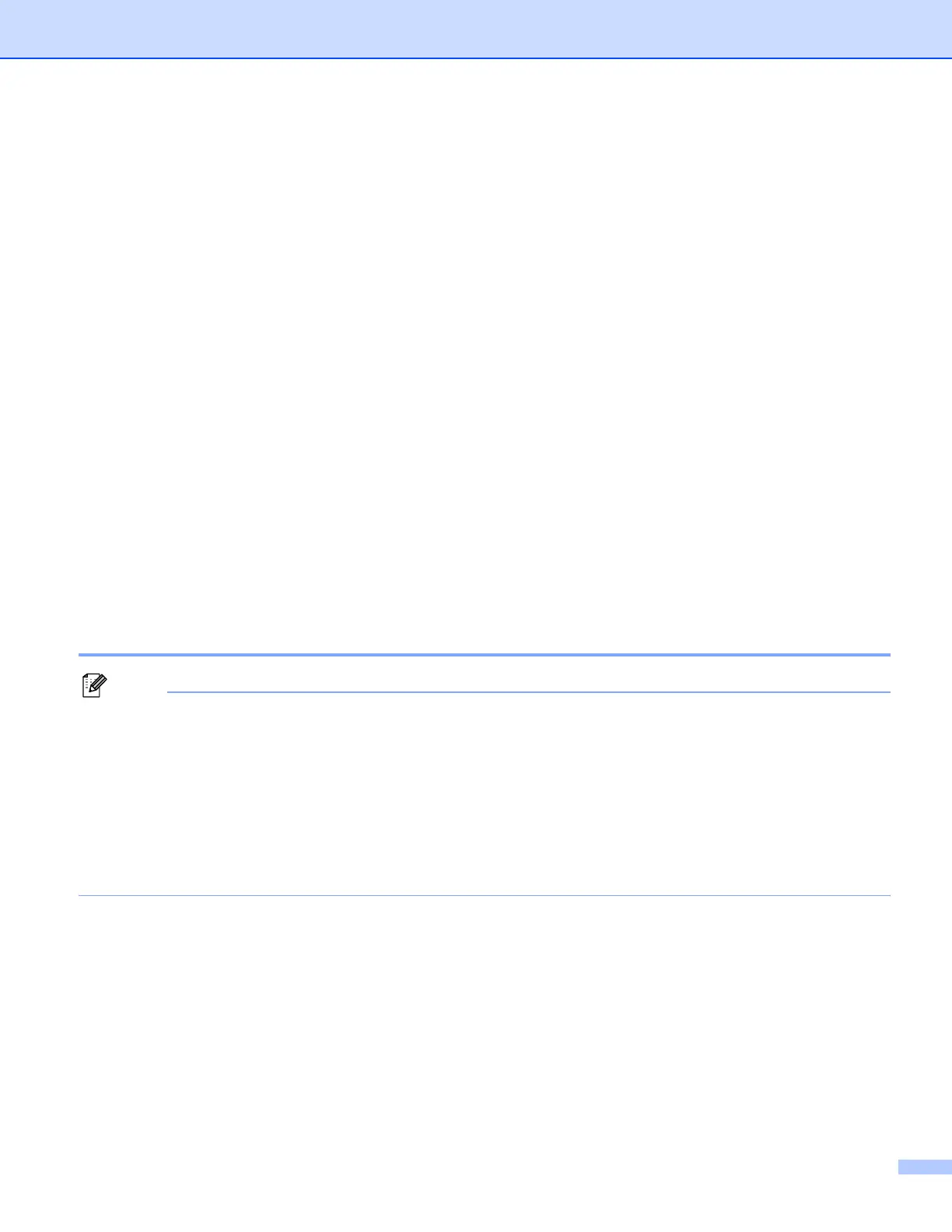2. Printing Methods
22
Paper orientation for manual duplex printing
The printer prints the second page first.
If you print 10 pages on 5 sheets of paper, it will print page 2 and then page 1 on the first sheet of paper. It
will print page 4 and then page 3 on the second sheet of paper. It will print page 6 and then page 5 on the
third sheet of paper, and so on.
When doing manual duplex printing, the paper must be put in the paper tray in the following way:
For the paper tray:
• Put the side to be printed on face down with the leading edge (top) of the paper at the front of the tray.
• To print on the second side, put the paper face up, with the leading edge (top) of the paper at the front
of the tray.
• If letterhead paper is used, put the paper in the tray with the heading face up at the front of the tray.
• To print on the second side, put the heading face down at the front of the tray.
For the multi-purpose tray (MP tray):
• Put the side to be printed on face up with the leading edge (top) of the paper in first.
• To print on the second side, put the paper face down, with the leading edge (top) of the paper in first.
• If letterhead paper is used, put it in with the heading face down and in first.
• To print on the second side, put the heading face up and in first.
Automatic duplex printing
Note
• The screens in this section are from Windows
®
XP. The screens on your PC may vary depending on your
operating system.
• Use A4, Letter or Legal size paper when you use the automatic duplex printing function.
• Make sure that the back cover is closed.
• Make sure that the duplex tray is installed correctly in the printer.
• If paper is curled, straighten it and then put it back in the paper tray.
• You should use regular paper. Do not use bond paper or thin paper.
a Put paper in the paper tray or MP tray.
b For the Windows printer driver
1 Open the Properties dialog box in the printer driver.
2 From the General tab, click the Printing Preferences icon.
3 From the Advanced tab, click the Duplex icon.
4 Make sure that Use Duplex Unit has been chosen.