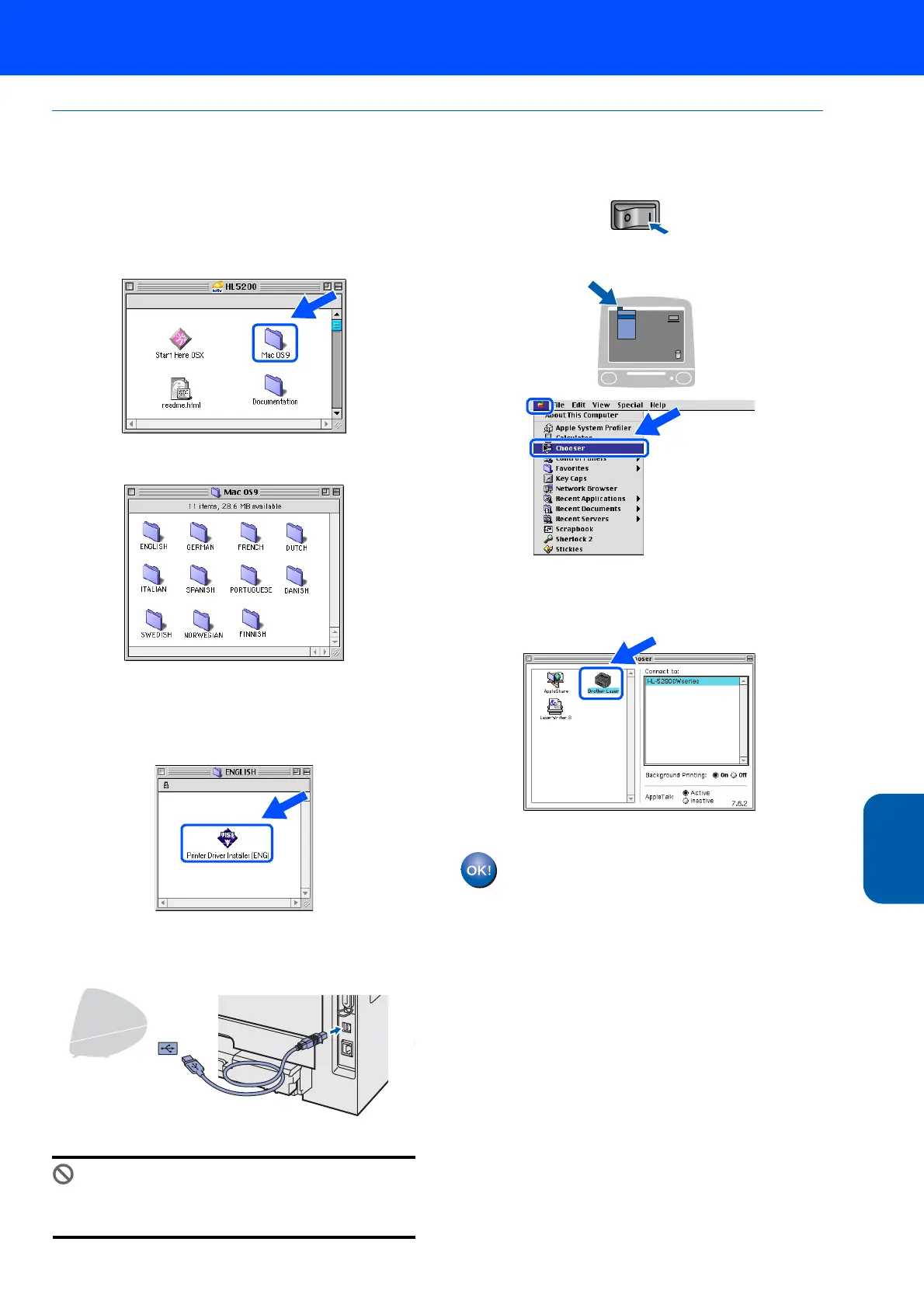Installing the Printer Driver
33
Macintosh
®
USB
Macintosh
®
For Mac OS
®
9.1 to 9.2 users
Connecting the printer to your Macintosh
®
and
installing the driver
1 Put the supplied CD-ROM into your CD-ROM
drive. Double-click the Mac OS 9 folder.
2 Double-click your language folder.
3 Double-click the Printer Driver Installer icon
to install the printer driver. Follow the
on-screen instructions and restart your
Macintosh
®
.
4 Connect the USB interface cable to your
Macintosh
®
, and then connect it to the printer.
Improper Setup
DO NOT connect the printer to a USB port on a
keyboard or a non-powered USB hub.
5 Make sure the printer power switch is on.
6 From the Apple
®
menu, click Chooser.
7 Click the Brother Laser icon. On the right side
of the Chooser, choose the printer to which
you want to print. Close the Chooser.
The setup is now complete.