
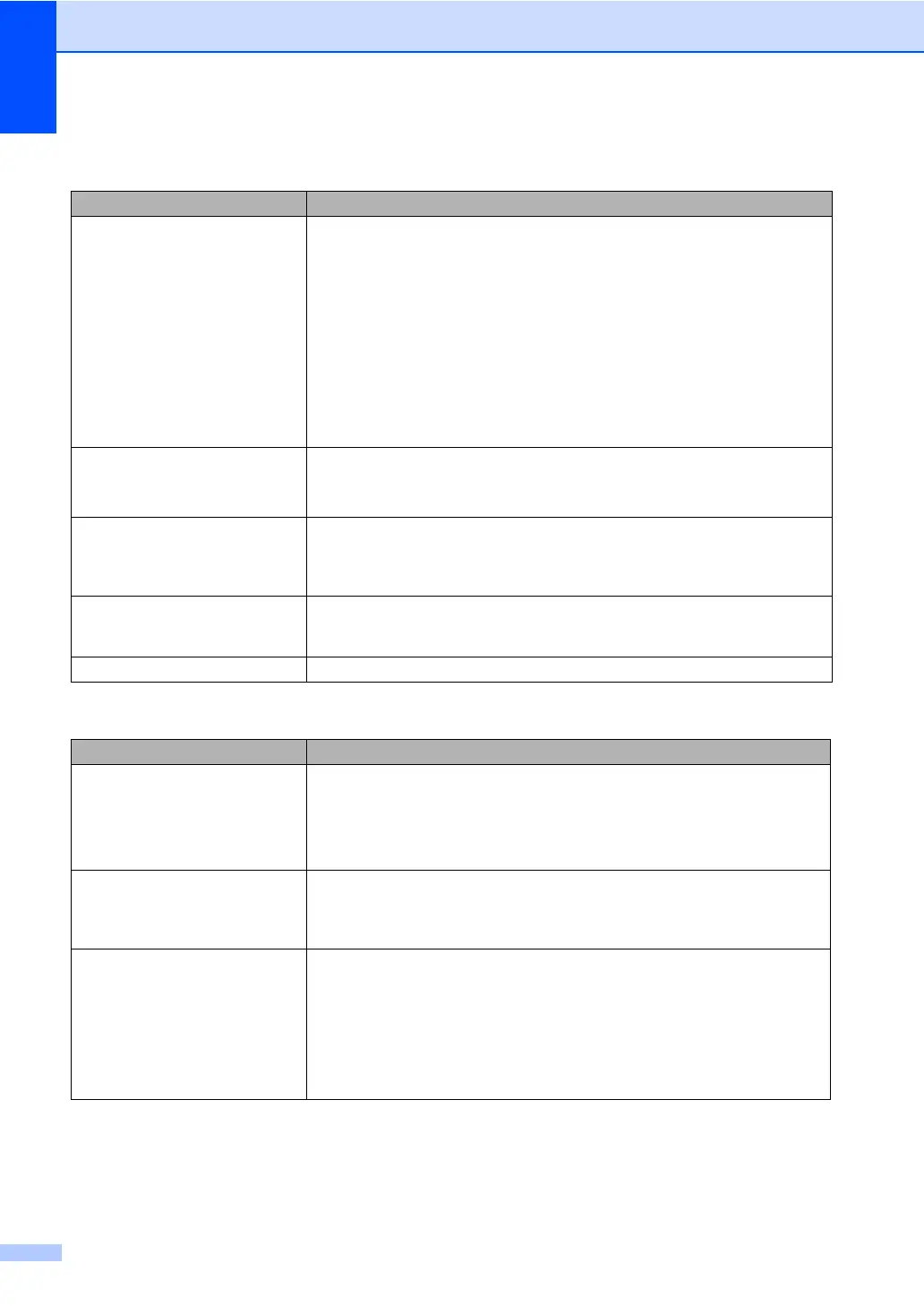 Loading...
Loading...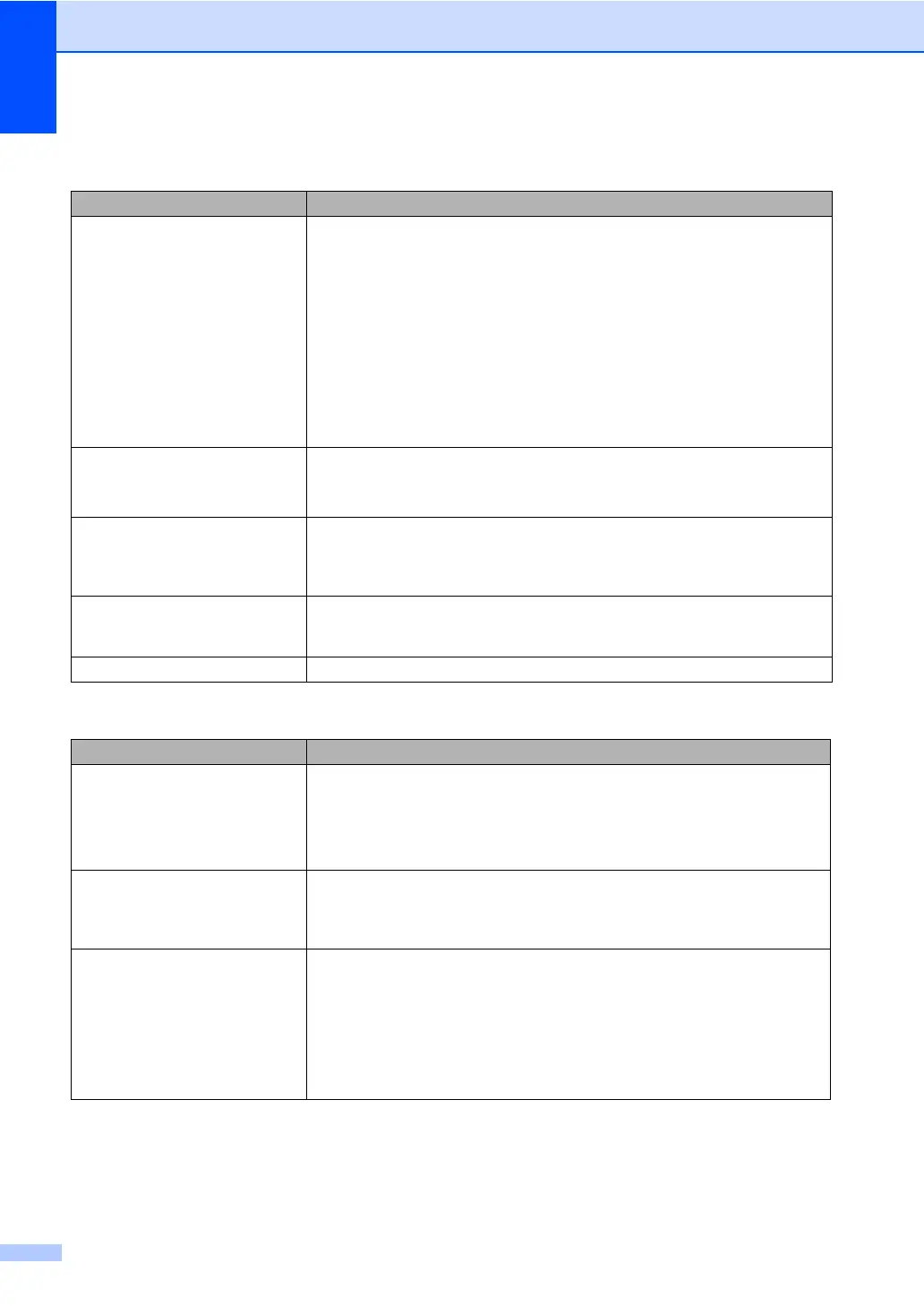
Do you have a question about the Brother MFC-9325CW and is the answer not in the manual?
| DVD/CD printing | No |
|---|---|
| Print technology | LED |
| Maximum resolution | 2400 x 600 DPI |
| Economical printing | Yes |
| Print speed (black, normal quality, A4/US Letter) | 19 ppm |
| Fax compatibility | ITU-T G3 |
| Dimensions (WxDxH) | 429.3 x 490.2 x 391.8 mm |
| All-in-one functions | Copy, Fax, Print, Scan |
| Connectivity technology | Wired & Wireless |
| Display number of colors | Monochrome |
| Color all-in-one functions | copy, fax, print, scan |
| Printing colors | Black, Cyan, Magenta, Yellow |
| Maximum duty cycle | 25000 pages per month |
| Recommended duty cycle | 1500 pages per month |
| Number of print cartridges | 4 |
| Page description languages | BR-Script 3, PCL 6 |
| Copier resize | 25 - 400 % |
| Maximum copy resolution | - DPI |
| Maximum number of copies | 35 copies |
| N-in-1 copy function (N=) | 2, 4 |
| Copy speed (black, normal quality, A4) | 19 cpm |
| Scan to | CIFS, E-mail, File, FTP, Image, OCR, USB |
| Scanner type | Flatbed scanner |
| Input color depth | 48 bit |
| Maximum scan area | A4 / Letter (216 x 297) mm |
| Maximum scan resolution | 19200 x 19200 DPI |
| Optical scanning resolution | 1200 x 2400 DPI |
| Fax memory | 600 pages |
| Modem speed | 33.6 Kbit/s |
| Fax coding methods | JBIG, JPEG, MH, MMR (Fax coding method), MR |
| Fax transmission speed | 2 sec/page |
| Paper input type | Paper tray |
| Total input capacity | 250 sheets |
| Total output capacity | 100 sheets |
| Total number of input trays | 2 |
| Multi-Purpose tray input capacity | 1 sheets |
| Maximum print size | 216 x 356 mm |
| Paper tray media types | Bond paper, Envelopes, Labels, Plain paper, Recycled paper |
| ISO A-series sizes (A0...A9) | A4, A5, A6 |
| ISO B-series sizes (B0...B9) | B5 |
| Maximum ISO A-series paper size | A4 |
| Display | LCD |
| Market positioning | Business |
| Standard interfaces | Ethernet, USB 2.0, Wireless LAN |
| USB 2.0 ports quantity | USB 2.0 ports have a data transmission speed of 480 Mbps, and are backwards compatible with USB 1.1 ports. You can connect all kinds of peripheral devices to them. |
| Wi-Fi standards | 802.11b, 802.11g |
| Supported network protocols (IPv4) | ARP, RARP, BOOTP, DHCP, APIPA(Auto IP), WINS/NetBIOS name resolution, DNS Resolver, mDNS, LLMNR responder, LPR/LPD, Custom Raw Port/Port9100, IPP/IPPS, FTP Client and ServerTELNET Server, HTTP/HTTPS server, TFTP client and server, SMTP Client, APOP, POP before SMTP, SMTP-AUTH, SNMPv1/v2c/v3, ICMP, LLTD responder, WebServicesPrint, CIFS Client, SNTP, SSL/TLS |
| Supported network protocols (IPv6) | NDP, RA, DNS resolver, mDNS, LLMNR responder, LPR/LPD, Custom Raw Port/Port9100, IPP/IPPS, FTP Client and Server, TELNET Server, HTTP/HTTPS server, TFTP client and server, SMTP Client, APOP, POP before SMTP, SMTP-AUTH, SNMPv1/v2c/v3, ICMPv6, LLTD responder, WebServicesPrint, CIFS Client, SNTP, SSL/TLS |
| Maximum internal memory | 576 MB |
| Sound power level (standby) | 30 dB |
| Sound pressure level (copying) | 53 dB |
| AC input voltage | 120 V |
| AC input frequency | 50 - 60 Hz |
| Power consumption (standby) | 75 W |
| Power consumption (PowerSave) | 12 W |
| Power consumption (average operating) | 480 W |
| Package weight | 28490 g |
| Operating relative humidity (H-H) | 20 - 80 % |











