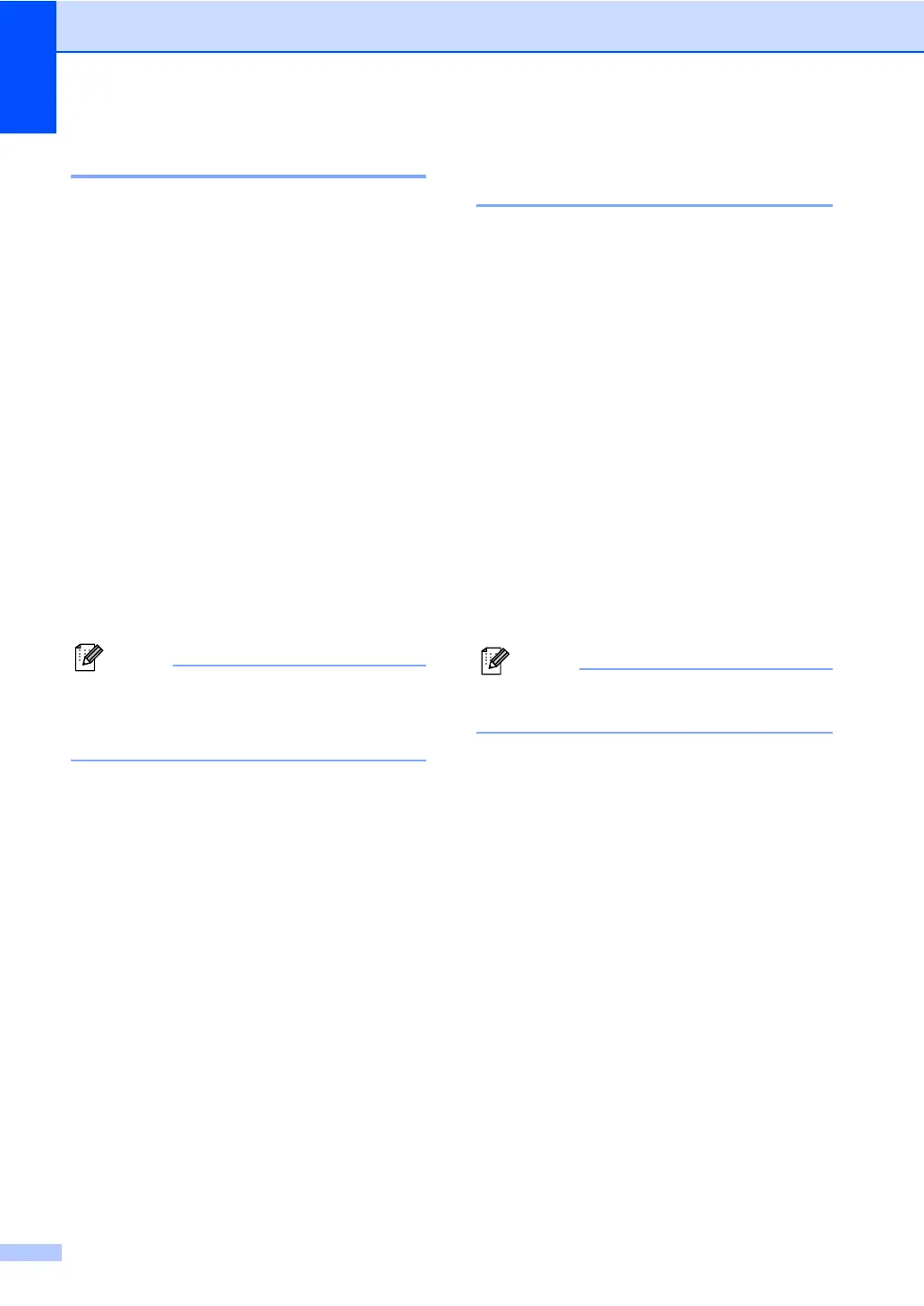Chapter 3
24
Paper Size 3
You can use five sizes of paper for printing
copies: Letter, Legal, A4, A5, and 4 × 6in. (10
× 15 cm) and three sizes for printing faxes:
Letter, Legal and A4. When you change the
size of paper you load in the machine, you will
need to change the paper size setting at the
same time so your machine can fit an
incoming fax on the page.
a Press Menu, 1, 3.
b (MFC-5860CN only)
Press a or b to choose Tray#1 or
Tray#2.
Press OK.
c Press a or b to choose Letter,
Legal, A4, A5 or 4"x6".
Press OK.
d Press Stop/Exit.
Note
(MFC-5860CN only)
You can only use plain paper sizes Letter,
Legal or A4 in Tray#2.
Tray use in Fax mode
(MFC-5860CN only) 3
You can change the default tray the machine
will use for printing received faxes.
Auto Select will allow your machine to
take paper from Tray#1 first, or from Tray#2
if:
Tray#1 is out of paper.
Tray#2 is set to a different paper size that
is more suitable for the received faxes.
Both trays are using the same size paper
and Tray#1 is not set to use plain paper.
a Press Menu, 1, 9.
b Press a or b to choose Tray#1 Only,
Tray#2 Only or Auto Select.
Press OK.
c Press Stop/Exit.
Note
You can only use plain paper sizes Letter,
Legal or A4 in Tray#2.
