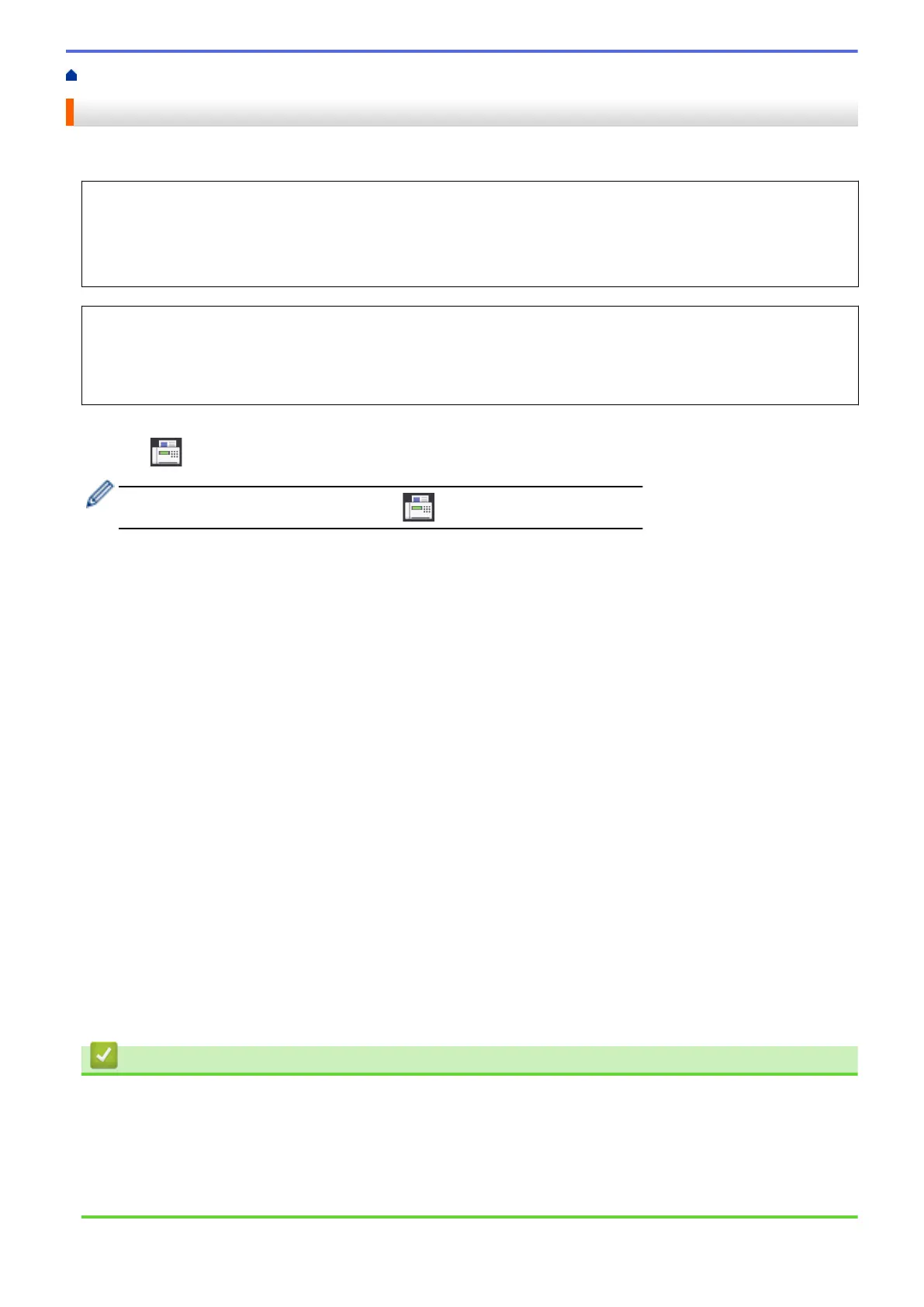Home > Fax > Send a Fax > Send the Same Fax to More than One Recipient (Broadcasting)
Send the Same Fax to More than One Recipient (Broadcasting)
Use the Broadcasting feature to send the same fax to multiple fax numbers at the same time.
• This feature is available only for monochrome faxes.
• Address Book numbers must be stored in the machine’s memory before they can be used in a broadcast.
• Group numbers must also be stored in the machine’s memory before they can be used in a broadcast.
Group numbers include many stored Address Book numbers for easier dialling.
You can include Groups, Address Book numbers, and up to 50 manually-dialled numbers in the same
broadcast.
If you did not use any of the Address Book numbers for Groups, you can broadcast faxes to as many as 250
different numbers.
1. Load your document.
2. Press
[Fax].
If [Fax Preview] is set to [On], press [Fax] > [Sending Faxes].
3. Press [Options] > [Broadcasting].
4. Press [Add Number].
You can add numbers to the broadcast in the following ways:
• Press [Add Number] and enter a fax number using the dial pad. Press [OK].
• Press [Add from Address book]. Press a or b to display the numbers you want to add to the
broadcast. Select the check boxes of the numbers you want to add.
When finished, press [OK].
• Press [Search in Address book]. Press the first letter of the name and press [OK]. Press the
name, and then press the number you want to add.
Repeat this step to enter additional fax numbers.
5. When finished, press [OK].
6. Press [Fax Start].
7. Do one of the following:
• If you are using the ADF, the machine starts scanning and sending the document.
• If you are using the scanner glass, the machine starts scanning the first page.
When the touchscreen displays [Next page?], do one of the following:
- Press [No] when finished scanning pages. The machine starts sending the document.
- Press [Yes] to scan another page. Place the next page on the scanner glass, and then press [OK].
The machine starts scanning the page.
Repeat this step for each additional page.
Related Information
• Send a Fax
• Cancel a Broadcast in Progress
Related Topics:
• Set up Groups for Broadcasting
• Enter Text on Your Brother Machine
226