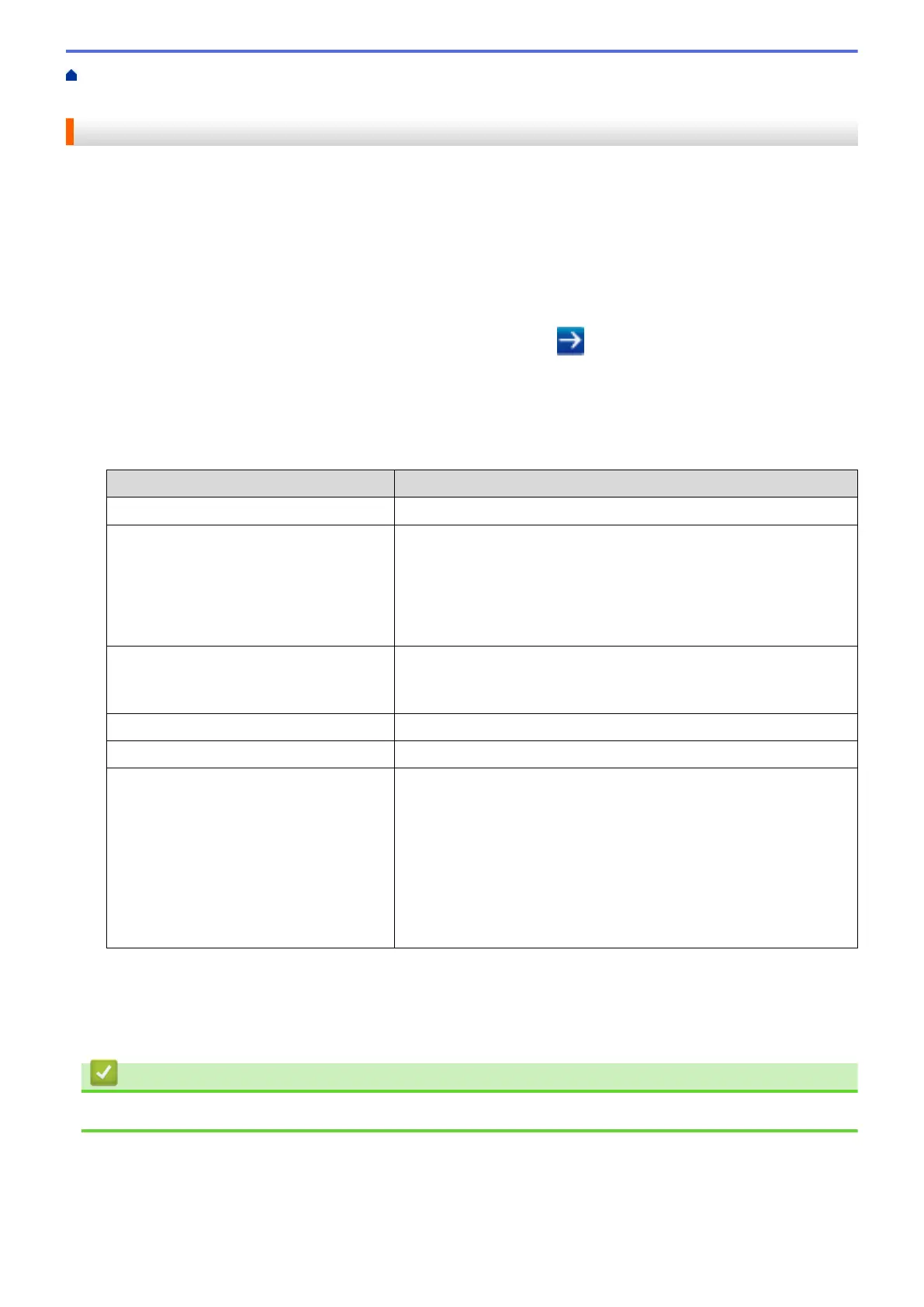Home > Security > Manage Your Network Machine Securely Using IPsec > Configure IPsec Using Web
Based Management
Configure IPsec Using Web Based Management
The IPsec connection conditions are comprised of two Template types: Address and IPsec. You can configure
up to 10 connection conditions.
1. Start your web browser.
2. Type "https://machine's IP address" in your browser's address bar (where "machine's IP address" is the
machine's IP address).
For example:
https://192.168.1.2
3. If the machine prompts you for a password, type it, and then click
.
4. Click the Network tab.
5. Click the Security tab.
6. Click the IPsec menu in the left navigation bar.
7. Configure the settings.
Option
Description
Status Enable or disable IPsec.
Negotiation Mode Select Negotiation Mode for IKE Phase 1. IKE is a protocol that is
used to exchange encryption keys in order to carry out encrypted
communication using IPsec.
In Main mode, the processing speed is slow, but the security is high.
In Aggressive mode, the processing speed is faster than Main
mode, but the security is lower.
All Non-IPsec Traffic Select the action to be taken for non-IPsec packets.
When using Web Services, you must select Allow for All Non-IPsec
Traffic. If you select Drop, Web Services cannot be used.
Broadcast/Multicast Bypass Select Enabled or Disabled.
Protocol Bypass Select the check box for the option or options you want.
Rules Select the Enabled check box to activate the template. When you
select multiple check boxes, the lower numbered check boxes have
priority if the settings for the selected check boxes conflict.
Click on the corresponding drop-down list to select the Address
Template that is used for the IPsec connection conditions. To add an
Address Template, click Add Template.
Click on the corresponding drop-down list to select the IPsec
Template that is used for the IPsec connection conditions. To add an
IPsec Template, click Add Template.
8. Click Submit.
If the machine must be restarted to register the new settings, the restart confirmation screen will appear.
If there is a blank item in the template you enabled in the Rules table, an error message appears. Confirm
your choices and click Submit again.
Related Information
• Manage Your Network Machine Securely Using IPsec
391