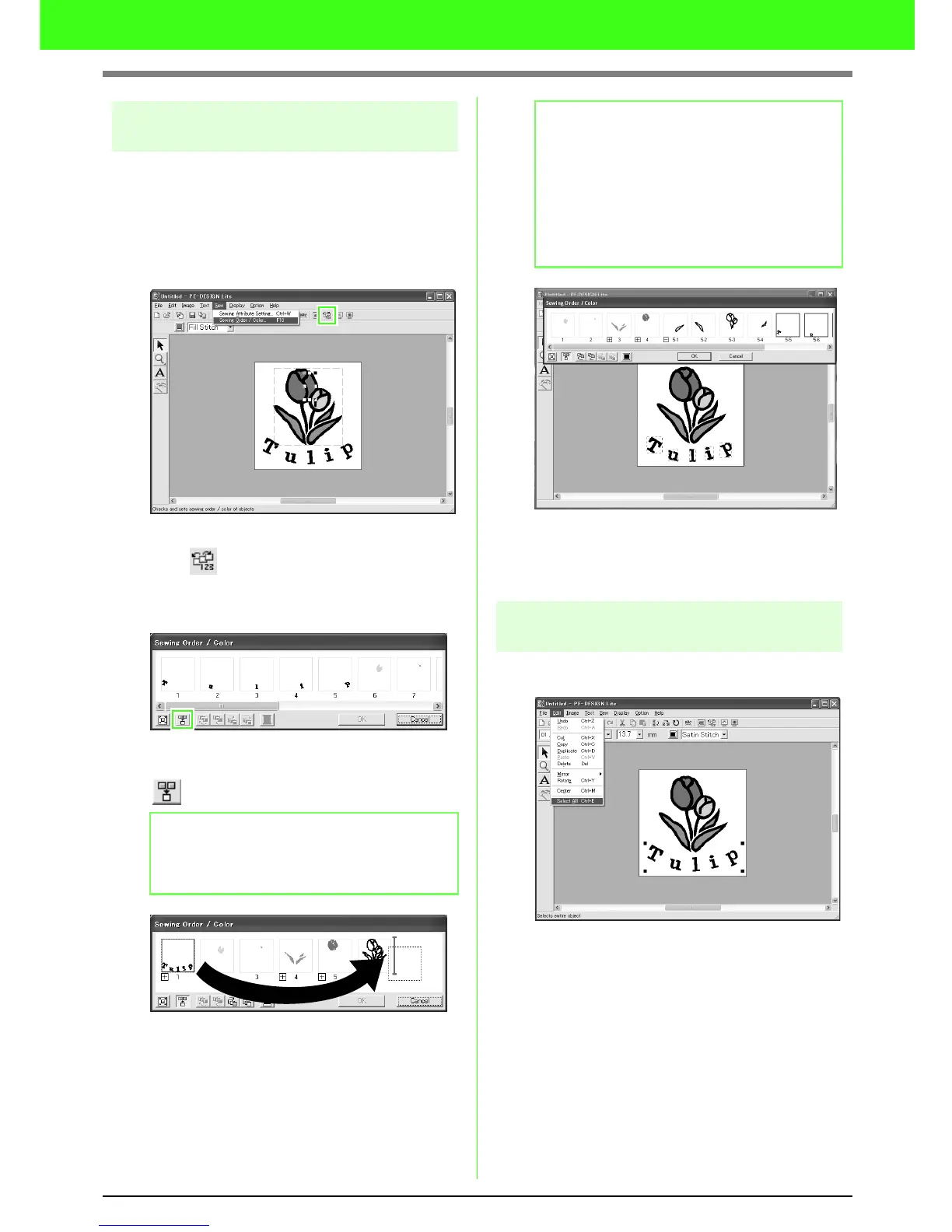17
Tutorial
Step 6 Changing the sewing
order
Next, we will change the sewing order so that the
black text and the black tulip outline are sewn
together.
This feature is also used when you want to
change the overlapping order of patterns so that
the desired color comes forward.
Click Sew, then Sewing Order / Color, or
click on the toolbar.
→ The Sewing Order / Color dialog box
appears.
To display in one frame all patterns of the
same color that will be sewn together, click
.
Click the frame containing the text, to select it,
and then drag the frame to the right of the tulip
outline. (The text will be sewn last.).
Click OK.
→ The text will be sewn last, after the black
tulip outline.
Step 7 Displaying a preview of the
embroidery
Preview the finished embroidery.
Click Edit, then Select All.
b Memo:
The dialog box can be made longer so that all
parts of the pattern can be viewed.
b Memo:
When a frame in the Sewing Order / Color
dialog box is selected, the buttons at the
bottom of the dialog box become available.
The sewing order of the selected pattern can
also be changed by using these buttons. (For
more details, refer to “Editing the sewing
order” on page 45.)