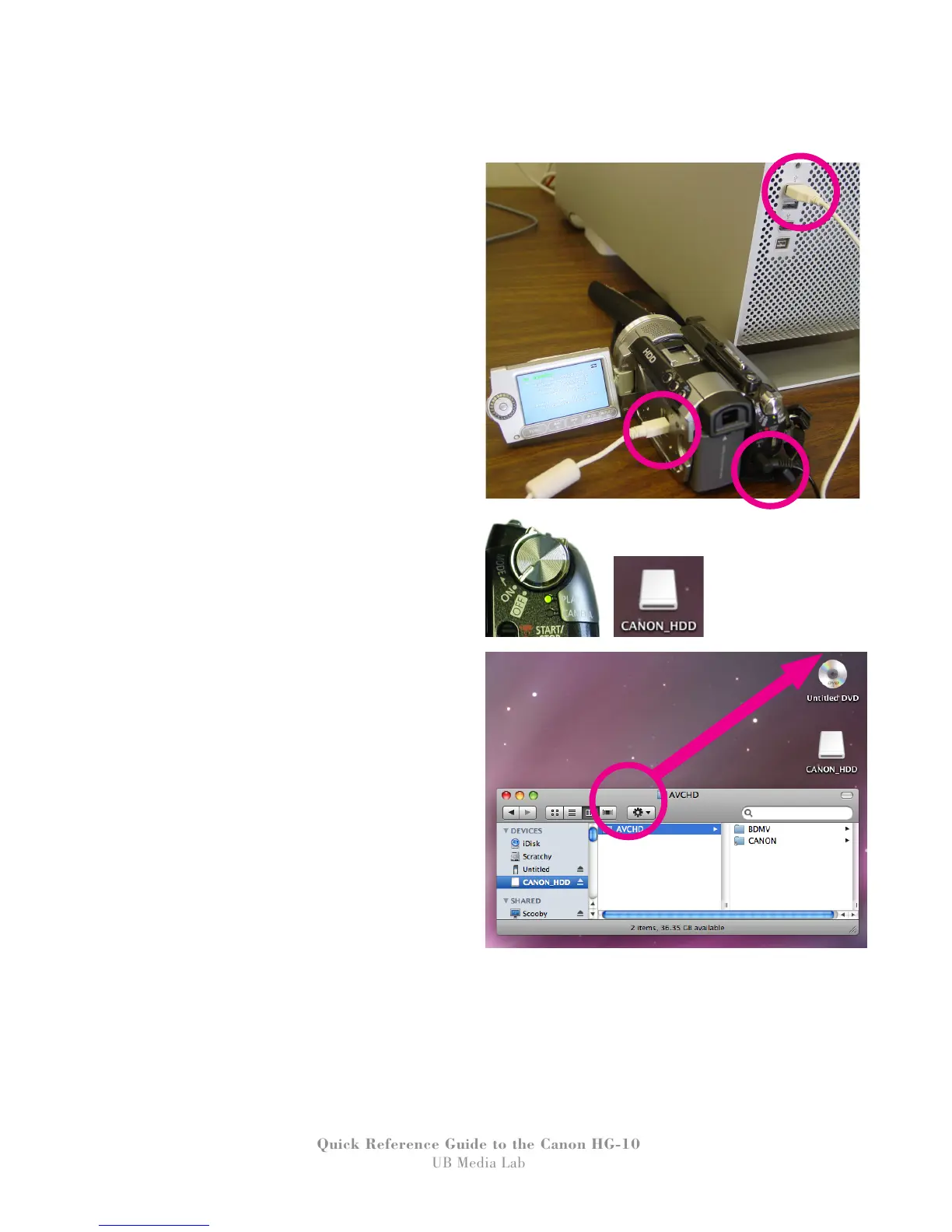19
Quick Reference Guide to the Canon HG-10
UB Media Lab
IMPORTING FOOTAGE
1. Plug the camera into the wall using the AC
adapter, then connect the camera to the
computer using the USB 2 Cable.
2. Turn the power on - DO NOT unplug
the cable until properly ejected (like
a hard drive) - then change the camera to
“PLAY” mode. CANON_HDD icon will
appear on the desktop.
3. Drag the “AVCHD” folder in the CAN-
ON_HDD folder (double-click to open)
to the desktop, then burn it onto a DVD.
“AVCHD” folder contains the footage
in compressed form. It is like having a
tape as a backup.
3. When you are finished using the camera:
Drag the “CANON_HDD” icon to the
trash, or click the eject icon next to the
drive’s name in a finder window.
When the drive is no longer on the desktop,
Turn OFF the camera.
Plan your check-in time accordingly -
your transfer and/or backup to DVD time
should be included in your sign up period.
These are the only steps that you have to do
before returning the camera - you can “Log and
Transfer” in FinalCut Pro from the DVD.