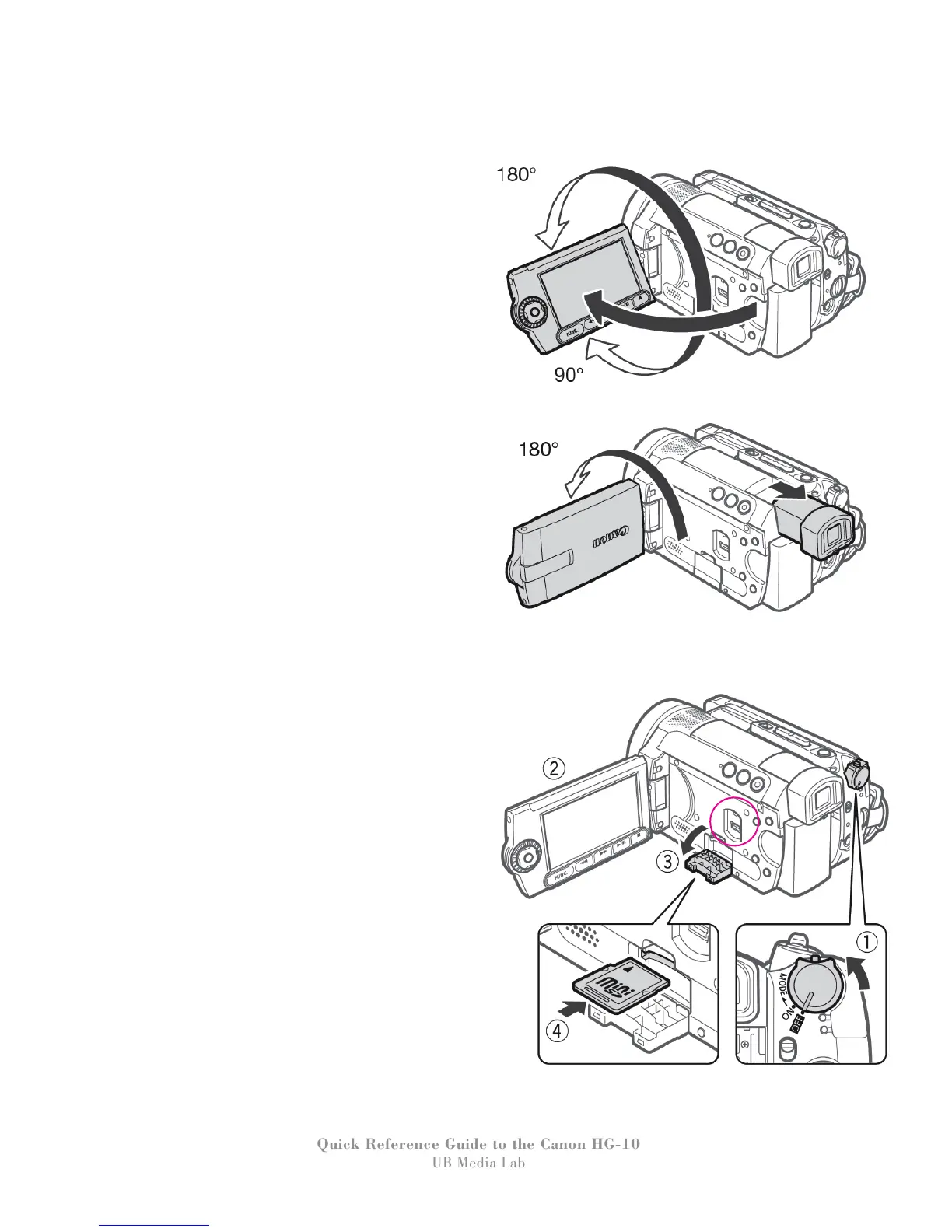4
Quick Reference Guide to the Canon HG-10
UB Media Lab
TOUR OF THE CAMERA
The LCD screen is on the left side of the
camcorder, open it by pulling gently on the grip
on the end of the screen. The LCD can tilt and
swivel to adjust the viewing angle.
On the inside of the LCD screen there is the
USB port (A) for plugging the camcorder into
the computer. (See Transferring Footage instruc-
tions.) Also, there is a tiny door that can open to
accept a mini-SD card (3 & 4) – this is only
used for taking still images with camera.
Inserting and Removing a Memory Card
1. Turn off the camcorder
2. Open the LCD panel.
3. Open the memory card slot cover.
4. Insert the memory card with the label facing
up, all the way into the slot until it clicks.
5. Close the cover.
A