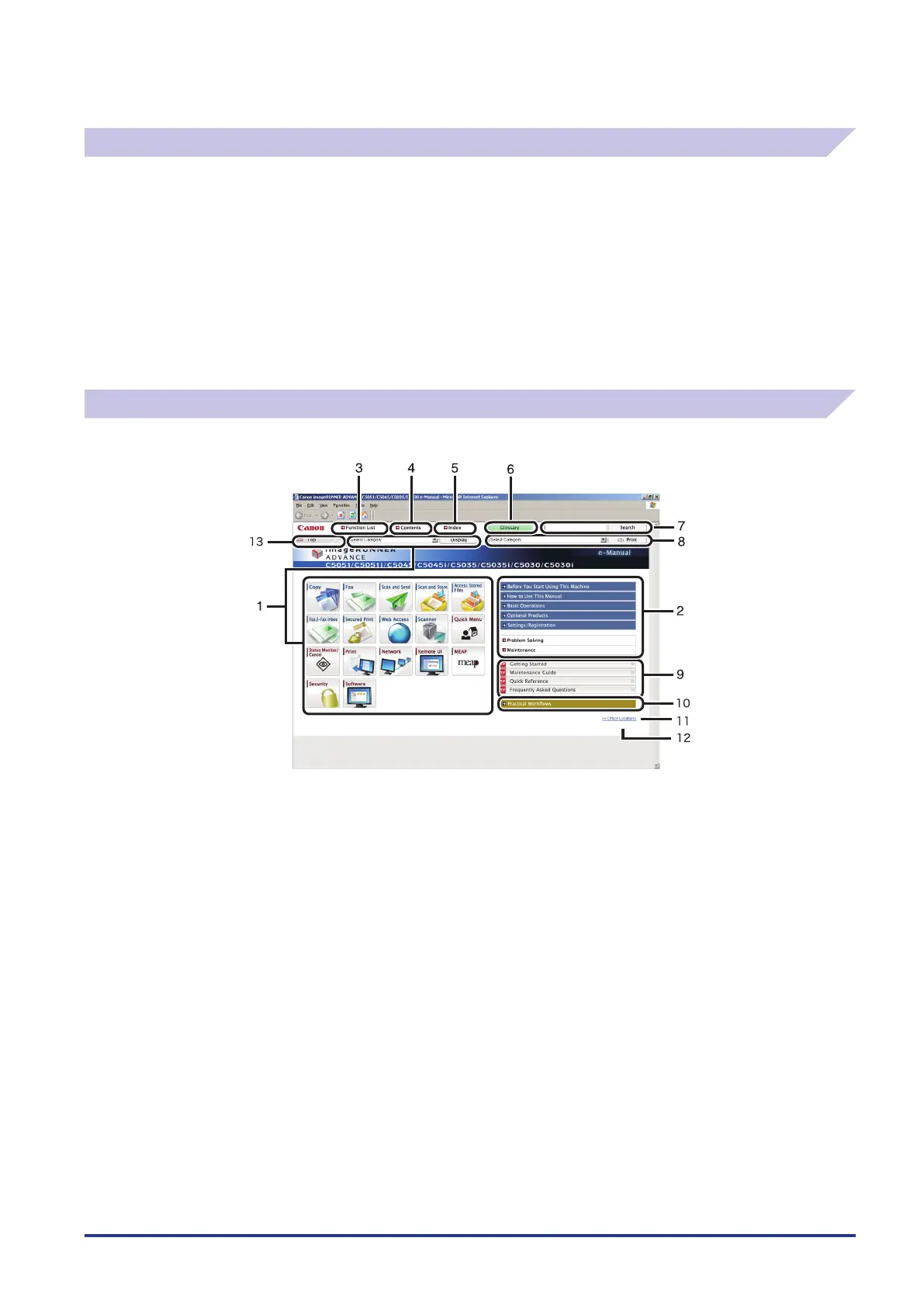xxvii
Uninstalling the e-Manual
If you are using Windows:
1. Open the My Documents (Windows Vista/Server 2008/7: [Documents]) folder → select [uk_iRADV_C5051_Manual] from the Canon
folder.
2. Drag-and-drop the folder to the Recycle Bin, or right-click the folder and select [Delete]. Also, if you have a shortcut to the e-Manual on
your Desktop, move the shortcut key to the Recycle Bin in the same way as the folder.
3. Empty the Recycle Bin.
If you are using Macintosh:
1. Drag-and-drop [uk_iRADV_C5051_Manual] folder to the Trash icon.
2. Empty the Trash.
e-Manual Menu
When you start the e-Manual, the following screen (the top page) is displayed.
① Function Categories
Select a category from the drop-down list and click [Display], or click the
button to display a list of image icons. Click an image icon to display the
topic pages. If you click [Display Function List] displayed in the list of
image icons, a list of all the topic page titles is displayed. When there are
also sub-categories, they can be selected from the drop-down list in the
image icon list.
② Appendix Categories
Select an appendix category to display topic pages such as the
maintenance and optional equipment topics.
③ [Function List]
Click to display the topic pages for function categories.
④ [Contents]
Click to display the contents for the function categories and appendix
categories in a separate window.
⑤ [Index]
Click to display the index for the function categories and appendix
categories in a separate window.
⑥ [Glossary]
Click to display the glossary in a separate window.
⑦ [Search]
Click to display a list of the page titles that includes the phrase you enter
and the category names that they belong to. Click a title to display the
corresponding page.
⑧ [Print]
Click to print all categories or a single category. When there are sub-
categories, you can print them separately.
⑨ PDF Guides
Click to display the Getting Started, Quick Reference, Maintenance Guide,
and Frequently Asked Questions in the PDF format.
⑩ [Practical Workflows]
Click to display the Practical Workflows that introduce functions of the
machine for each purpose.
⑪ [Important Notice]
Click to display important notices in a separate window. Only displayed
when there are important notices.
⑫ [Office Locations]
Click to display Canon contact details in a separate window.
⑬ [Top]
Click to return to the top page.
■
■
