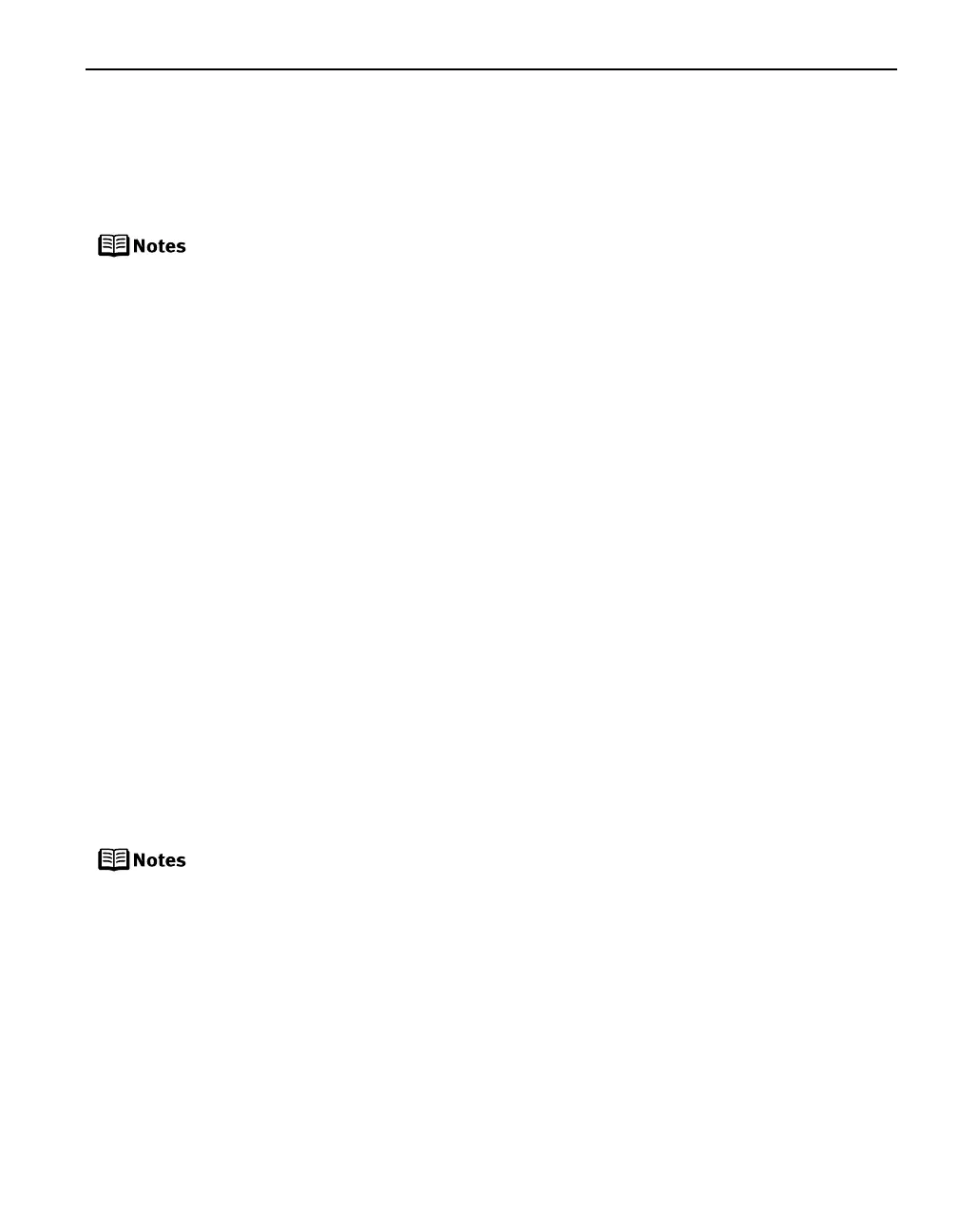39
About “Image optimize”
When you have selected Default
DefaultDefault
Default (selections based on the printer setting), the printer
operates based on the print setting screen.
If you use a Canon PictBridge-compliant device, you can select VIVID
VIVIDVIVID
VIVID, NR
NRNR
NR, VIVID+NR
VIVID+NRVIVID+NR
VIVID+NR or
Face
FaceFace
Face. (Note that these options cannot be selected for some models.)
About “Date/File No. print”
By default, Off
OffOff
Off is selected for this printer.
If you select an image which has had the shooting date embedded in it using a camera
with print mode, select Off
OffOff
Off for this function. If you select Date
DateDate
Date, File No.
File No.File No.
File No., or Both
BothBoth
Both, the
date and/or file number will be printed over the embedded date.
Other Settings
If you use a Canon PictBridge-compliant device, you can use the following print
settings. (Note that these print settings cannot be used for some models.) For details,
refer to your device’s instruction manual.
•
••
• Shooting Info (Exif Data)
Shooting Info (Exif Data)Shooting Info (Exif Data)
Shooting Info (Exif Data)
You can print shooting Info (Exif Data) on photos in list format, or in the margins of
specified photos.
Select Layout
LayoutLayout
Layout, then select the item displayed with the [i] icon.
•
••
• 35mm Film Style Layout (Contact Printing Layout)
35mm Film Style Layout (Contact Printing Layout)35mm Film Style Layout (Contact Printing Layout)
35mm Film Style Layout (Contact Printing Layout)
You can print selected photos or index-specified photos in 35 mm film style layout
(contact printing layout).
Select Layout
LayoutLayout
Layout then select the item displayed with the film icon.
When VIVID
VIVIDVIVID
VIVID is selected, green and blue portions of photos are printed
vividly.
When NR
NRNR
NR (Noise Reduction) is selected, noise in blue portions, such as
the sky, and dark portions is removed.
When
VIVID+NR
VIVID+NRVIVID+NR
VIVID+NR
is selected, functions of both
VIVID
VIVIDVIVID
VIVID
and
NR
NRNR
NR
are performed.
When Face
Face Face
Face is selected, backlit images are corrected when printed.
Never disconnect the USB cable during printing.
When disconnecting the USB cable between the product and printer,
follow the device instructions given in the Instruction manual.
Controls of the digital camera cannot be used for the following:
- Print quality setting
- Printer maintenance
For the device operation method and troubleshooting, refer to your
device’s manual.
For print error messages, see “Cannot Print Properly from the Digital
Camera” on page 68.
iP6700D_DPG_US.book Page 39 Thursday, April 13, 2006 11:05 AM