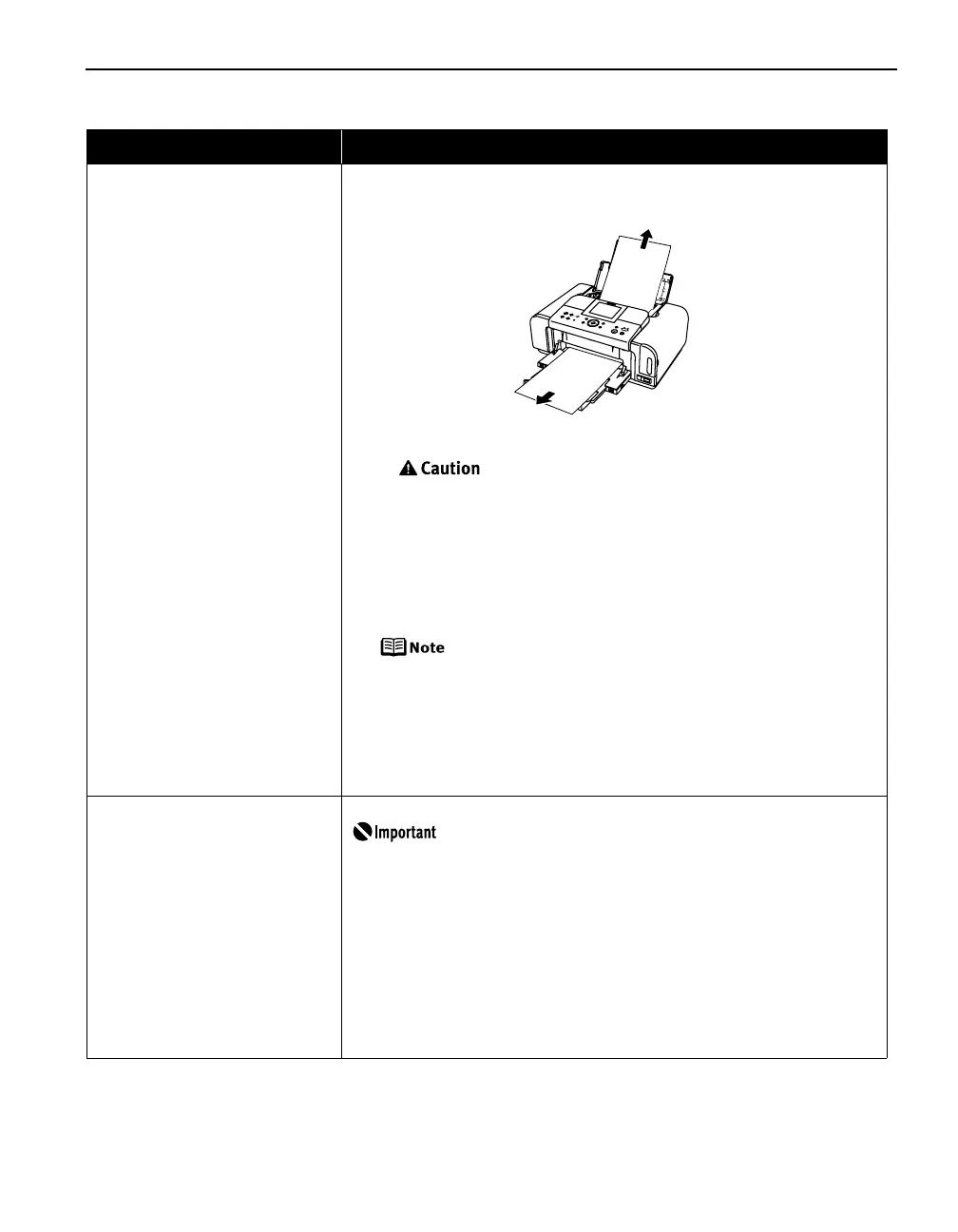65
Paper Jams
Possible Cause Try This
Paper jams in the paper output slot Remove the paper according to the following procedure.
(1) Slowly pull the paper out, either from the auto sheet feeder or from the paper
output slot, whichever is easier.
• If the paper tears and a piece remains inside the printer, open the cover
and remove it.
Be careful not to touch the components inside the printer at this time.
After removing all paper, close the cover, turn the printer off and turn it back
on.
• If you cannot pull the paper out, turn the printer off and turn it back on. The
paper will be ejected automatically.
(2) Reload the paper into the printer and press the OK
OKOK
OK button on the printer.
If you have turned off the printer in step (1), you will need to retry printing,
because this operation cancels any print jobs in progress.
When reloading the paper into the printer, see “Back of Paper is Smudged/
Paper Does Not Feed Properly/Printed Surface is Scratched” on page 62 to
confirm that you are using the correct paper and are loading it into the printer
correctly.
If you cannot remove the paper or if the paper tears inside the printer, or if the
paper jam error continues after removing the paper, contact the Customer Care
Center.
Landscape credit card-sized paper
jams inside the printer
Remove the paper according to the following procedure.
You cannot load credit card-sized paper in the landscape orientation.
(1) Load a sheet of credit card-sized paper in the auto sheet feeder one sheet at a
time.
Do not load it in the landscape orientation.
(2) Press the POWER
POWERPOWER
POWER button on the printer to turn off the power.
It may take a while for the printer to turn completely off after the POWER
POWERPOWER
POWER
button is pressed.
(3) Press the POWER
POWERPOWER
POWER button again on the printer to turn on the power.
The paper is fed and the jammed paper is ejected accordingly.
If you cannot remove the jammed paper or if the paper jam error continues after
removing the paper, contact the Customer Care Center.
iP6700D_DPG_US.book Page 65 Thursday, April 13, 2006 11:05 AM