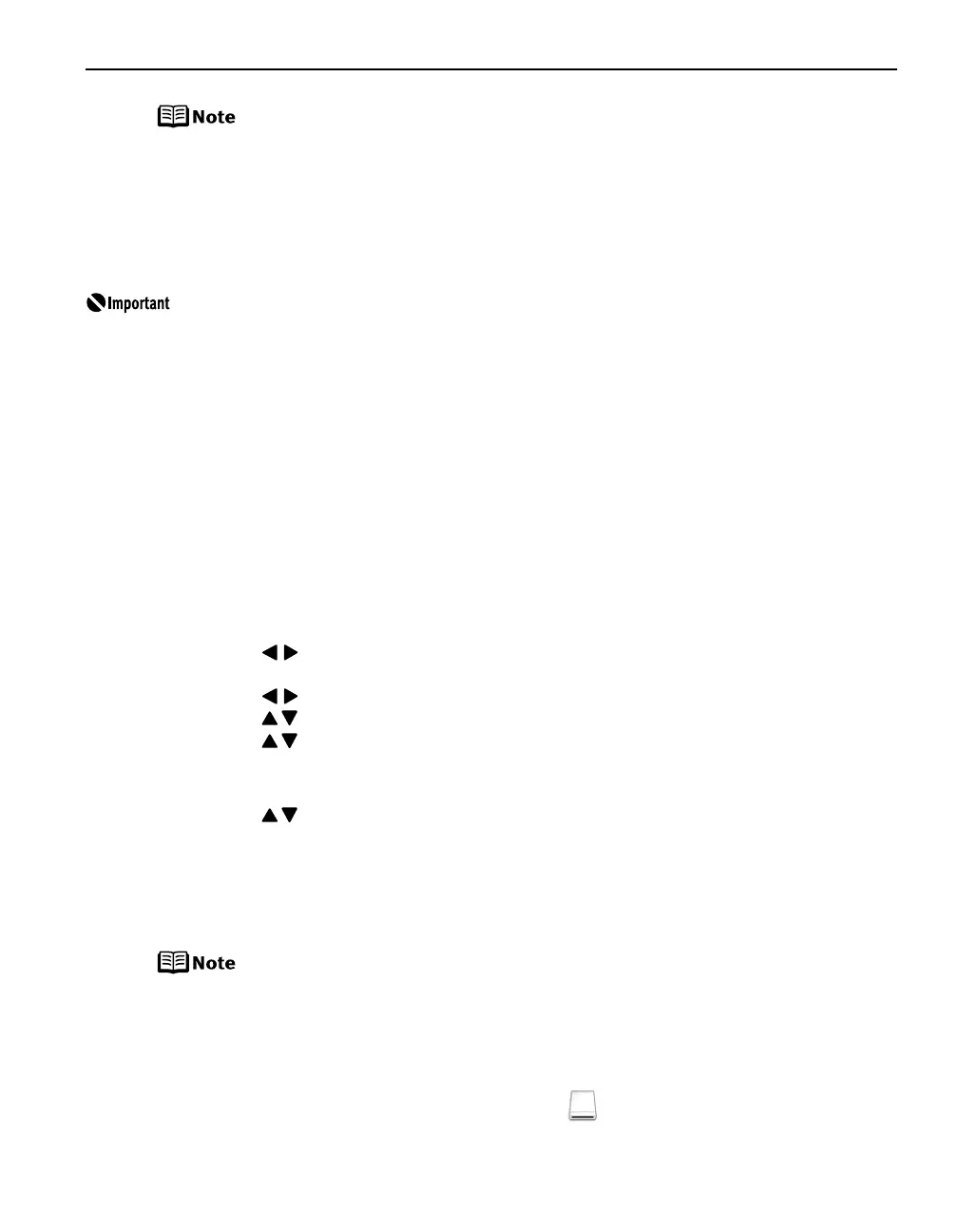47
Setting up the Card Slot as the Memory Card Drive of
the Computer
The card slot of the printer can also be used as the memory card drive of the computer.
1 Ensure that both the printer and the computer are turned on, and connected
by a USB cable.
2 Display the Read/write attribute
Read/write attributeRead/write attribute
Read/write attribute screen.
(1) Ensure that no memory card is in card slot.
If a memory card is in the card slot, remove it.
(2) Press the Menu
MenuMenu
Menu button.
(3) Use the buttons to select Maintenance/settings
Maintenance/settingsMaintenance/settings
Maintenance/settings and then press the OK
OKOK
OK
button.
(4) Use the buttons to select Device settings
Device settingsDevice settings
Device settings and then press the OK
OKOK
OK button.
(5) Use the buttons to select Other settings
Other settings Other settings
Other settings and then press the OK
OKOK
OK button.
(6) Use the buttons to select Read/write attribute
Read/write attribute Read/write attribute
Read/write attribute and then press the OK
OKOK
OK
button.
3 Specify the Read/write attribute.
(1) Use the buttons to select a mode.
- When selecting Read/write mode
Read/write modeRead/write mode
Read/write mode, the card slot is used as the memory card
drive of the computer. Photo data can be written into the memory card.
- When selecting Read-only mode
Read-only modeRead-only mode
Read-only mode, the card slot is used only for reading. Be sure
to select this mode when printing photos.
(2) Press the OK
OKOK
OK button.
You can save only the selected photos when you have selected
photos using the search function. For the information about the
search function, see “Searching for Photos with the Shooting
Date” on page 23.
To use the card slot of the printer as the memory card drive of the computer,
the printer must be connected to the computer, and the Memory Card Utility
must have been installed for Windows Me/Windows 98/Windows 98 Second
Edition. If the utility is not installed, install it following the installation
procedure explained in the
Easy Setup Instructions
.
When Read/write mode
Read/write modeRead/write mode
Read/write mode is selected, you cannot print photo in the memory card.
After you are finished with using the card slot as a memory card drive for your
computer, remove the memory card, then be sure to select Read-only mode
Read-only modeRead-only mode
Read-only mode
again.
If you use the card slot of the printer as the memory card drive of the
computer, follow the instructions for removal of the memory card
from the computer before removing it.
Windows: Right-click the removable disk icon and click Eject
EjectEject
Eject.
If Eject
EjectEject
Eject is not displayed on the screen, ensure that the
indicator lamp is not flashing and remove the memory
card.
Macintosh: Be sure to drag the icon into the Trash
TrashTrash
Trash.
iP6700D_DPG_US.book Page 47 Thursday, April 13, 2006 11:05 AM