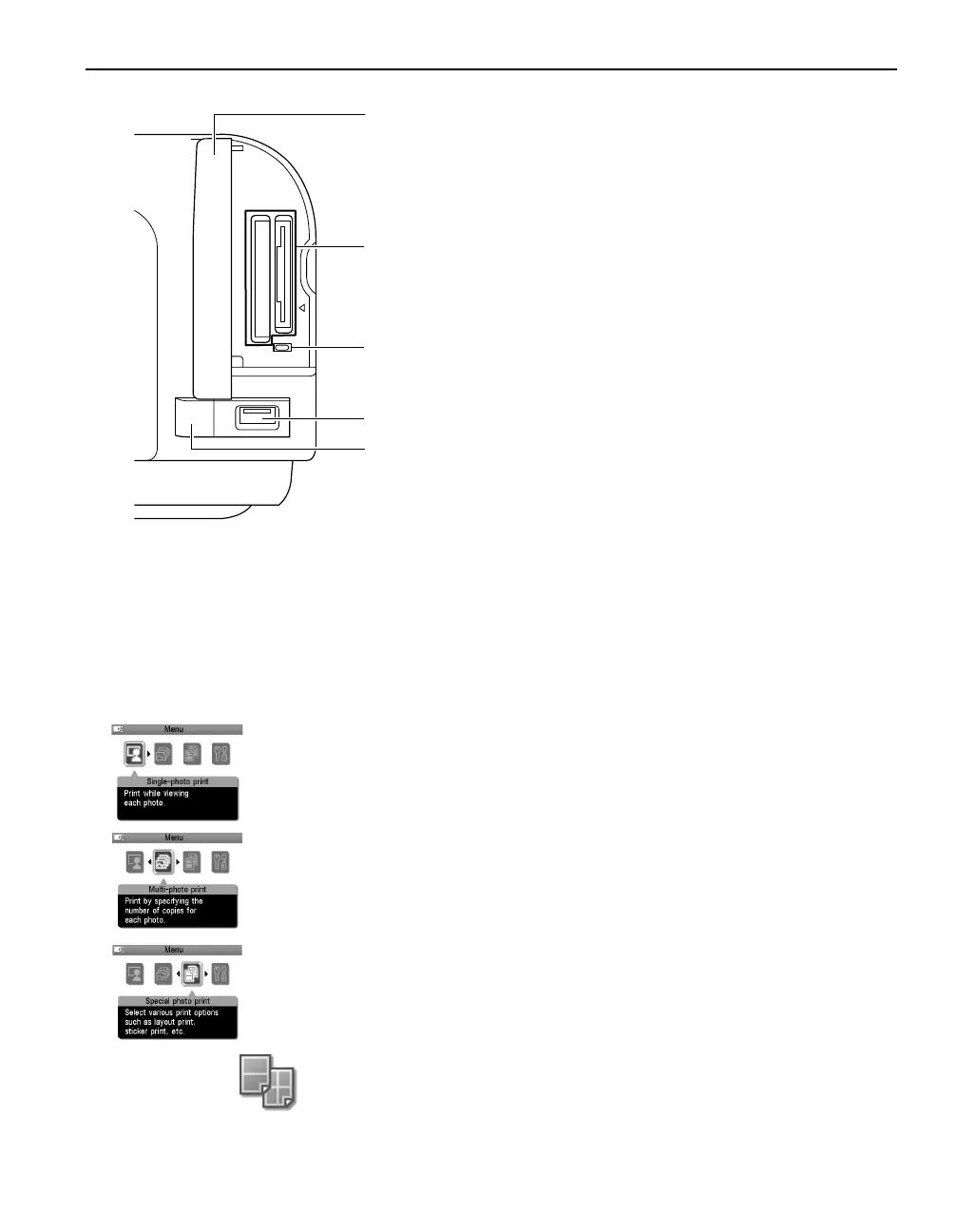5
Menu Displays
With the Menu
MenuMenu
Menu button pressed, the Menu
Menu Menu
Menu screen appears. You can print photos with various
options as well as maintain the printer using items on the Menu.
Single-photo print
You can view the photos in the memory card on the LCD and print
them. See “Printing a Photo Displayed on the LCD – Single-photo
print” on page 20.
Multi-photo print
You can specify how many copies to print for each photo and print
them at once. See “Specifying How Many Copies to Print for Each
Photo – Multi-photo print” on page 22.
Special photo print
Provides useful print options below.
Layout print
Prints photos in various layouts such as tiling, album, postcard,
etc. See “Specifying the Layout” on page 26.
(17)
(17)(17)
(17) Card Slot Cover
Card Slot CoverCard Slot Cover
Card Slot Cover
Close this after inserting a memory card.
(18)
(18)(18)
(18) Card Slot
Card SlotCard Slot
Card Slot
Set the memory card containing photos here.
(19)
(19)(19)
(19) Indicator Lamp
Indicator LampIndicator Lamp
Indicator Lamp
The indicator lamp lights when a memory card has
been inserted in the card slot and flashes while the
printer is accessing to the memory card.
(20)
(20)(20)
(20) Direct Print Port
Direct Print PortDirect Print Port
Direct Print Port
Connects the printer to a PictBridge-compatible
digital camera or digital video camcorder. See
“Connecting to a PictBridge Compliant Device” on
page 35.
When using optional Bluetooth unit*, connect this
port.
*The Bluetooth unit is not available to some regions
due to the law of the countries or the regulations.
For details, contact the Customer Care Center.
See “Printing Photographs from a Wireless
Communication Device” on page 40 or the
Bluetooth User’s Guide
.
(21)
(21)(21)
(21) IrDA Interface Port
IrDA Interface PortIrDA Interface Port
IrDA Interface Port
Connects the printer to a mobile phone through a
wireless IrDA connection.
(19)
(17)
(18)
(20)
(21)
iP6700D_DPG_US.book Page 5 Thursday, April 13, 2006 11:05 AM
