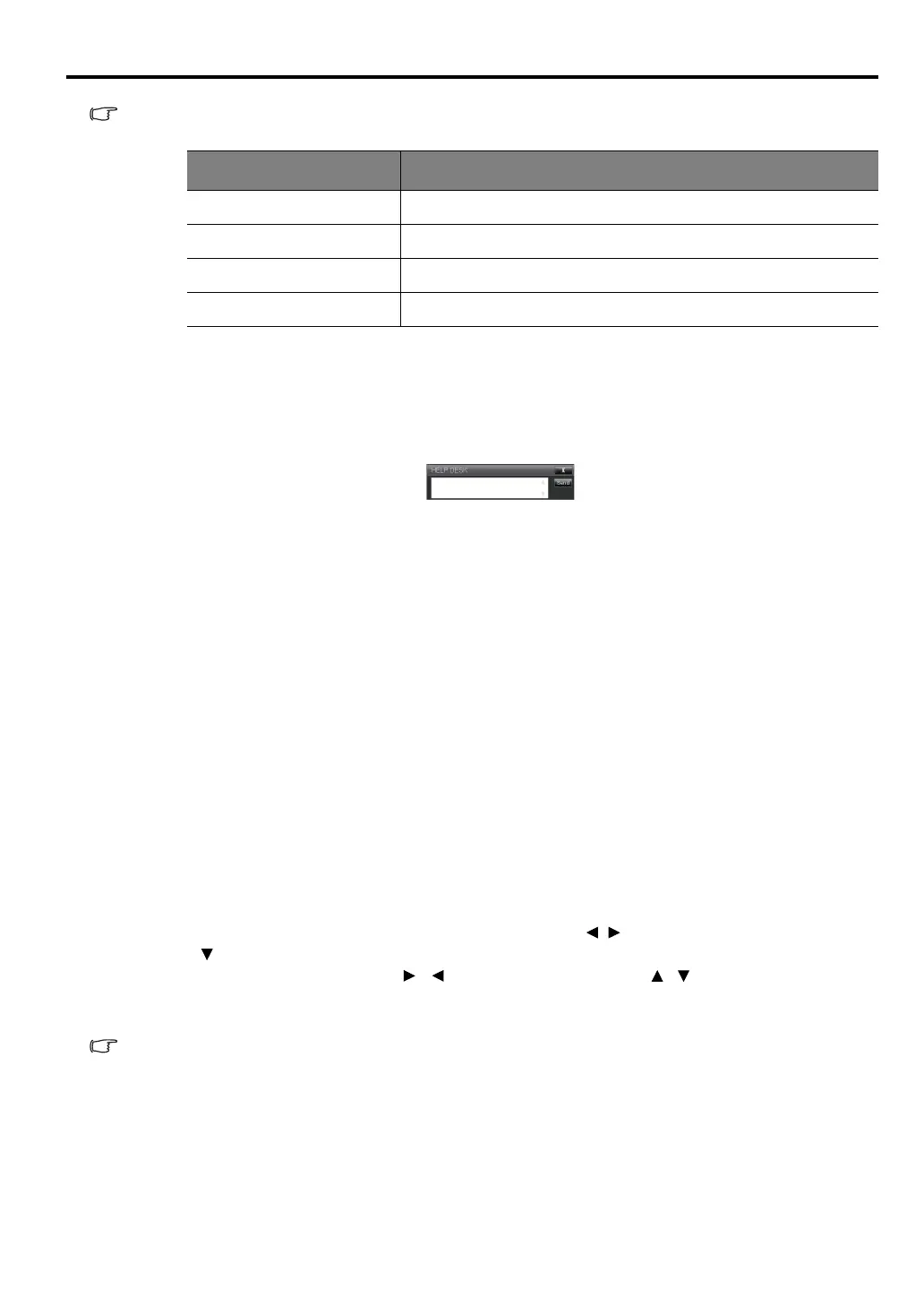51
ENGLISH
When the projector is in normal conditions or in any abnormal conditions other than the ones
mentioned below, the Error Status column will be "0:No Error".
(3 = Error)
iii. Press Exit to go back to the remote network operation page.
5. After pressing the button ‘Contact IT Help’, the HELP DESK window will appear at the upper right
corner. You will be able to deliver messages to RoomView™ software which is connected to the
same local area network.
For more information, visit http://www.crestron.com & www.crestron.com/getroomview.
Controlling the projector using PJLink™ application
This projector supports standard protocol PJLink™ for projector control and you can control and monitor
projector's operations using the same application among projectors of different models and different
manufacturers.
About PJLink™
• To use PJLink™ function, the PJLink™ application software is required.
• For the specifications of PJLink™, access to the Web site of Japan Business Machine and
Information System Industries Association (JBMIA). (http://pjlink.jbmia.or.jp/english)
• This projector is fully compliant to the specifications of JBMIA PJLink™ Class 1. It supports all the
commands defined by PJLink™ Class 1, and the compliance has been verified with the PJLink™
standard specifications Version 1.4.
Utilizing the password function
To prevent unauthorized connection to the projector via PJLink™ application, the projector includes an
option for setting up password security. To set the password:
1. Open the OSD menu and go to the SYSTEM SETUP: Advanced > LAN Settings menu. Press OK/
IMAGE. The LAN Settings page is displayed.
2. Highlight PJLink Certification and select On by pressing / . The default password is "admin".
3. Press to highlight Change PJLink Password and press OK/IMAGE.
4. Enter the current password. Press , to select the digit and press , to select from 0-9, A-Z,
a-z or symbols. Press OK/IMAGE to confirm.
5. Enter the new password and Press OK/IMAGE to confirm.
If you forget the password, please use the password "projectorcontroller".
Error Status Description
3: Lamp fail
The lamp fails to ignite or turns off during operation.
3: Over Temp
The projector temperature is too high or cannot be detected.
3: Fan Lock
The fan rotation speed cannot be set or detected.
3: Over Lamp Usage Time
The lamp is still in use after the lamp warning messages display.